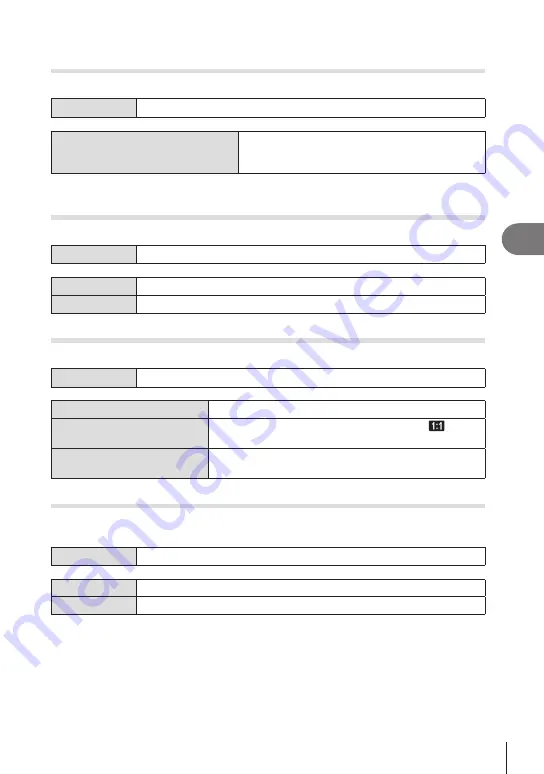
205
EN
Playback
5
Changing the role of the
R
(
H
) button during playback
(
q
R
Function)
Choose the role played by the
R
(
H
) button during playback.
Menu
MENU
n
q
n
2. Operations
n
q
R
Function
q
R
Function
[
h
]: Create or modify a “share order” by marking
pictures for upload to a smartphone.
[
H
]: Select multiple pictures.
Changing the roles of the front and rear dials during playback
(
q
Dial Function)
Choose the roles played by the front and rear dials during playback.
Menu
MENU
n
q
n
2. Operations
n
q
Dial Function
G
a
Zoom in or out or switch to the index display during playback.
Prev/Next
View the next or previous image during playback.
Choosing the Playback Zoom Ratio
(
q
a
Default Setting)
Choose the starting zoom ratio for playback zoom (close-up playback).
Menu
MENU
n
q
n
2. Operations
n
q
a
Default Setting
Recently
Zoom in to the most recently selected zoom ratio.
Equally Value
Images are displayed at a zoom ratio of 1:1. A
icon
appears in the monitor.
×2, ×3, ×5, ×7,
×10, ×14
Choose the starting zoom ratio.
Automatically rotating portrait-orientation pictures for playback (
R
)
Choose whether pictures shot in portrait orientation are automatically rotated for
display on the camera.
Menu
MENU
n
q
n
3. Displays
n
R
On
Pictures are automatically rotated for display during playback.
Off
Pictures are not automatically rotated for display during playback.






























