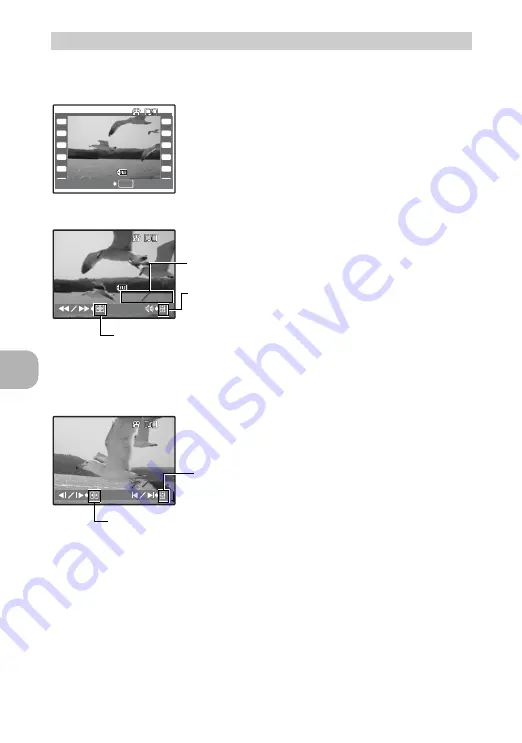
Menu operations
24
EN
Select [MOVIE PLAY] from the top menu, and press
Q
to play back the movie.
Another option is to select a picture with the movie icon (
n
), and press
Q
to
play back the movie.
Operations during movie playback
• Press
Q
to pause the playback.
Operations during pause
• To resume the movie, press
Q
.
• To cancel the playback of the movie in the middle of it or during pause, press
m
.
MOVIE PLAY
Playing back movies
2
OK
12:30
12:30
'06.11.26
'06.11.26
100-0004
100-0004
4
[IN
IN]
MOVIE PLAY
12:30
12:30
'06.10.07
'06.10.07
100-0004
100-0004
00:00 00:36
00:00 00:36
[IN
IN]
HQ
HQ
320
320
×
240
240
O
: Increases the volume.
N
: Reduces the volume.
Y
: Fast forwards playback when pressed and held.
X
: Rewinds playback when pressed and held.
Playing time/Total recording time
00:05 00:36
00:05 00:36
[IN
IN]
O
: Displays the first frame.
N
: Displays the last frame.
Y
: Plays when pressed and held.
X
: Plays the movie in reverse when pressed and held.
Содержание FX-750
Страница 80: ...2006 VH740501...






























