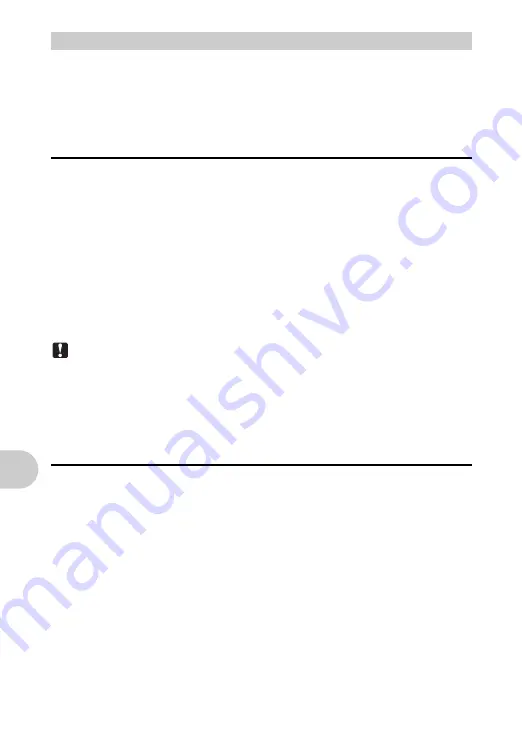
Us
ing OLYMPUS Master
40
EN
Before installing the OLYMPUS Master software, please confirm that your computer
is compatible with the following system requirements.
For newer operating systems, please refer to the Olympus web site as shown on the
back cover of this manual.
Operating environment
Windows
OS
Windows 2000 Professional/XP Home Edition/XP Professional/
Vista
CPU
Pentium III 500 MHz or later
RAM
256 MB or more
Hard disk capacity 500 MB or more
Monitor
1,024 × 768 pixels or more
65,536 colors or more (16.77 million colors or more
recommended)
Other
USB port or IEEE 1394 port
Internet Explorer 6 or later
QuickTime 7 or later recommended
DirectX 9 or later recommended
Note
• Windows 98/98SE/Me are not supported.
• Use a computer with a pre-installed operating system. Operations are not guaranteed
on home-built computers or computers with an updated operating system.
• Operations are not guaranteed when using an added USB port or IEEE 1394 port.
• To install the software, you must log on as a user with administrators’ privileges.
Macintosh
OS
Mac OS X v10.3 or later
CPU
Power PC G3 500 MHz or later
Intel Core Solo/Duo 1.5 GHz or later
RAM
256 MB or more
Hard disk capacity 500 MB or more
Monitor
1,024 × 768 pixels or more
32,000 colors or more (16.77 million colors or more
recommended)
Other
USB port or IEEE 1394 port (FireWire)
Safari 1.0 or later (1.3 or later recommended)
QuickTime 6 or later
Install the OLYMPUS Master software
Содержание FE 220 - Digital Camera - Compact
Страница 76: ...VH935101 ...






























