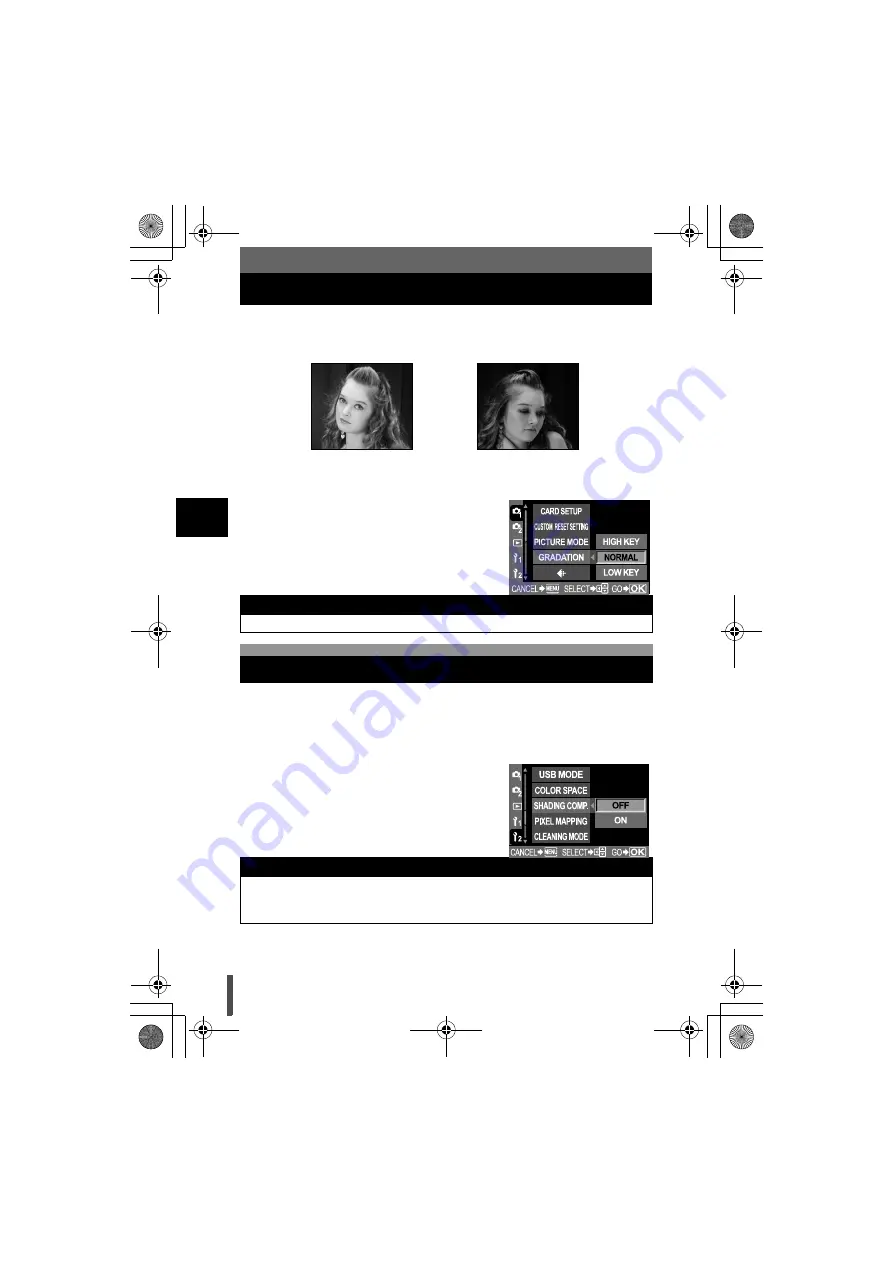
86
Expo
sur
e, imag
e and color
5
Gradation
Two types of gradation are available.
HIGH KEY (H) : Extended bright gradations.
LOW KEY (L) : Extended dark gradations.
MENU
[HIGH KEY]/[NORMAL]/[LOW KEY]
•
Use
mode for general uses.
In some cases, the edges of the image may be shadowed due to the
properties of the lens. The shading compensation function compensates by
increasing brightness at the dark edge of the image. This function is especially
useful when a wide-angle lens is used.
MENU
x
•
Contrast adjustment does not work when set to HIGH KEY or LOW KEY.
Shading compensation
x
•
This function is not available when a tele converter or inner tube extension is
attached to the camera.
•
At higher ISO settings, noise in image edges may be conspicuous.
Suitable for a subject that is
mostly highlighted.
Suitable for a subject that is
mostly shadowed.
s0003_e_advanced.book Page 86 Wednesday, December 28, 2005 2:33 PM






























