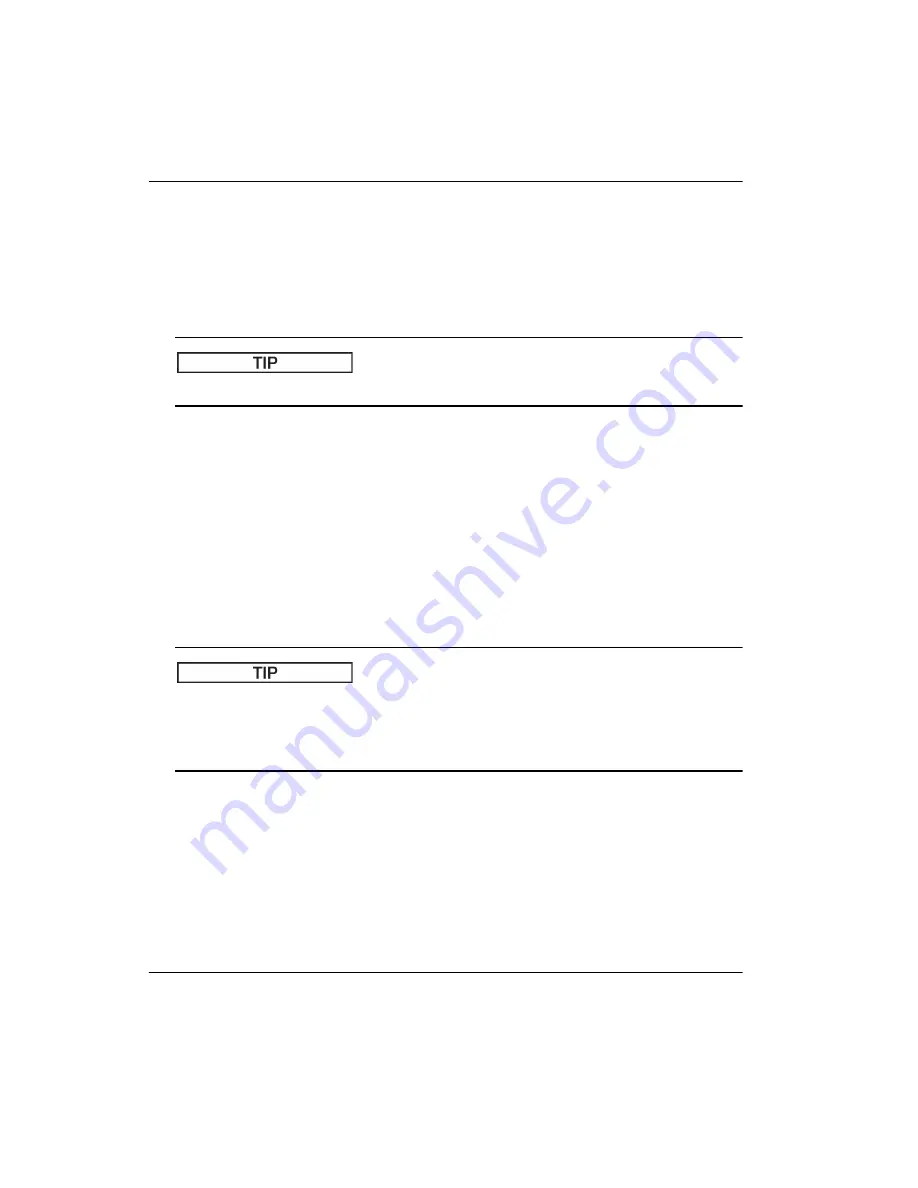
DMTA-10055-01EN, Rev. A, February 2015
Chapter 9
144
Note that the
Velocity
parameter is disabled when the instrument is in time-of-
flight (µs) mode. Select
Meas Setup
>
Unit
(group 3/5), then select
mm
or
in
to
enable the
Velocity
parameter.
3.
Choose
Basic
>
Zero
, and then adjust the zero offset of the instrument to 0.000 µs.
4.
Choose
Basic
>
Range
, then set the range based on the sound path range within
the selected calibration block.
Use more range than necessary to ensure all calibration echoes appear on the screen.
5.
Choose
Basic
>
Delay
, then set the screen delay to 0.00 mm or (0.000 in.).
6.
Choose
Trig
>
Angle
(group 1/5), and then enter the correct refracted angle for the
probe (0 for a straight beam probe, 45 for a 45° probe, etc.).
7.
Choose
Trig
>
Thick
, and then set the material thickness to 0.00 mm or (0.000 in.).
8.
Choose
Rcvr
>
Reject
(group 1/5), and then set the reject level to 0 %.
9.
Select
Gate 1
>
Status
(group 2/5), and set it to
On
to activate gate 1.
10. Couple the transducer to the block, and then adjust the pulser and filter settings
to create a clean A-scan.
For more information on pulser and receiver adjustments, see “Pulser
Adjustments” on page 107 and “Receiver Adjustments” on page 111.
Use the auto measurement reading selection feature so that the EPOCH 650
automatically displays relevant thickness/sound path measurements during
calibration based on the instrument settings. For more information, see “Reading
Setup Page” on page 91.
9.2
Calibration Modes
The EPOCH 650 ultrasonic flaw detector features multiple calibration modes to
accurately meet the requirements of the selected transducer, calibration test block,
and application. These calibration modes can be adjusted in the
Auto Cal
menu.
There are two modes for straight beam transducers and two modes for angle beam
transducers.
Содержание EPOCH 650
Страница 12: ...DMTA 10055 01EN Rev A February 2015 List of Abbreviations xii...
Страница 30: ...DMTA 10055 01EN Rev A February 2015 Introduction 18...
Страница 54: ...DMTA 10055 01EN Rev A February 2015 Chapter 1 42...
Страница 84: ...DMTA 10055 01EN Rev A February 2015 Chapter 3 72...
Страница 126: ...DMTA 10055 01EN Rev A February 2015 Chapter 5 114...
Страница 148: ...DMTA 10055 01EN Rev A February 2015 Chapter 7 136...
Страница 153: ...DMTA 10055 01EN Rev A February 2015 Programmable Inputs and Outputs 141 Figure 8 1 The A Out setup page...
Страница 154: ...DMTA 10055 01EN Rev A February 2015 Chapter 8 142...
Страница 236: ...DMTA 10055 01EN Rev A February 2015 Chapter 10 224...
Страница 332: ...DMTA 10055 01EN Rev A February 2015 Appendix B 320...
Страница 342: ...DMTA 10055 01EN Rev A February 2015 Appendix C 330...
Страница 346: ...DMTA 10055 01EN Rev A February 2015 Appendix D 334...
Страница 362: ...DMTA 10055 01EN Rev A February 2015 Index 350...
















































