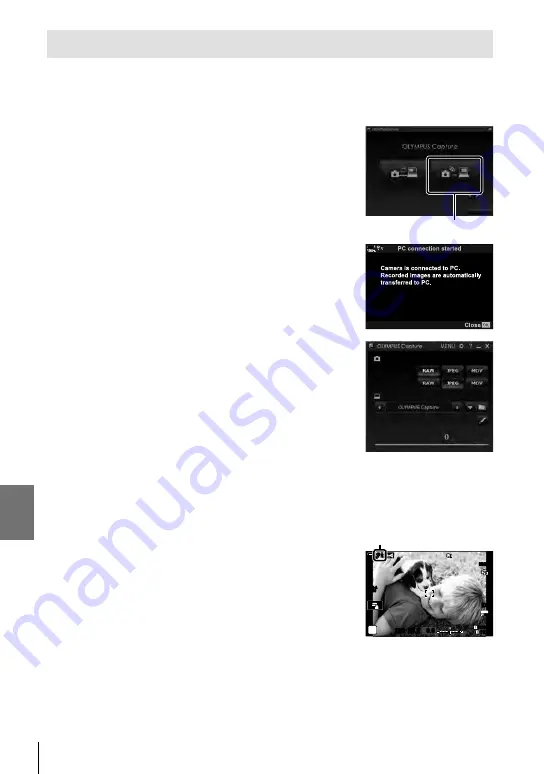
6-3 Connecting to Computers via Wi-Fi
Uploading Pictures as They Are Taken
Take pictures and upload them to a computer on the same network as the camera.
Before proceeding, connect the camera and computer as described in “Pairing the
Computer with the Camera (New Link)” (P. 603).
1
Launch “OLYMPUS Capture” on destination
computer.
• If prompted to choose a connection type, click [Wi-Fi
Connection].
• The computer will display the message, [Camera
connected] when the camera is detected.
USB Connection
Wi-Fi Connection
Create new link
Exit
[Wi-Fi Connection]
• The camera will display the message shown at right when
a connection is established.
2
Confi gure “OLYMPUS Capture” to automatically
download pictures as they are taken.
• Select the source card slot (1 or 2) and the type of
pictures (JPEG photos, RAW photos, or movies) to be
downloaded.
• Choose a destination for the downloaded pictures.
Select file types to export
Slot 1
Slot 2
Save in
Original
Files waiting
The “OLYMPUS Capture”
control window
3
Take pictures using camera controls.
• The pictures will be uploaded to the computer after they
are saved to the camera memory card.
• A
p
(“image upload”) icon will be displayed while upload
is in progress.
• The camera will upload only photos and movies recorded
while the camera and computer are connected. Any
pictures taken before Wi-Fi was enabled on the camera
will not be uploaded.
Image upload
ISO-A
200
1023
1:02:03
P
100
%
1
S-IS AUTO
S-IS AUTO
250 F5.6 0.0
S-IS AUTO
S-IS AUTO
30p
30p
4K
Y
F
Y
F
w
p
w
p
614 EN
6
Содержание E-M1X
Страница 26: ...26 EN MEMO...
Страница 27: ...1 Getting Ready Read this chapter whether you are taking photographs or filming movies 27 EN 1...
Страница 50: ...50 EN MEMO...
Страница 452: ...452 EN MEMO...
Страница 599: ...6 2 Connecting to Smartphones via Wi Fi 4 Highlight Off using the FG buttons and press the OK button 599 EN 6...
Страница 662: ...662 EN MEMO...
Страница 675: ...9 Index 675 EN 9...
Страница 682: ......
Страница 683: ...WD517400 date of issue 2019 01...






























