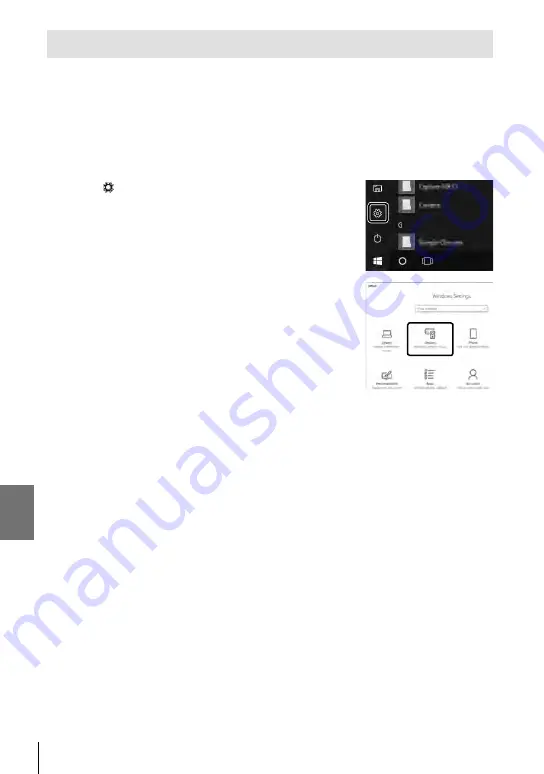
6-3 Connecting to Computers via Wi-Fi
Readying the Computer (Windows)
If Windows is unable to detect a camera connected via a router or access point,
follow the steps below to register the device manually.
Windows 8/Windows 10
1
Connect the camera and computer using a USB
cable.
2
Click
on the computer desktop to display
[Windows Settings] options.
3
Click [Devices] to display options for [Bluetooth &
other devices].
4
Click [Add Bluetooth or other devices].
5
Click [+ Everything else].
• An
[Add a device
] window will open and [E-M1X] will
be displayed after a short pause.
6
Click [E-M1X].
• When a message is displayed stating the preparation is
complete, click [Done].
Windows 7
1
Connect the camera and computer using a USB cable.
• [E-M1X] will be displayed in Windows Explorer.
2
Right-click [E-M1X] and select [Install].
• A message will be displayed when device registration is complete.
• Check that the device is registered in the Device Manager.
602 EN
6
Содержание E-M1X
Страница 26: ...26 EN MEMO...
Страница 27: ...1 Getting Ready Read this chapter whether you are taking photographs or filming movies 27 EN 1...
Страница 50: ...50 EN MEMO...
Страница 452: ...452 EN MEMO...
Страница 599: ...6 2 Connecting to Smartphones via Wi Fi 4 Highlight Off using the FG buttons and press the OK button 599 EN 6...
Страница 662: ...662 EN MEMO...
Страница 675: ...9 Index 675 EN 9...
Страница 682: ......
Страница 683: ...WD517400 date of issue 2019 01...






























