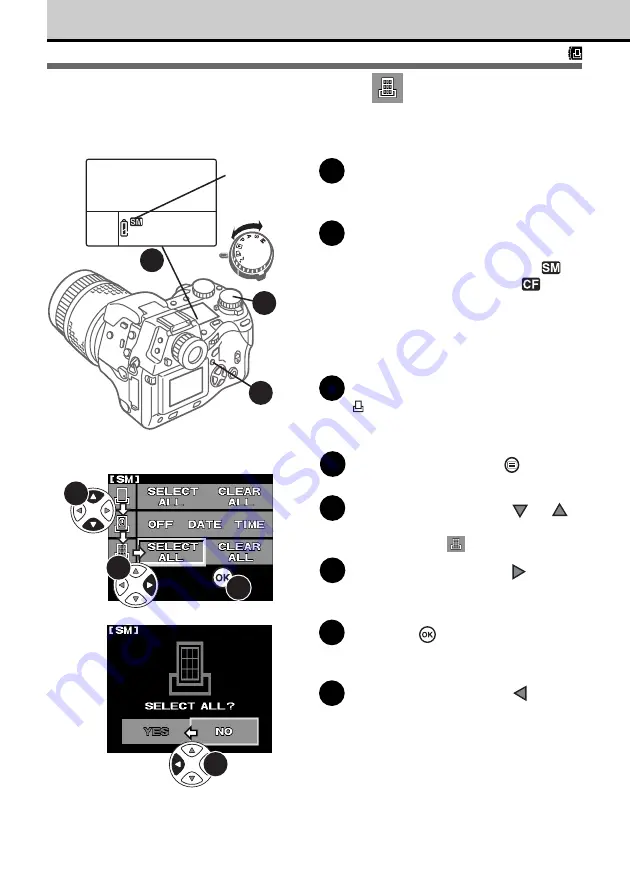
168
Setting Up Index Printing
You can select all pictures stored on card for index printing.
1
Insert the memory card that
contains the pictures that you want
to select for printing. (
➞
24)
2
Check the control panel display
and make sure that the mark for
the source card, SmartMedia
or
CompactFlash/Microdrive
, is
displayed.
If the mark is not displayed, press and
hold down the SM/CF memory card
button, and then turn the main dial or sub
dial until it is displayed.
3
Set the mode dial to print reserve
.
The last picture taken is displayed in the
monitor.
4
Press the menu button
.
The menu opens in the monitor.
5
On the arrow pad, press
or
to move the green highlight to the
index all mark
.
6
On the arrow pad, press
to
move the green highlight to
SELECT ALL.
7
Press the
button.
SELECT ALL? is displayed.
8
On the arrow pad, press
to
move the green highlight to YES.
Memory card
with pictures
to be selected
for printing
2
3
4
ON
OFF
5
6
7
8






























