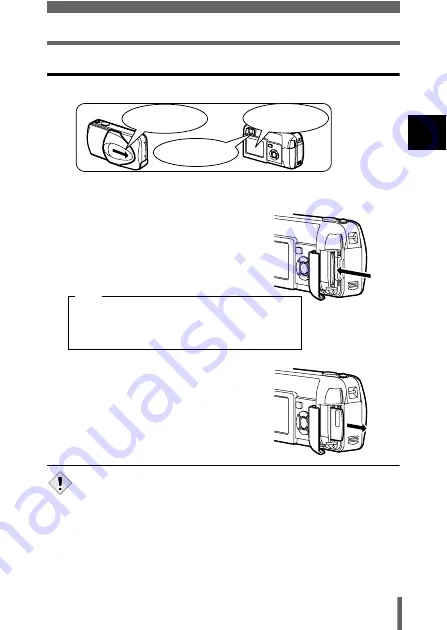
21
Inserting a card
1
G
ett
in
g st
ar
te
d
Removing the card
1
Make sure that:
2
Open the card cover.
3
Push the card all the way in to
unlock it, and let it return slowly.
• The card is ejected a short way and then
stops.
4
Hold the card straight and pull it
out.
• Do not use a sharp-pointed object such as a pen or any other rigid object
when pushing the card.
• Never open the card cover, or remove the card or the batteries while the
camera is turned on. Doing so could destroy the data on the card. Once
destroyed, data cannot be restored.
The lens barrier is
closed.
The lamp on
the right of the viewfinder
is off.
The monitor is
off.
Releasing your finger quickly after pushing the
card all the way in may cause it to eject forcefully
out of the slot.
Note
Note
Содержание CAMEDIA D-560 Zoom
Страница 215: ......
Страница 216: ......
Страница 217: ......
Страница 218: ......
Страница 219: ......
Страница 220: ......
Страница 221: ......
Страница 222: ......
Страница 223: ......
Страница 224: ......
Страница 225: ......
Страница 226: ......
Страница 227: ......
Страница 228: ......
Страница 229: ......
Страница 230: ......
Страница 231: ......
Страница 232: ......
Страница 233: ......
Страница 234: ......
Страница 235: ......
Страница 236: ......
Страница 237: ......
Страница 238: ......
Страница 239: ......
Страница 240: ......
Страница 241: ......
Страница 242: ......
Страница 243: ......
Страница 244: ......
Страница 245: ......
Страница 246: ......
Страница 247: ......






























