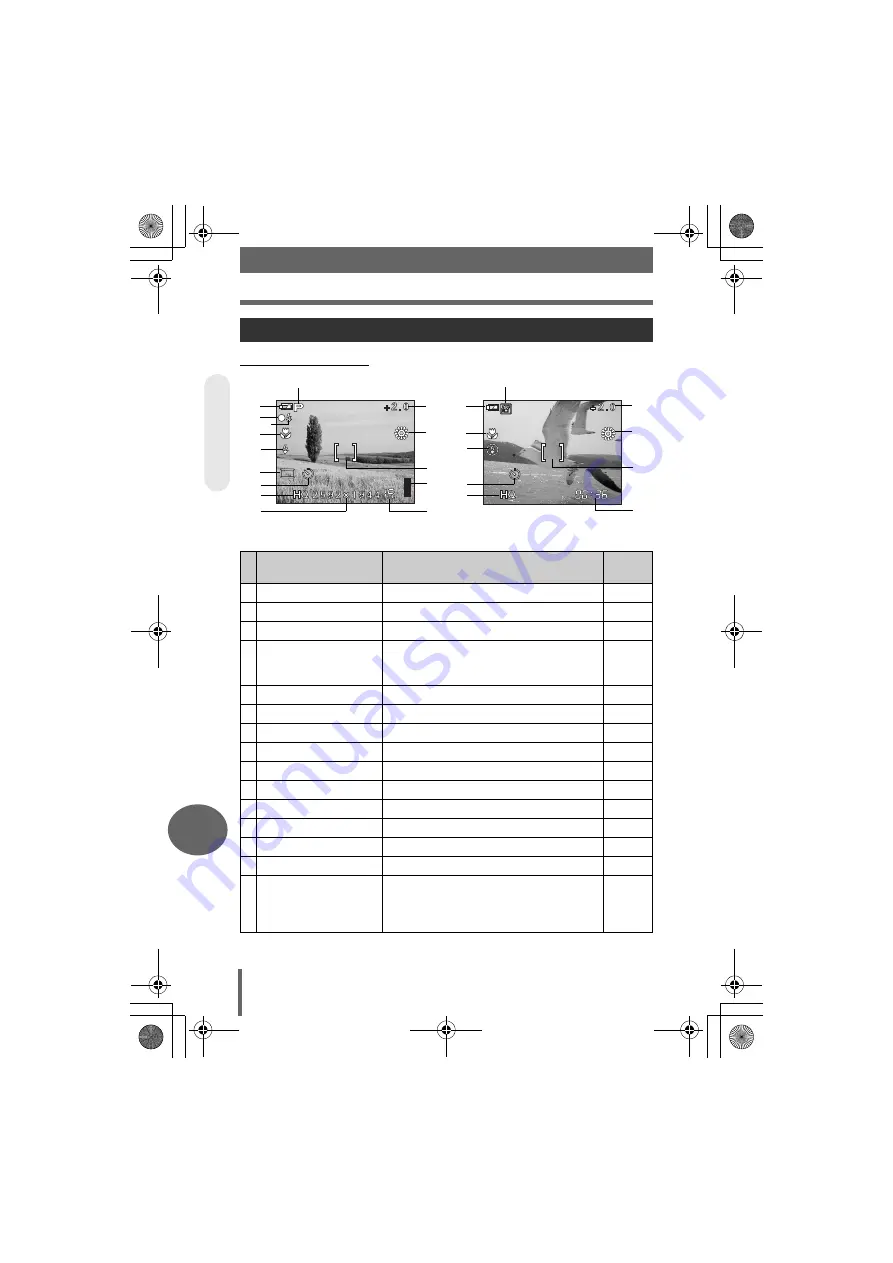
Names of parts
120
10
Mi
sce
ll
aneous
(
Shooting modes
Monitor indications
Still picture
Movie
Item
Indications
Ref.
page
1
Shooting mode
P
,
I
,
K
,
L
,
m
,
o
,
N
2
Battery check
e
,
f
–
3
Green lamp
{
4
Flash standby
Camera movement
warning/ Flash charge
#
(lit)
#
(Blinks)
5
Macro mode
&
,
%
6
Flash mode
!
,
#
,
$
7
Sequential shooting
o
,
j
8
Self-timer
Y
9
Record mode
SHQ, HQ, SQ1, SQ2, SQ
0
Resolution
2592 × 1944, 1600 × 1200, 640 × 480, etc.
a
Exposure compensation -2.0, -1.5, -1.0, -0.5, +0.5, +1.0, +1.5, +2.0
b
White balance
5
,
3
,
1
,
>
,
V
c
AF target mark
[ ]
d
Memory gauge
a
,
b
,
c
,
d
–
e
Number of storable still
pictures
Remaining recording
time
15
00:36
1
2
3
4
5
6
7
8
9
0
a
b
c
d
e
1
2
5
6
8
9
a
b
c
e
V
ISU
AL IN
DEX
d4255_e_00_0_bookfile.book Page 120 Monday, June 6, 2005 11:08 AM




































