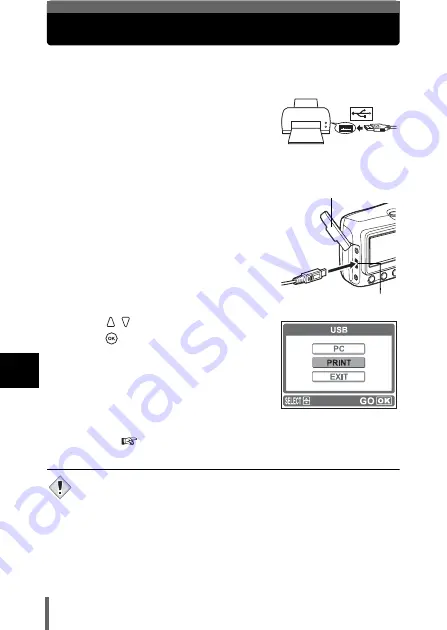
92
7
D
ire
c
t pr
inting
(P
ic
tBr
idge
)
Connecting the camera to a printer
Use the USB cable provided with the camera to connect the camera to a
PictBridge-compatible printer.
1
Turn the printer on and plug the
printer end of the USB cable into
the printer’s USB port.
• For details of how to turn the printer on and
the position of the USB port, refer to the printer’s instruction manual.
2
Plug the other end of the USB
cable into the camera’s USB
connector.
• The camera turns on automatically.
• The monitor turns on and the selection
screen for the USB connection is
displayed.
3
Press
to select [PRINT], and
press .
• While the camera is connected to a
printer, the green lamp on the camera
remains on.
• ONE MOMENT is displayed and the
camera and printer are connected. The
PRINT MODE SELECT screen is
displayed on the monitor. Make the print settings on the camera’s
monitor.
Go to "Printing pictures" (P.93).
• If [PC] is selected in step 3, the PRINT MODE SELECT screen is not
displayed. Remove the USB cable from the camera and start again from
step1.
Connector cover
USB connector
Note






























