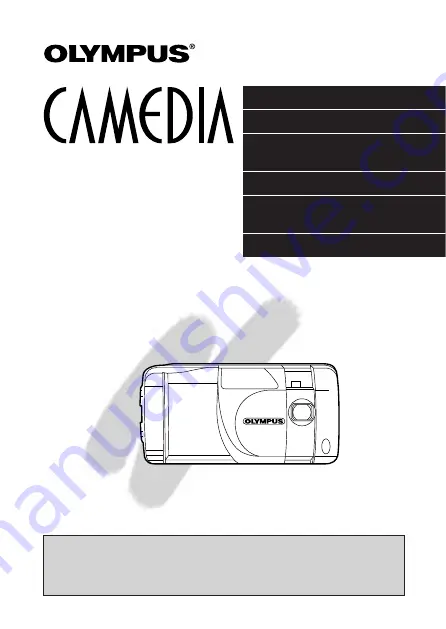
PREPARATIONS
TAKING PICTURES
DISPLAYING PICTURES
ON THE LCD MONITOR
PRINTING PICTURES
USING A PERSONAL
COMPUTER
MISCELLANEOUS
n
Before using your camera, read this manual carefully to ensure correct
use.
n
We recommend that you take test shots to get accustomed to your
camera before taking important photographs.
INSTRUCTIONS
D-360L
DIGITAL CAMERA
Содержание CAMEDIA D-360L
Страница 18: ...18...
Страница 19: ...1 PREPARATION OLYMPUS DIGITAL CAMERA...
Страница 38: ...38...
Страница 39: ...2 TAKING PICTURES OLYMPUS DIGITAL CAMERA...
Страница 71: ...3 DISPLAYING PICTURES ON THE LCD MONITOR OLYMPUS DIGITAL CAMERA...
Страница 87: ...4 PRINTING PICTURES OLYMPUS DIGITAL CAMERA...
Страница 94: ...94...
Страница 95: ...OLYMPUS DIGITAL CAMERA 5 USING A PERSONAL COMPUTER...
Страница 108: ...108...
Страница 109: ...OLYMPUS DIGITAL CAMERA 6 MISCELLANEOUS...
Страница 123: ...123...
















