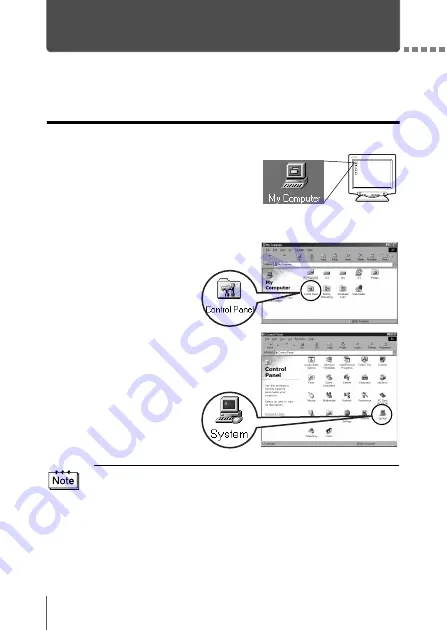
6
Identifying the OS
Identify the OS on your computer before connecting the camera. How to
identify the OS depends on the computer.
Windows
1
Double-click the “My Computer”
icon on your desktop.
When the “My computer” icon is not on
your desktop, click “Control Panel”
from the “Start” menu.
2
Double-click the
“Control Panel” icon.
3
Double-click the
“System” icon.
The way the file icons inside the folder appear may vary depending on your
version of Windows. If you don’t see the icon you are looking for, click on
“view all Control Panel options” on the left of the window.






























