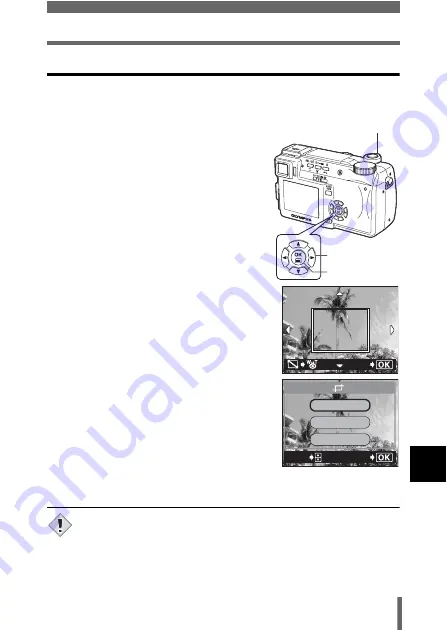
197
Printing pictures
10
D
ire
c
t pr
inting
(P
ict
B
ridge
)
Trim the picture
To set the trim by MORE in PRINT or MULTI PRINT mode (P.189), follow the
procedure below.
1
Use the arrow pad and zoom lever
to select the trimming position
and size.
• Press
acbd
to move the trimming
frame.
• Use the zoom lever to decide the
trimming size. The trimming frame
changes from horizontal to vertical and
vice versa when the maximum or
minimum size is reached.
• If trimming has already been set, the
P
screen appears. Press
ac
to select
RESET, then press
e
.
2
Press
e
.
3
Press
ac
to select OK, then
press
e
.
OK
Saves the current trimming size.
RESET
Sets a new trimming size.
→
Repeat the procedure from
Step 1.
CANCEL
Cancels the current trimming
setting.
• Press
e
to complete trimming setting
and return to the PRINT INFO screen.
• The size of the printed picture varies depending on the printer
settings. If the trimmed picture size is small, printing magnification
increases accordingly, resulting in a printed picture with lower
resolution.
• For the best results in enlarged prints, you are recommended to use
the TIFF, SHQ or HQ mode.
Zoom lever
Arrow pad
OK button
GO
GO
SELECt
RESEt
CANCEL
OK
Note






























