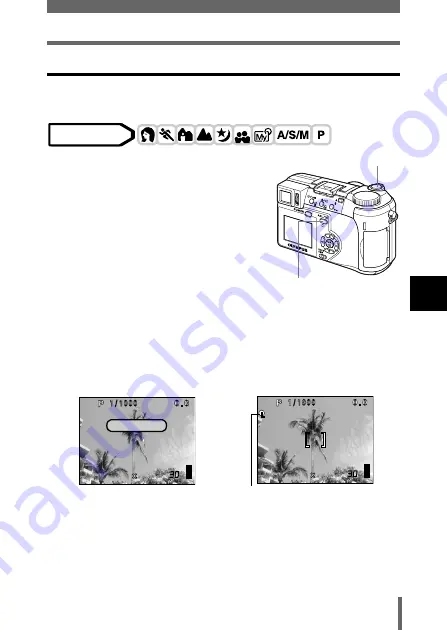
75
Focusing applications
A
d
v
anc
ed
s
hoot
in
g
5
AF LOCK – Locking the focus
Registering the AF lock function on the
x
in advance enables easy
locking of the focus.
1
Register the AF lock function on
x
.
g
“Setting the custom button” (P.140)
2
Position the AF target mark on the
subject you want to focus on and
press
x
.
• The focus is locked and the AF LOCK mark is displayed.
• To reset the AF LOCK, press
x
again to cancel the AF LOCK.
Each time you press
x
, AF LOCK is alternately engaged and
canceled.
3
Press the shutter button fully.
When
x
is pressed
When focus is locked
Mode dial
x
AEL/Custom button
Shutter button
F2.8
F2.8
1600 1200
1600 1200
SQ1
SQ1
AF LOCK
F2.8
F2.8
1600 1200
1600 1200
SQ1
SQ1
AF LOCK mark






























