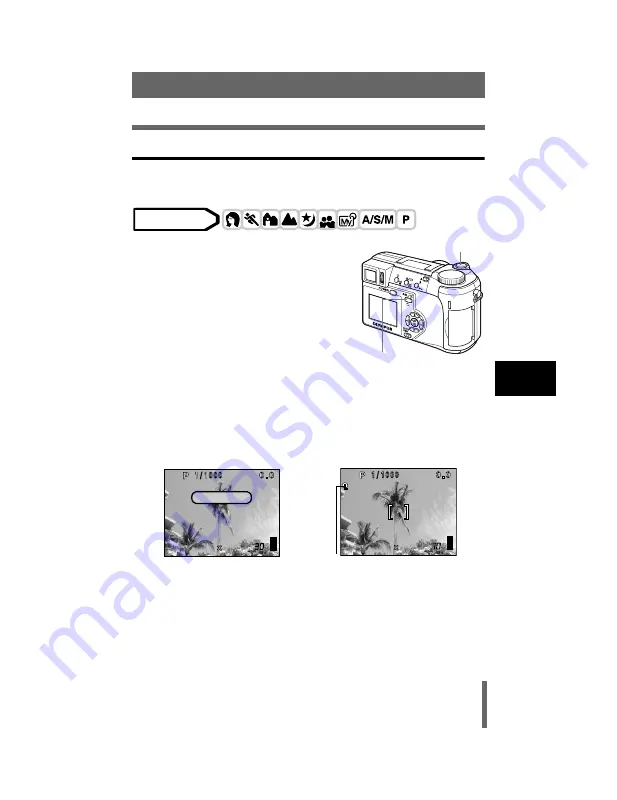
71
Focusing applications
Advanced shooting
5
AF LOCK – Locking the focus
Registering the AF lock function on the
x
in advance enables easy
locking of the focus.
1
Register the AF lock function on
x
.
g
“Setting the custom button” (P.131)
2
Position the AF target mark on the
subject you want to focus on and
press
x
.
• The focus is locked and the AF lock mark is displayed.
• To reset the AF lock, press
x
again to cancel the AF lock. Each
time you press
x
, AF lock is alternately engaged and canceled.
3
Press the shutter button fully.
When
x
is pressed
When focus is locked
Mode dial
x
AEL/Custom button
Shutter button
F2.8
F2.8
1600 1200
1600 1200
SQ1
SQ1
AF LOCK
F2.8
F2.8
1600 1200
1600 1200
SQ1
SQ1
AF lock mark
Содержание CAMEDIA C-740 Ultra Zoom
Страница 45: ...En 43 En MEMO basic_e_po167_6 fm Page 43 Thursday February 6 2003 12 02 PM...
Страница 55: ...9...
Страница 238: ...192 Index W White balance WB 98 White balance adjustment 101 WHITE BOARD 90 X xD Picture Card 22 Z Zoom lever 54 110 111...
Страница 272: ......
Страница 273: ......
Страница 274: ......
Страница 275: ......
Страница 276: ......
Страница 277: ......
Страница 278: ......
Страница 279: ......
Страница 280: ......
Страница 281: ......
Страница 282: ......
Страница 283: ......
Страница 284: ......
Страница 285: ......
Страница 286: ......
Страница 287: ......
Страница 288: ......
Страница 289: ......
Страница 290: ......
Страница 291: ......
Страница 292: ......
Страница 293: ......
Страница 294: ......
Страница 295: ......
Страница 296: ......
Страница 297: ......
Страница 298: ......
Страница 299: ......
Страница 300: ......
Страница 301: ......
Страница 302: ......
Страница 303: ......
Страница 304: ......
Страница 305: ......
Страница 306: ......
Страница 307: ......
Страница 308: ......
Страница 309: ......
Страница 310: ......
Страница 311: ......
Страница 312: ......
Страница 313: ......
Страница 314: ......
Страница 315: ......
Страница 316: ......
Страница 317: ......
Страница 318: ......
Страница 319: ......
Страница 320: ......
Страница 321: ......
Страница 322: ......






























