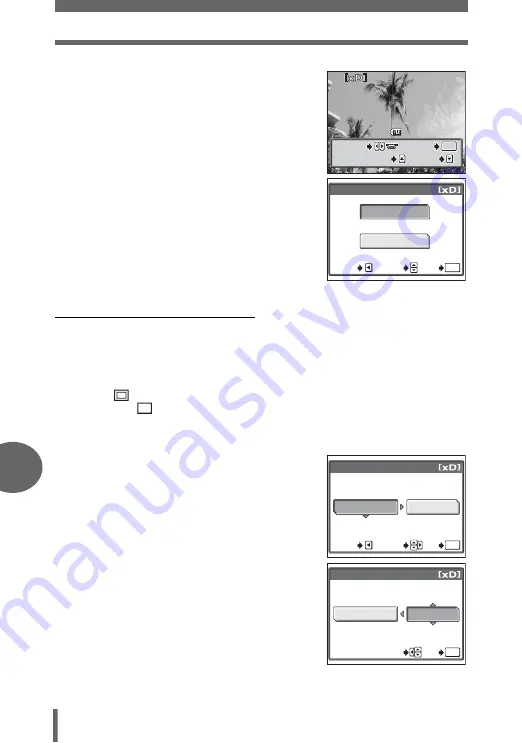
Direct printing (PictBridge)
144
8
P
rin
ti
n
g
pi
ct
ur
es
2
Press
bd
or turn the control dial
to select the picture you want to
print, and press
Z
.
• The [PRINT] screen is displayed.
3
Select [OK], and press
Z
.
• Printing starts.
• To cancel printing, select [CANCEL] and
press
Z
. The [PRINT MODE SELECT]
screen is displayed.
• When printing is finished, the screen
returns to Step 2. Repeat Steps 2 and 3
and print all the pictures you want to
print.
(
Setting the size and border
Select the paper size and border on the [PRINTPAPER] screen.
SIZE
Choose from the available paper sizes on your printer.
BORDERLESS
Select framed or unframed. In [MULTI PRINT] mode, you
cannot select the frame.
WITH (
)
The image is printed inside a blank frame.
WITHOUT (
)
The image is printed filling the entire page.
PICS/SHEET
Available in [MULTIPRINT] mode only. The number of prints
that can be printed vary depending on the printer.
1
Select the paper size on the
[PRINTPAPER] screen, and press
d
.
2
Select framed or unframed, and
press
Z
.
In [MULTI PRINT] mode, select
the number of pictures per sheet,
and press
Z
.
100
100-0030
0030
OK
OK
OK
MORE
MORE
SELECT
SELECT
MORE
SINGLE PRINT
SINGLE PRINT
SINGLE PRINT
SELECT
OK
CANCEL
SELECT
GO
OK
CANCEL
PRINTPAPER
SIZE
BORDERLESS
STANDARD
STANDARD
SELECT
GO
OK
CANCEL
PRINTPAPER
SIZE
BORDERLESS
SELECT
GO
OK
STANDARD
STANDARD






























