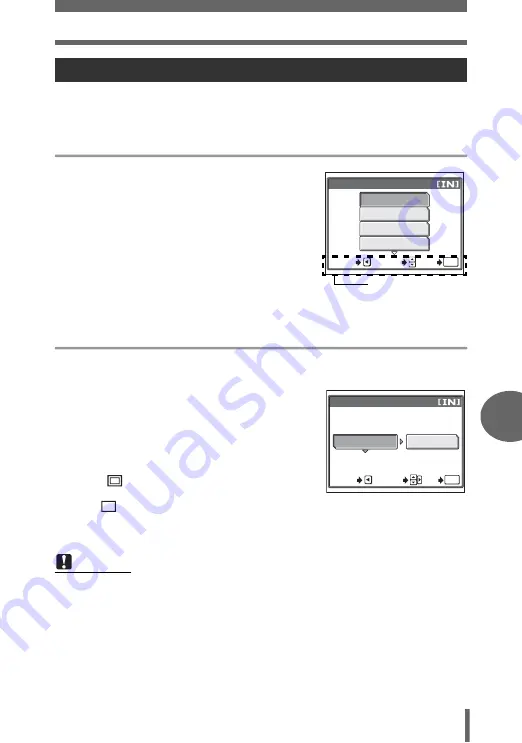
Direct printing (PictBridge)
81
7
P
rin
tin
g
pi
ct
ur
es
There are many other print modes available besides the basic mode. Even within the
same mode, you have the choice of setting a border or the paper size.
Follow the operation guide for the screens shown below.
Selecting a print mode
Prints the selected picture.
ALL PRINT
Prints all the pictures stored in
the internal memory or card.
MULTI PRINT
Prints one picture in multiple
layout format.
ALL INDEX
Prints an index of all the
pictures stored in the internal
memory or card.
PRINT ORDER
Prints the pictures according
to the print reservation data. If
no print reservations have been made, this option is not available.
g
“Print settings (DPOF)” (P. 84)
Setting the paper
Select the paper size and border on the [PRINTPAPER] screen.
SIZE
Choose from the available
paper sizes on your
printer.
BORDERLESS
Select framed or
unframed. In [MULTI
PRINT] mode, you cannot
select the frame.
OFF (
)
The picture is printed
inside a blank frame.
ON (
)
The picture is printed filling the entire page.
PICS/SHEET
Available in [MULTI PRINT] mode only. The number of prints
that can be printed vary depending on the printer.
Other print modes and print settings
Note
• If the [PRINTPAPER] screen is not displayed, [SIZE], [BORDERLESS] and
[PICS/SHEET] are set to [STANDARD].
PRINT MODE SELECT
ALL PRINT
MULTI PRINT
ALL INDEX
SELECT
GO
OK
EXIT
Operation guide
PRINTPAPER
SIZE
BORDERLESS
STANDARD
STANDARD
SELECT
GO
OK
CANCEL






























