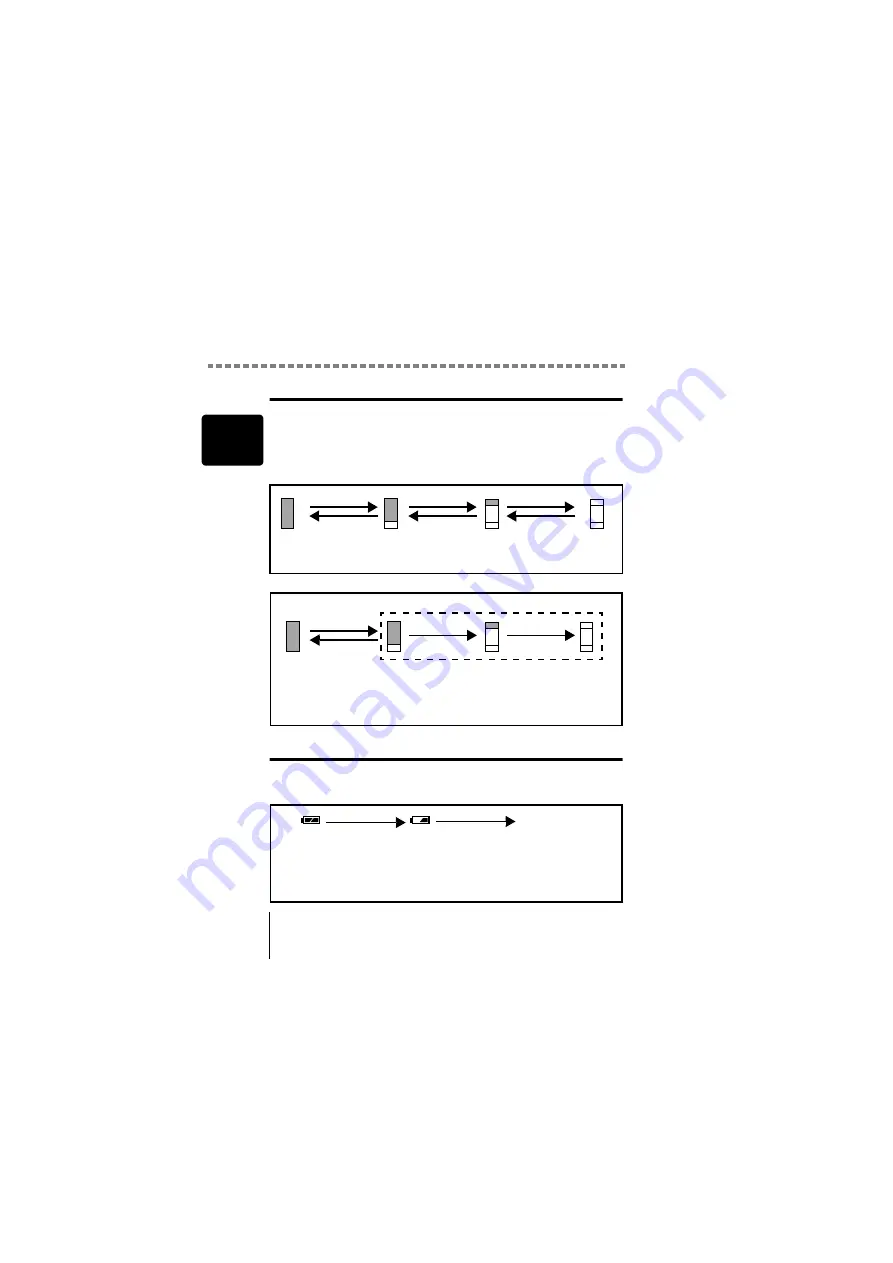
Monitor indications
Ge
tt
ing s
ta
rted
1
12
Memory gauge
The memory gauge lights up when you take a picture. While the gauge is lit,
the camera is storing the picture on the card. The memory gauge indication
changes as shown below depending on the shooting status. When the
memory gauge is full, wait a few moments before taking the next shot.
When taking still pictures
When recording movies
Battery check
If the remaining battery power is low, the battery check indication on the
monitor changes as follows while the camera is turned on.
Before
shooting
(Gauge is off)
No more
pictures can be
taken (Fully Lit)
One picture
taken
(Lit)
More than
two taken
(Lit)
Shoot
Shoot
Shoot
Wait
Before shooting
(Gauge is off)
Shoot
Wait
If you continue shooting
During shooting (Lit)
• Shooting is not possible until the lit area goes off
completely.
• Movie recording ends automatically when the memory
gauge is full.
Lights up (Green)
Green lamp and orange
lamp on the right of the
viewfinder blink
Lights up (Red)
No indication
Remaining power level:
exhausted
Replace with a new battery.
Remaining power level: low
Replace with a new battery.
Remaining power
level: high
Содержание Camedia C-300 ZOOM
Страница 44: ...IPU Safety Precautions Prkautions de s6curit6 Sicherheitshinweise Precauciones de seguridad...
Страница 64: ......
Страница 66: ..._ irDate of Purchase...
Страница 199: ...Error codes Troubleshooting 8 128 The card is not formatted Format the card POWER OFF FORMAt CARD SEtUP SELECt GO...
Страница 249: ......
Страница 250: ......






























