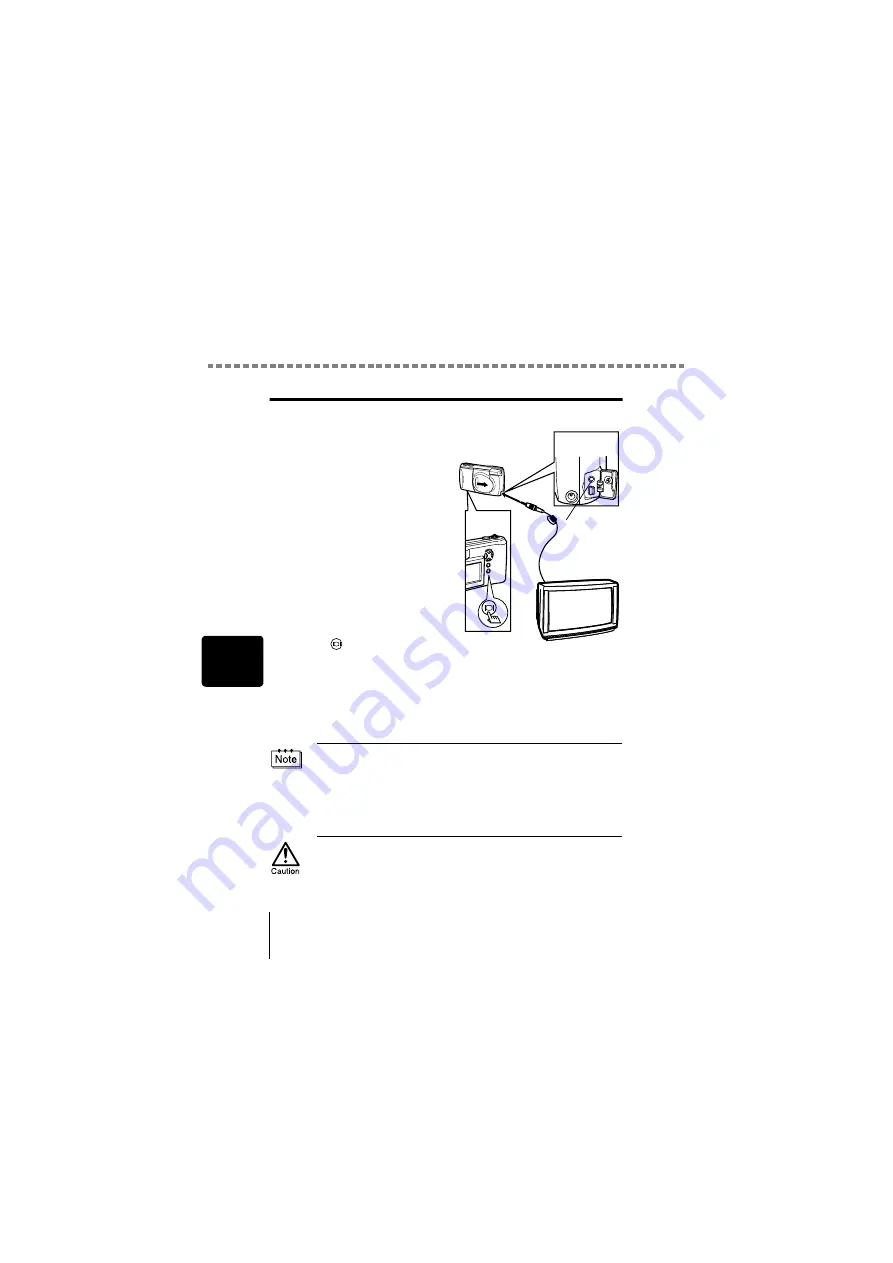
Playing back still pictures
P
lay
b
a
ck
5
88
Playing back pictures on a TV
You can play back pictures on a TV screen with the Video cable provided.
1
Make sure that the camera
and the TV are turned off,
then connect the Video
cable to the VIDEO OUT
jack on the camera and to
the video input terminal on
the TV.
2
Turn the TV on and switch
to the video input.
For details of switching to video
input, refer to your TV’s
instruction manual.
3
Press .
The camera turns on in the playback mode, and the last picture taken
is displayed on the TV screen.
You can select the pictures you want to see using the arrow pad.
The close-up playback, index display and slideshow functions can also
be used on a TV screen.
• The camera’s monitor turns off automatically when the Video cable is
connected to the camera.
• You are recommended to use the optional AC adapter when using
the camera with a TV.
• The picture may appear off-center on the TV screen. This is due to
the TV’s adjustment settings. This is not a camera malfunction.
• Be sure to use the Video cable provided to connect the camera to the
TV.
• Video signal is either NTSC or PAL compatible depending on the
standard in the intended area of distribution.
VIDEO OUT
Содержание Camedia C-300 ZOOM
Страница 44: ...IPU Safety Precautions Prkautions de s6curit6 Sicherheitshinweise Precauciones de seguridad...
Страница 64: ......
Страница 66: ..._ irDate of Purchase...
Страница 199: ...Error codes Troubleshooting 8 128 The card is not formatted Format the card POWER OFF FORMAt CARD SEtUP SELECt GO...
Страница 249: ......
Страница 250: ......
















































