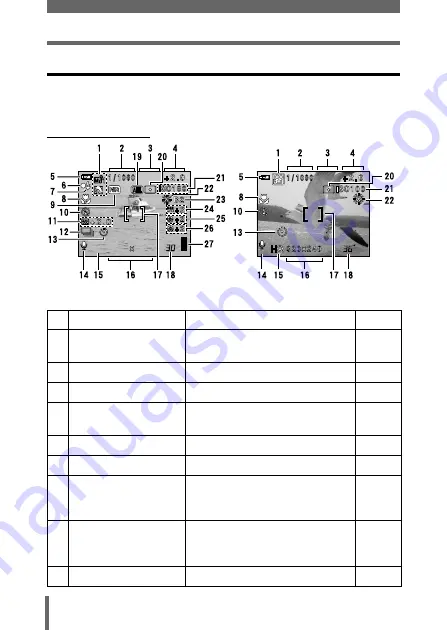
12
Names of parts
Viewfinder and monitor indications
INFO setting allows you to select how much information to display on the
screen. Screens with the Information display set to ON are shown below.
g
z
z
z
z
Shooting modes
Still picture
Movie
Item
Indications
Ref. Page
1 Shooting modes
P
,
A
,
S
,
M
,
N
,
o
,
m
,
L
,
K
,
J
,
I
,
s
2 Shutter speed
16 – 1/1000
3 Aperture value
F2.8 – F8.0
4 Exposure compensation
Exposure differential
-2.0 – +2.0
-3.0 – +3.0
5 Battery check
e
,
f
6 Green lamp
|
7 Flash stand-by
Camera movement
warning/Flash charge
#
(Lights)
#
(Blinks)
8 Macro mode
Super macro mode
Manual focus
&
%
MF
9 Noise reduction
O
F2.8
F2.8
1600 1200
1600 1200
SQ1
SQ1
F2.8
F2.8




























