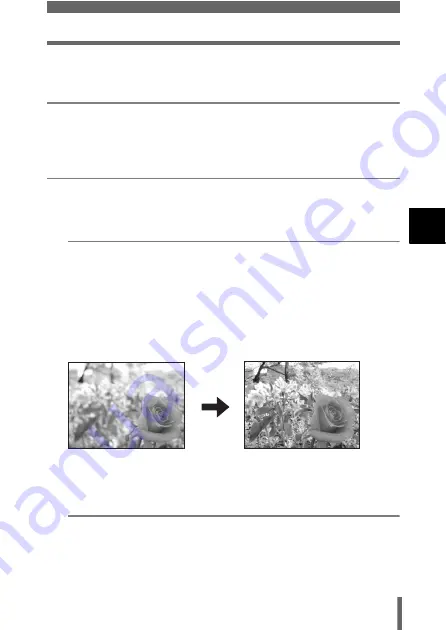
43
Shooting modes
S
hoot
ing ba
sics
3
Setting-related modes
P
Program shooting
The camera automatically sets the most suitable combination of aperture
value and shutter speed according to the brightness of the subject. Other
functions, such as flash modes and drive modes, can be adjusted manually.
p
Aperture priority/Shutter priority/Manual shooting
When the mode dial is set to
p
, the following items can be set with the
menus.
g
A
Aperture priority shooting
Allows you to set the aperture manually. The camera sets the shutter
speed automatically. By decreasing the aperture value (F-number), the
camera will focus within a smaller range, producing a picture with a
blurred background. Increasing the value forces the camera to focus
over a wider range in the forward and backward directions, resulting in
increased “depth of field”, in which both the subject and the background
are in focus.
g
“Aperture priority shooting” (P.69)
S
Shutter priority shooting
Allows you to set the shutter speed manually. The camera sets the
aperture automatically. Set the shutter speed according to the subject
and the type of effect you want.
g
“Shutter priority shooting” (P.70)
Aperture (F-number) is
decreased.
Aperture (F-number) is
increased.






























