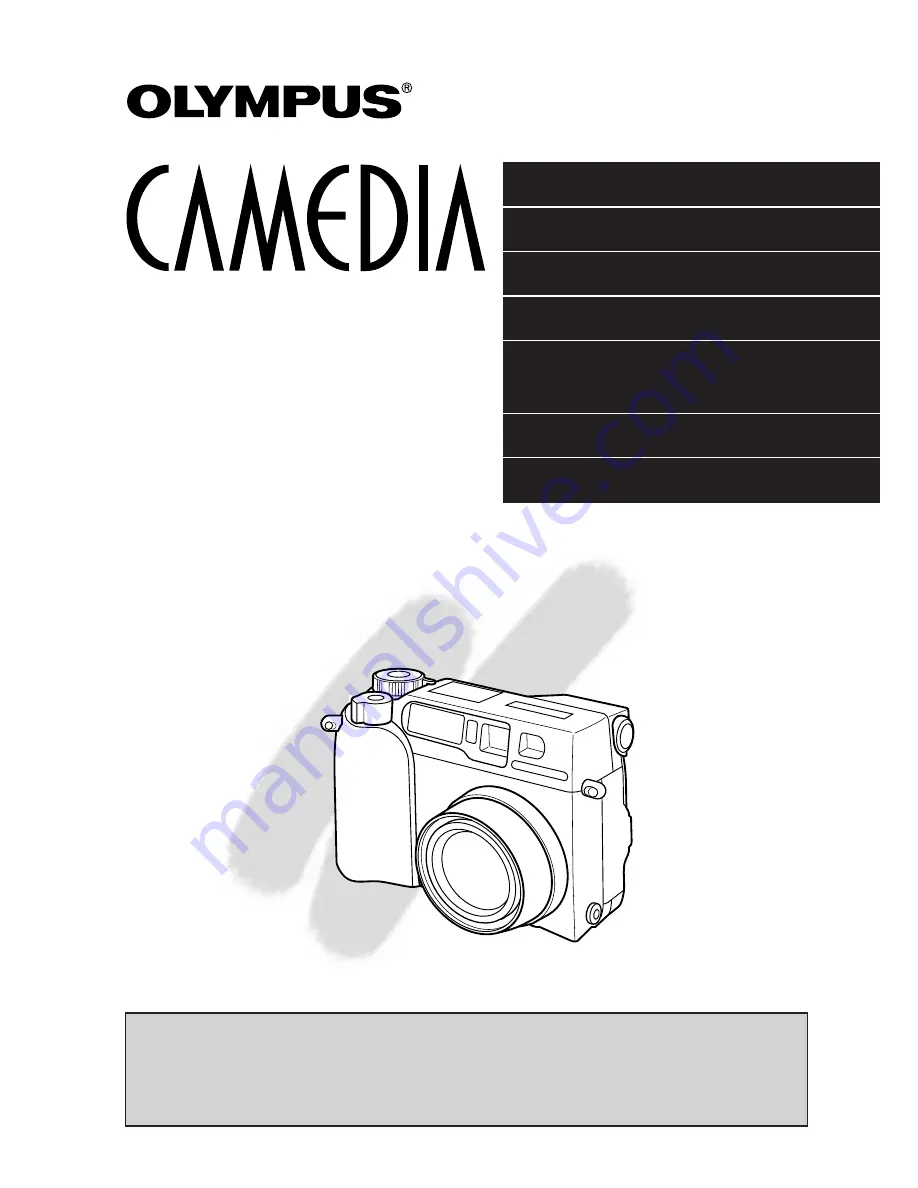
PREPARATIONS
BASIC FUNCTIONS
MOVIE FUNCTIONS
PRINTING PICTURES
USING A PERSONAL
COMPUTER
CAMERA SETTINGS
MISCELLANEOUS
!
Before using your camera, read this manual carefully to ensure correct
use.
!
We recommend that you take test shots to get accustomed to your
camera before taking important photographs.
INSTRUCTIONS
C-2020ZOOM
DIGITAL CAMERA
Содержание C-2020ZOOM - CAMEDIA - Digital Camera
Страница 16: ...16 ...
Страница 17: ...1 PREPARATION OLYMPUS DIGITAL CAMERA ...
Страница 41: ...2 BASIC FUNCTIONS OLYMPUS DIGITAL CAMERA ...
Страница 138: ...138 ...
Страница 139: ...OLYMPUS DIGITAL CAMERA 4 PRINTING PICTURES ...
Страница 157: ...5 USING A PERSONAL COMPUTER OLYMPUS DIGITAL CAMERA ...
Страница 170: ...170 ...
Страница 187: ...7 MISCELLANEOUS OLYMPUS DIGITAL CAMERA ...
Страница 201: ...201 ...
Страница 202: ...202 ...
Страница 203: ...203 ...


































