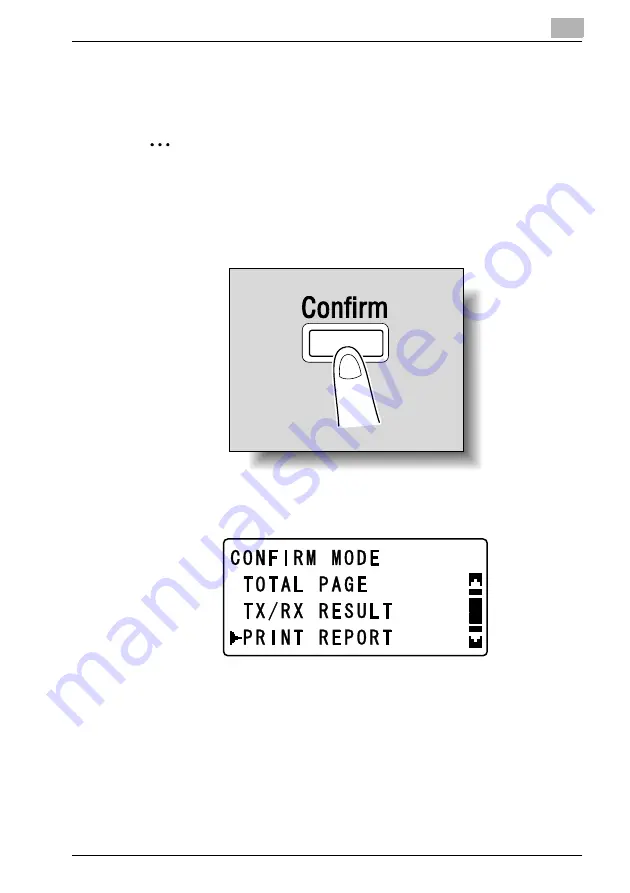
2-13
2.4
Printing the settings information
Print the settings information to be able to check the settings.
2
Note
This feature is available only if optional fax kit FAX-4000 and image controller
PCL-4000 are installed.
1
From the control panel, press the [Confirm] key.
The “CONFIRM MODE” menu appears.
2
Press the [
,
] or [
+
] key until “PRINT REPORT” is selected, and then press
the [OK] key.
The “PRINT REPORT” menu appears.
Содержание Omega 2140
Страница 1: ...Omega 1640 2140 NC 4000 User s Guide...
Страница 2: ......
Страница 16: ...x 17 Explanation of manual conventions...
Страница 17: ...x 18...
Страница 27: ...1 10 Press the 3 key 6 times Press the 0 key Press the 123 ABC key Press the 0 key...
Страница 133: ...5 26...
Страница 183: ...6 50...
Страница 222: ...8 27 Scan tab Speed Dial Setting Registered speed dial settings can be viewed...
Страница 224: ...8 29 Network tab Summary The basic network settings can be viewed...
Страница 226: ...8 31 System tab Summary A summary of the system configuration for the machine and its status is displayed...
Страница 229: ...8 34 System tab Save Setting Easy Web Management settings can be saved and restored...
Страница 256: ...8 61 Scan tab Fax Configuration User information and transmission conditions for faxes can be viewed and registered...
Страница 271: ...8 76...
Страница 277: ...10 2...






























