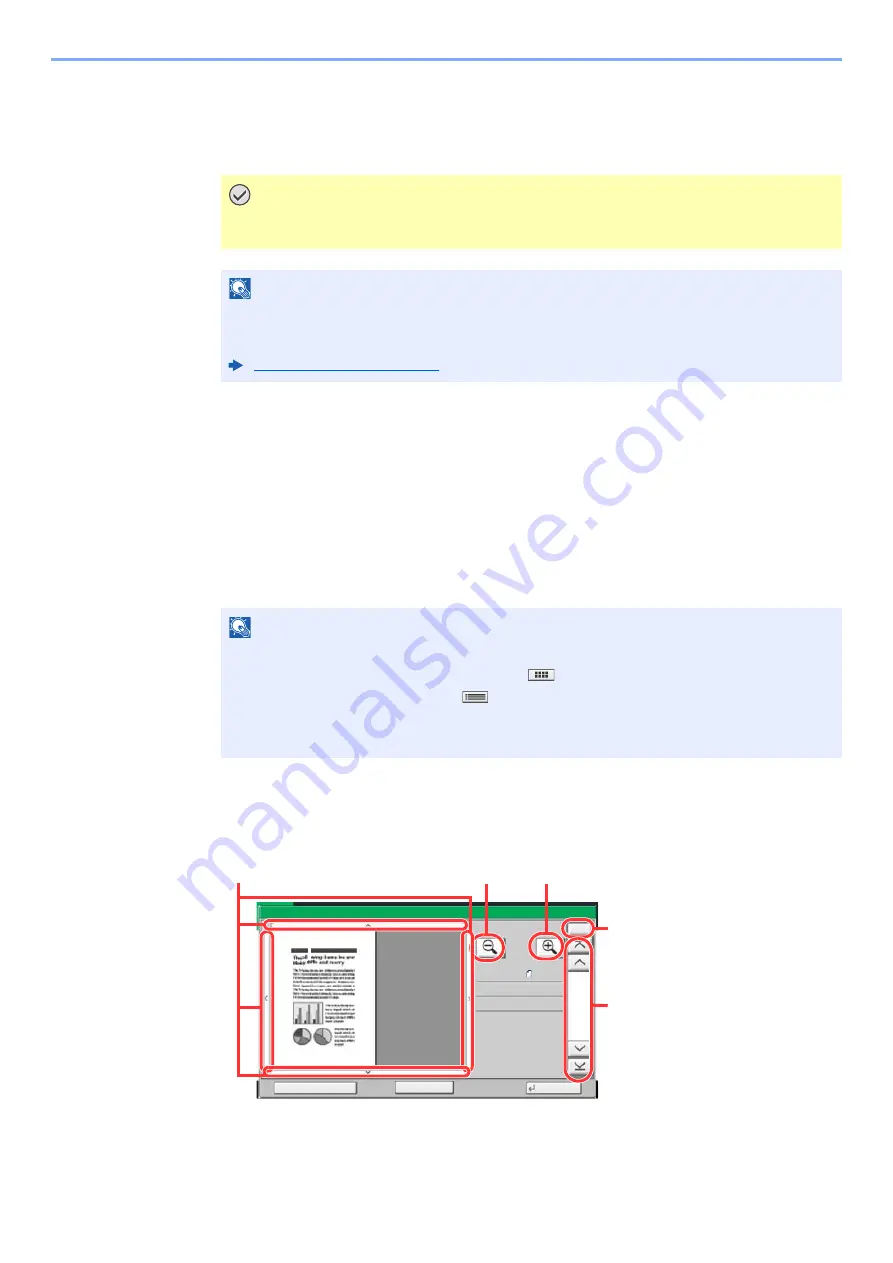
5-36
Using Convenient Fax Functions > FAX Memory RX Box
FAX Memory RX Box
You can receive faxes to the FAX Memory RX Box, check the contents, and print only the faxes that you need.
How to print from the FAX Memory RX Box
Use the following procedure to print a fax received in the FAX Memory RX Box.
1
Select [FAX Memory RX Box] on the Home screen.
2
Select the received data.
The file is selected, a checkmark will be placed.
3
[Preview] > Check the contents of a received fax.
The preview screen are shown below.
IMPORTANT
Always print faxes saved in the FAX Memory RX Box. If the box becomes full, faxes
received after that will be printed.
NOTE
To use the FAX Memory RX Box, set "FAX Memory RX" to [On].
For the procedure for setting, refer to the following.
NOTE
To unselect, select the checkbox to remove the checkmark.
• To show thumbnails of fax images, select [
].
• To show a fax image list, select [
].
• In case of selecting [Page selection], the page can be specified.
• To show detailed information on the received faxes, select [Detail].
Close
Preview:
No.
1/6
2015101010574501
Status
Size
Resol.
Color
:
:
: Full Color
300x300dpi
A4
Select Pages to Process
b0703
100%
Start Print
1 Zoom in.
2 Zoom out.
3 When you have zoomed
in, you can use these
keys to move the
displayed area.
4 In multiple-page
documents, you can use
these buttons to change
pages.
5 In multiple-page
documents, you can
change pages by
entering the desired page
number.
Содержание System 12
Страница 1: ...Code 590435en FAX System 12 FAX OPERATION GUIDE...
Страница 114: ...5 21 Using Convenient Fax Functions FAX Box Function 2 Delete Yes The box is deleted...
Страница 267: ......






























