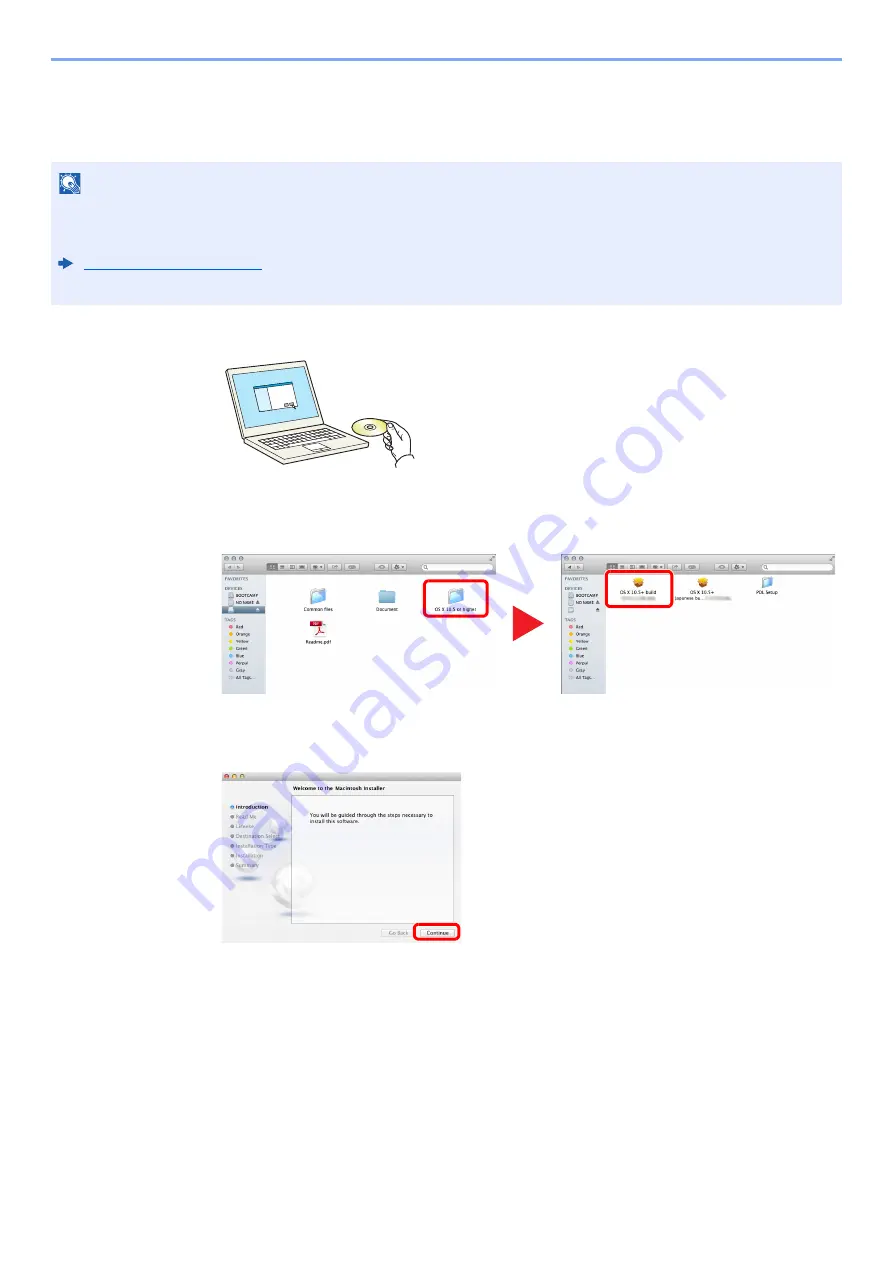
2-33
Installing and Setting up the Machine > Installing Software
Installing Software in Mac Computer
The machine's printer functionality can be used by a Mac computer.
1
Insert the DVD.
Double-click the [
Olivetti
] icon.
2
Display the screen.
Double-click [
OS X x.x
] depending on your Mac OS version.
3
Install the
Printing System Driver
.
Install the
Printing System Driver
as directed by the instructions in the installation
software.
This completes the
Printing System Driver
installation.
If a USB connection is used, the machine is automatically recognized and connected.
If an IP connection is used, the settings below are required.
NOTE
• Installation on Mac OS must be done by a user logged on with administrator privileges.
• When printing from a Macintosh computer, set the machine's emulation to [
KPDL
] or [
KPDL(Auto)
].
• In the Authenticate screen, enter the name and password used to log in to the operating system.
1
2
Содержание PGL2535
Страница 1: ...Code 591609en PGL2535 OPERATION GUIDE...
Страница 131: ...6 27 Troubleshooting Indicator pattern when an error occurs Example F 5 2 6...
Страница 135: ...6 31 Troubleshooting Clearing Paper Jams 4 Open the front cover 5 Close the front cover...
Страница 137: ...6 33 Troubleshooting Clearing Paper Jams 4 Open the front cover 5 Close the front cover...
Страница 139: ...6 35 Troubleshooting Clearing Paper Jams 4 Open the front cover 5 Close the front cover...
Страница 143: ...6 39 Troubleshooting Clearing Paper Jams 12Close the front cover...
Страница 148: ...6 44 Troubleshooting Clearing Paper Jams 14Close the front cover...
Страница 152: ...7 4 Appendix Optional Equipment 4 Replace the covers...
Страница 171: ......






























