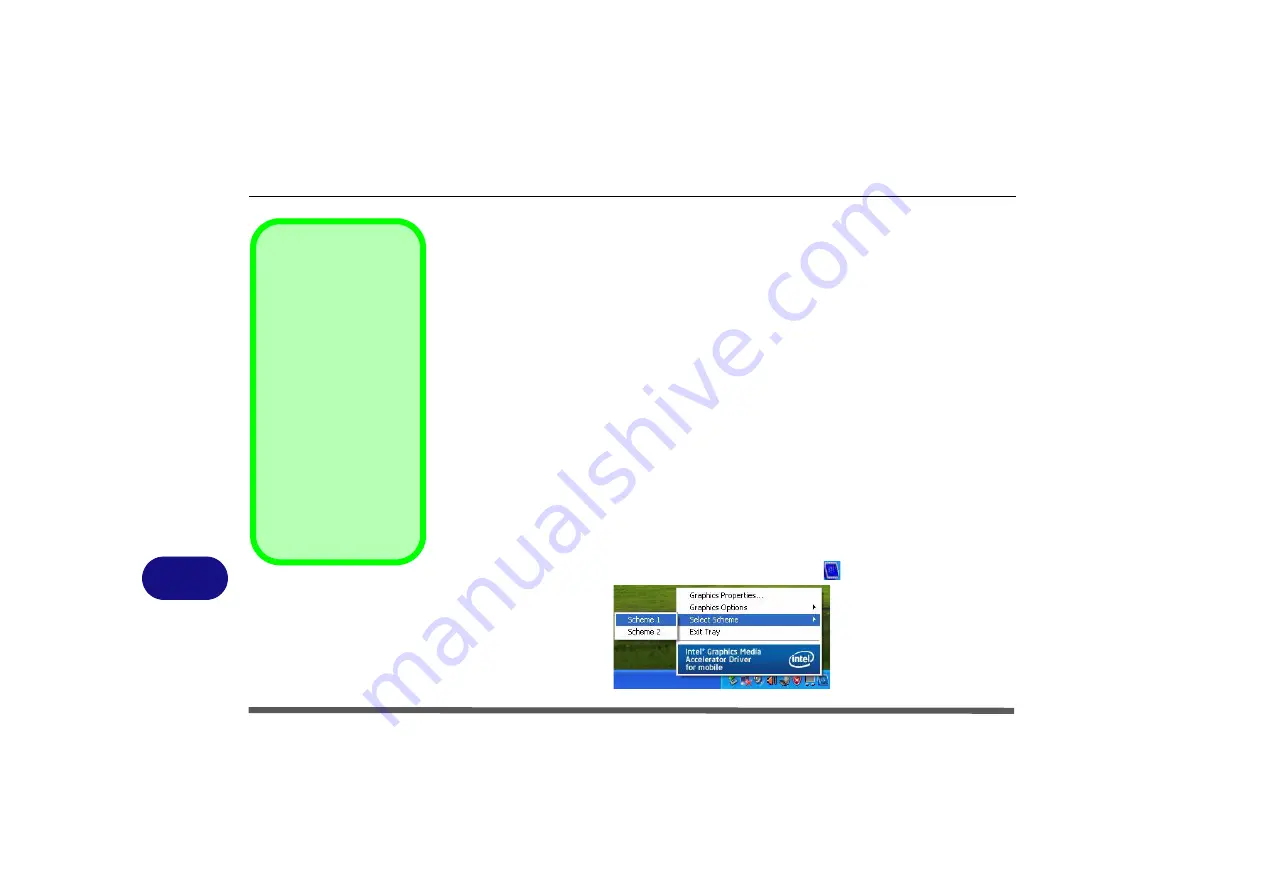
B - 4 Intel Graphics Properties
B
Scheme Options
Use
Scheme Options
to configure quick settings for applications which re-
quire specific resolution and color settings in order to run properly e.g. games,
multimedia programs. To set the scheme options:
1.
Go to the
Graphics Properties
control panel (see
“Intel Graphics Properties” on
).
2.
Configure your display configuration, resolution etc. as per your requirements, from
Display
Devices
(tab).
3.
Click on
Scheme Options
(button).
4.
Type a name for the scheme then click
Save
.
5.
If you want to automatically launch an application when running the scheme click on
Browse
(button).
6.
Browse
to the executable file for the application you want to set the scheme for (see
sidebar), and click
Open
to select it.
7.
Click
Save
to save the settings (you can click in the “
Restore the display settings
after exiting this application
” box to return to your original settings when you exit
the program).
8.
Click
OK
to exit the program.
9.
You can run the scheme by clicking the taskbar icon
and selecting the scheme
from
Select Scheme
.
Application.exe
You will need to locate
the actual
application
executable (.exe) file
,
not just the shortcut. To
find the application right-
click its
shortcut
on the
desktop click
Properties
.
Click the
Shortcut
(tab)
and see where the exe-
cutable file is located by
clicking the
Find Target
(button). Note the loca-
tion and you will then be
able to browse to this
file.
Figure B - 3
Select Scheme
Содержание OLIBOOKM1020
Страница 1: ...Code 383311Z USER GUIDE ...
Страница 16: ...XIV Table of Contents ...
Страница 58: ...BIOS Utilities 5 14 5 ...
Страница 88: ...Interface Ports Jacks A 4 Interface Ports Jacks A ...
Страница 100: ...Specifications C 4 C ...
Страница 102: ...Code 383311Z USER GUIDE ...

























