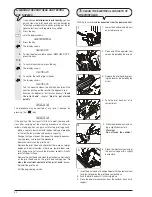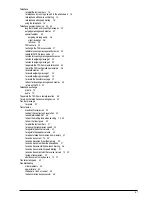4 7
S
IGNALS
AND
MESSAGES
Any
problems
that may arise are generally indicated by
acoustic signals
(accompanied, in some cases, by
visual
signals
: error LED "
" indicator on) or by
error mes-
sages on the display
.
The fax machine also emits
acoustic signals
and shows
messages on the display
, which do
not indicate
an
error
condition.
A
COUSTIC
ERROR
SIGNALS
Short 1 second signal
•
You pressed an incorrect key during an operating phase.
Long 3 second signal plus error LED indicator on
•
Transaction not carried out correctly.
Continuous signal
•
Request to hang up if you forgot to do so after an operation
that required the handset to be lifted.
n o t e
To
turn off
the ERROR LED "
" indicator, press the
key.
E
RROR
MESSAGES
ON
THE
DISPLAY
AUTOREDIAL NNN
No connection was established due to line errors or because
the correspondent is busy: the fax machine prepares to redial
automatically.
CHECK DOCUMENT, PRESS <
I
>
The document is not being fed correctly: replace the docu-
ment on the ADF and press the
key to restore the fax
machine’s normal operation.
CHECK PAPER, PRESS <
I
>
•
The paper in the feeder has run out: add some more and
press
to clear the message from the display.
•
The paper is not being fed correctly: replace the paper in the
feeder and press the
key to restore the fax machine’s
normal operation.
CHECK PRINT HEAD
•
The fax machine does not detect the presence of the print
head because you have forgotten to install it or you have
installed it incorrectly: install/reinstall the print head.
•
Some of the print head nozzles are damaged and are having
a negative effect on the printing quality: clean the print head
(see "
Cleaning the print head and testing the nozzles
",
chapter "
Maintenance operations
").
COPY INTERRUPTED
•
You aborted the copy operation by pressing the
key.
•
An error occurred during the document copying phase, pre-
venting it from being printed: check the type of fault on the
display and correct it.
DOC IN MEMORY
The document received was saved because an error oc-
curred during the reception phase, preventing it from being
printed immediately: check the type of error (paper out or
jammed, ink out, etc.) and correct the fault.
MEMORY FULL
One or more documents received in the memory, due to an
error that occurred during reception, have filled the memory:
check the type of fault (missing or jammed paper, ink out, etc.)
and correct it. The documents will be printed automatically
thus freeing space in the memory.
NOT PROGRAMMED
You chose a one-touch dialling key or a speed dialling code
that you have not set: program the key or the code (see "
To
set one-touch and speed dialling
", chapter "
Transmis-
sion and reception operations
").
OUT OF INK
The ink in the cartridge has run out: replace the print head
(see "
To replace the print head
", chapter "
Maintenance
operations
").
PAPER ERROR, PRESS <
I
>
A sheet of printing paper got jammed during the copying or
reception phase: press the
key and then, if the sheet is
not unloaded automatically, check where it is jammed and re-
move it (see "
To remove jammed sheets of paper
", chapter
"
Maintenance operations
").
POLL.RETRY NNN
You set polling reception and the connection was not estab-
lished due to line errors or because the correspondent is
busy: the fax machine prepares to redial automatically.
REMOVE DOCUMENT, PRESS <
I
>
•
A document jammed while the document was being copied or
sent: press the
key then, if the document is not un-
loaded automatically, remove the jammed document by hand
(see "
To remove jammed documents
", chapter "
Mainte-
nance operations
").
•
You aborted the document scanning phase by pressing the
key.
RX ERROR
The document was not received correctly: press the
key to turn off the "
" error LED indicator and clear the
message from the display.
Содержание Fax-Lab 115
Страница 1: ...INSTRUCTIONS Ink Jet Fax Fax Lab 115...
Страница 4: ......
Страница 20: ......
Страница 60: ......
Страница 62: ......
Страница 63: ...Monochrome print head part number Single block print head P N B0336F...
Страница 64: ...256605R...