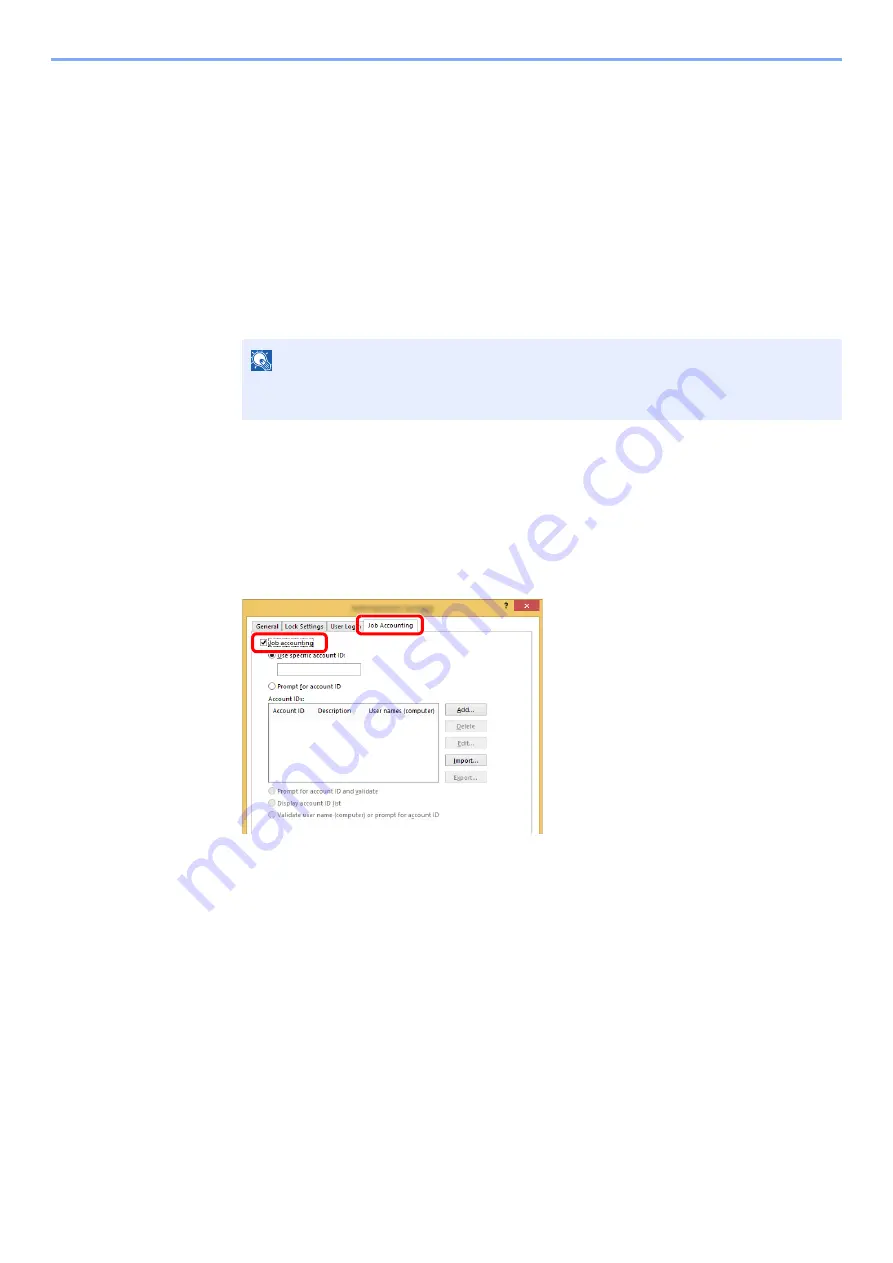
9-40
User Authentication and Accounting (User Login, Job Accounting) > Setting an Account
Job Accounting for Printing
The number of jobs to be printed from the computer can be managed by Job Accounting.
Setting
Printing System Driver
To manage the number of jobs to be printed from the PC on the network, you need configure the following settings
by using the
Printing System Driver
on the PC. Instructions are based on interface elements as they appear in
Windows
8.1.
1
Display the screen.
1
Select [
Settings
] in charms on Desktop, and select [
Control Panel
], and then [
Devices
and Printers
].
2
Right-click the
Printing System Driver
icon of the machine, and click the [
Printer properties
] menu of
the
Printing System Driver
.
3
Click [
Administrator
] on the [
Device Settings
] tab.
2
Configure the settings.
1
Select [
Job accounting
] on the [
Job Accounting
] tab.
2
Set the Account ID.
[
Use specific account ID
]: Enter the Account ID. Printing will be performed using the entered
Account ID. If this option is selected, the user does not have to enter the Account ID for each print job.
[
Prompt for account ID
]: A screen for entering the Account ID will be displayed when attempting a
printing. The Account ID must be entered each time a printing is attempted.
[
Prompt for account ID and validate
]: A screen for entering the Account ID will be displayed when
attempting a printing. The Account ID stored in the Account ID list needs to be entered. The Account
ID must be entered each time a printing is attempted.
[
Display account ID list
]: The Account ID list is displayed when printing. The Account ID to be used
needs to be selected from the list.
[
Validate user name (computer) or prompt for account ID
]: When printing, the Windows user
name is searched in the "Account IDs" and printing is possible if the name is registered. If the
Account ID is not registered, the screen for entering the Account ID will appear.
NOTE
In Windows 7, click [
Start
] button on the Windows, and then click [
Devices and
Printers
].
1
2
Содержание d-COPIA4513MF plus
Страница 1: ...Code 598400 01en OPERATION GUIDE d COPIA4513MFplus d COPIA4514MFplus d COPIA5514MF d COPIA6014MF ...
Страница 58: ...2 3 Installing and Setting up the Machine Part Names 18 Anti theft Lock Slot 19 Rear Cover 18 19 ...
Страница 393: ...10 5 Troubleshooting Regular Maintenance 4 Vents Use a lint free cloth to clean dust and dirt away from the vents ...
Страница 396: ...10 8 Troubleshooting Regular Maintenance 4 5 6 IMPORTANT Do not touch the points shown below ...
Страница 422: ...10 34 Troubleshooting Troubleshooting Duplex Unit 1 2 3 ...
Страница 425: ...10 37 Troubleshooting Troubleshooting Document Processor d COPIA 4513MF plus d COPIA 4514MF plus 1 2 3 4 ...
Страница 426: ...10 38 Troubleshooting Troubleshooting 5 d COPIA 5514MF d COPIA 6014MF 1 2 3 ...
Страница 427: ...10 39 Troubleshooting Troubleshooting 4 ...
Страница 428: ...10 40 Troubleshooting Troubleshooting Clearing a Staple Jam d COPIA 5514MF d COPIA 6014MF only 1 2 3 ...
Страница 470: ......






























