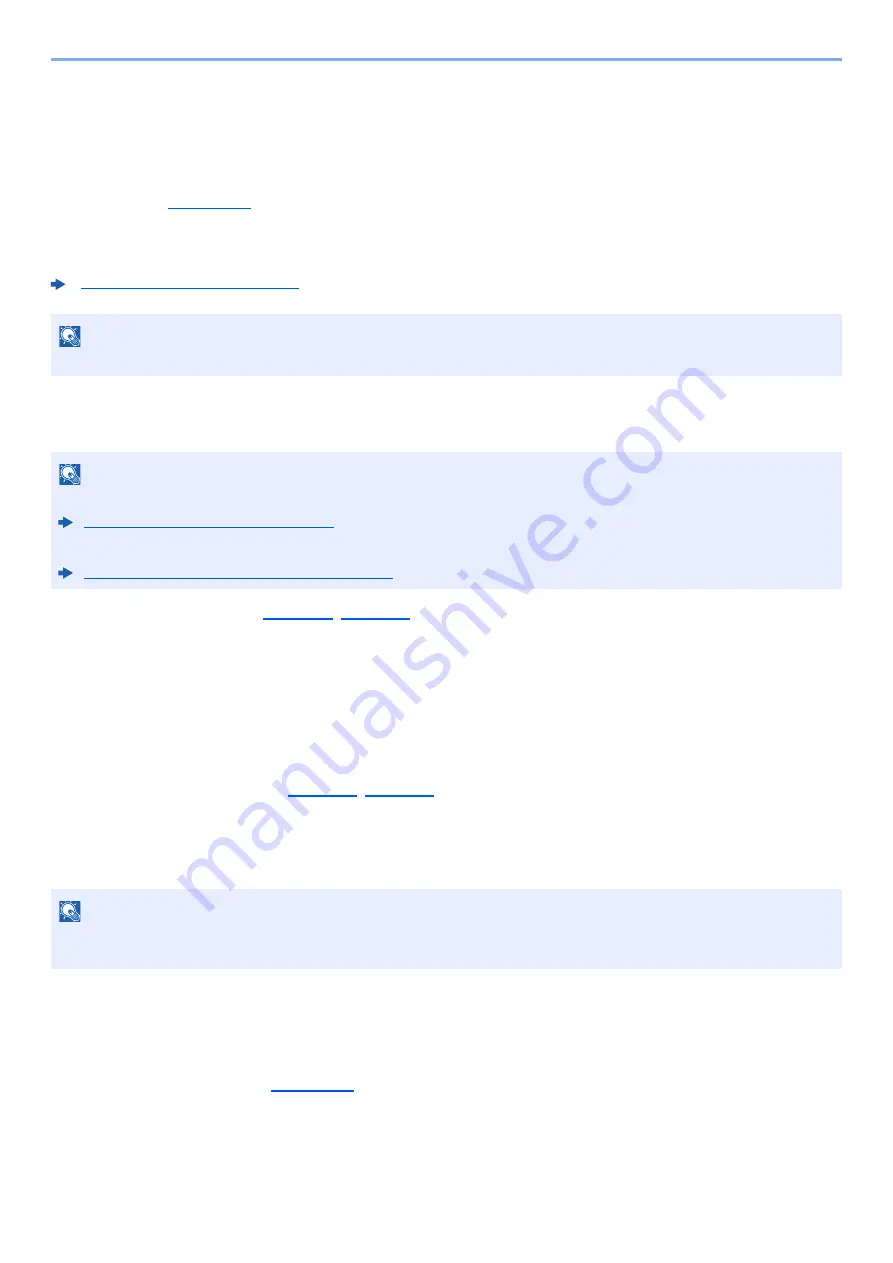
5-37
Operation on the Machine > What is Document Box?
What is Document Box?
Document Box contains four types of component boxes which provide the following functions.
The following types of document boxes are available.
Custom Box (
Custom Box is a component box which you can create within the Document Box and store data for later retrieval. You
can create or delete a Custom Box, and manipulate data in various ways as described below:
Job Box
This is a box to save jobs executed from a PC.
Private Print/Stored Job Box (
)
In Private Printing, you can specify that a job is not to be printed until you operate the machine. When sending the job
from the application software, specify a 4-digit access code in the
Printing System Driver
. The job is released for
printing by entering the access code on the operation panel, ensuring confidentiality of the print job. The data will be
deleted upon completion of the print job or after the power switch is turned off.
In Stored Job, the print data sent from the application is saved to the machine. You can set up an access code as
necessary. If you set up an access code, enter the access code when printing. Print data will be stored in the Job Box
after printing. This will allow printing of the same print data repeatedly.
Quick Copy/Proof and Hold Box (
)
Quick Copy feature facilitates additional prints of a document already printed. Activating Quick Copy and printing a
document using the
Printing System Driver
allow the print data to be stored in the Job Box. When additional copies
are required, you can reprint the required number of copies from the operation panel. By default, up to 32 documents
can be stored. When power is turned off, all stored jobs will be deleted.
The Proof and Hold feature produces only a single proof print of multiple-print job and holds printing of the remaining
copies. Printing a multiple-print job in Proof and Hold using the
Printing System Driver
allows only a single copy to be
printed while maintaining the document data in the Job Box. To continue to print the remaining copies, use the
operation panel. You can change the number of copies to print.
Removable Memory Box (
A USB memory stick can be connected to the USB memory slot on the machine to print a saved file. You can print data
directly from the USB memory without a PC. Image files scanned using this machine can also be saved to USB memory
in the PDF, TIFF, JPEG, XPS, OpenXPS or high compression PDF format (Scan to USB).
Using a Custom Box (page 5-39)
NOTE
To use Custom Box, an optional SSD must be installed in the machine.
NOTE
• You can set up the machine so that temporary documents in job boxes are automatically deleted.
Deletion of Job Retention (page 8-22)
• For details on operating the Job Box, refer to the following:
Printing Data Saved on the Printer (page 4-12)
NOTE
When you attempt to store documents in excess of the above maximum, the oldest document data will be overwritten
by the latest document data.
Содержание d-COPIA4513MF plus
Страница 1: ...Code 598400 01en OPERATION GUIDE d COPIA4513MFplus d COPIA4514MFplus d COPIA5514MF d COPIA6014MF ...
Страница 58: ...2 3 Installing and Setting up the Machine Part Names 18 Anti theft Lock Slot 19 Rear Cover 18 19 ...
Страница 393: ...10 5 Troubleshooting Regular Maintenance 4 Vents Use a lint free cloth to clean dust and dirt away from the vents ...
Страница 396: ...10 8 Troubleshooting Regular Maintenance 4 5 6 IMPORTANT Do not touch the points shown below ...
Страница 422: ...10 34 Troubleshooting Troubleshooting Duplex Unit 1 2 3 ...
Страница 425: ...10 37 Troubleshooting Troubleshooting Document Processor d COPIA 4513MF plus d COPIA 4514MF plus 1 2 3 4 ...
Страница 426: ...10 38 Troubleshooting Troubleshooting 5 d COPIA 5514MF d COPIA 6014MF 1 2 3 ...
Страница 427: ...10 39 Troubleshooting Troubleshooting 4 ...
Страница 428: ...10 40 Troubleshooting Troubleshooting Clearing a Staple Jam d COPIA 5514MF d COPIA 6014MF only 1 2 3 ...
Страница 470: ......
















































