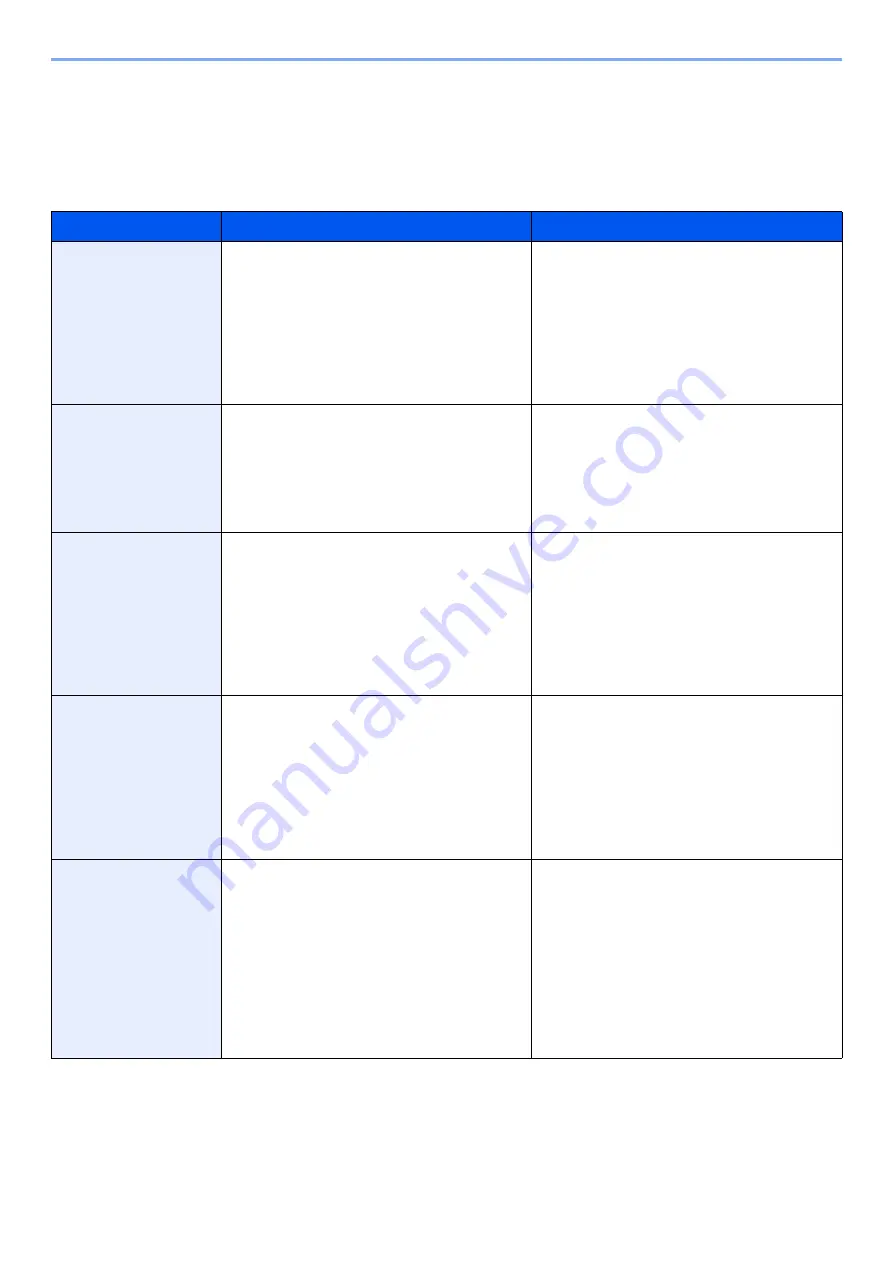
5-6
Operation on the Machine > Favorites
Favorites
Frequently used functions can be registered as favorites so that they can be called up easily.
The following functions are pre-registered on this machine. You can delete these functions as well as register new
functions.
Favorites Name
Description
Default Registration
ID Card Copy
Use this when you want to copy a driver's license
or an insurance card.
When you scan the front and back of the card,
both sides will be combined and copied onto a
single sheet.
• Copying Functions
• Program mode
• Combine: [
2 in 1
]
ID Card Copy: [
On
]
Continuous Scan: [
On
]
Original Size: [
A5-R
]
Paper Selection: Cassette 1
Zoom: [
Auto Zoom
]
Paper Saving Copy
Use this when you want to reduce paper use.
Page combining and two-sided copying can be
set by following the screen.
• Copying Functions
• Wizard mode
• Combine: [
2 in 1
]
Duplex: [
1-sided>>2-sided
]
Paper Selection: Cassette 1
Copies: 1
Scan to PC (Address
Entry)
Use this when you want to send the image to
either a shared folder on a PC or an FTP server
folder. The settings such as the destination and
color selection can be set by following the screen.
• Sending Functions
• Wizard mode
• Destination: New PC Folder
Color Selection: [
Full Color
]
File Name Entry: Default
File Format: [
]
Continuous Scan: [
Off
]
Scan Resolution: [
300×300 dpi
]
Scan to PC (Address
Book)
Use this when you want to send the image to
either a shared folder on a PC registered in the
Address Book or to an FTP server folder. The
settings such as the destination and color
selection can be set by following the screen.
• Sending Functions
• Wizard mode
• Destination: Address Book
Color Selection: [
Full Color
]
File Name Entry: Default
File Format: [
]
Continuous Scan: [
Off
]
Scan Resolution: [
300×300 dpi
]
Scan to E-mail (Address
Entry)
Use this when you want to send the image to an
E-mail address. The settings such as the
destination and color selection can be set by
following the screen.
• Sending Functions
• Wizard mode
• Destination: New E-mail Address
Color Selection: [
Full Color
]
File Name Entry: Default
File Format: [
]
Continuous Scan: [
Off
]
Scan Resolution: [
300×300 dpi
]
E-mail subject: Default
E-mail body: Default
Содержание d-COPIA4513MF plus
Страница 1: ...Code 598400 01en OPERATION GUIDE d COPIA4513MFplus d COPIA4514MFplus d COPIA5514MF d COPIA6014MF ...
Страница 58: ...2 3 Installing and Setting up the Machine Part Names 18 Anti theft Lock Slot 19 Rear Cover 18 19 ...
Страница 393: ...10 5 Troubleshooting Regular Maintenance 4 Vents Use a lint free cloth to clean dust and dirt away from the vents ...
Страница 396: ...10 8 Troubleshooting Regular Maintenance 4 5 6 IMPORTANT Do not touch the points shown below ...
Страница 422: ...10 34 Troubleshooting Troubleshooting Duplex Unit 1 2 3 ...
Страница 425: ...10 37 Troubleshooting Troubleshooting Document Processor d COPIA 4513MF plus d COPIA 4514MF plus 1 2 3 4 ...
Страница 426: ...10 38 Troubleshooting Troubleshooting 5 d COPIA 5514MF d COPIA 6014MF 1 2 3 ...
Страница 427: ...10 39 Troubleshooting Troubleshooting 4 ...
Страница 428: ...10 40 Troubleshooting Troubleshooting Clearing a Staple Jam d COPIA 5514MF d COPIA 6014MF only 1 2 3 ...
Страница 470: ......
















































