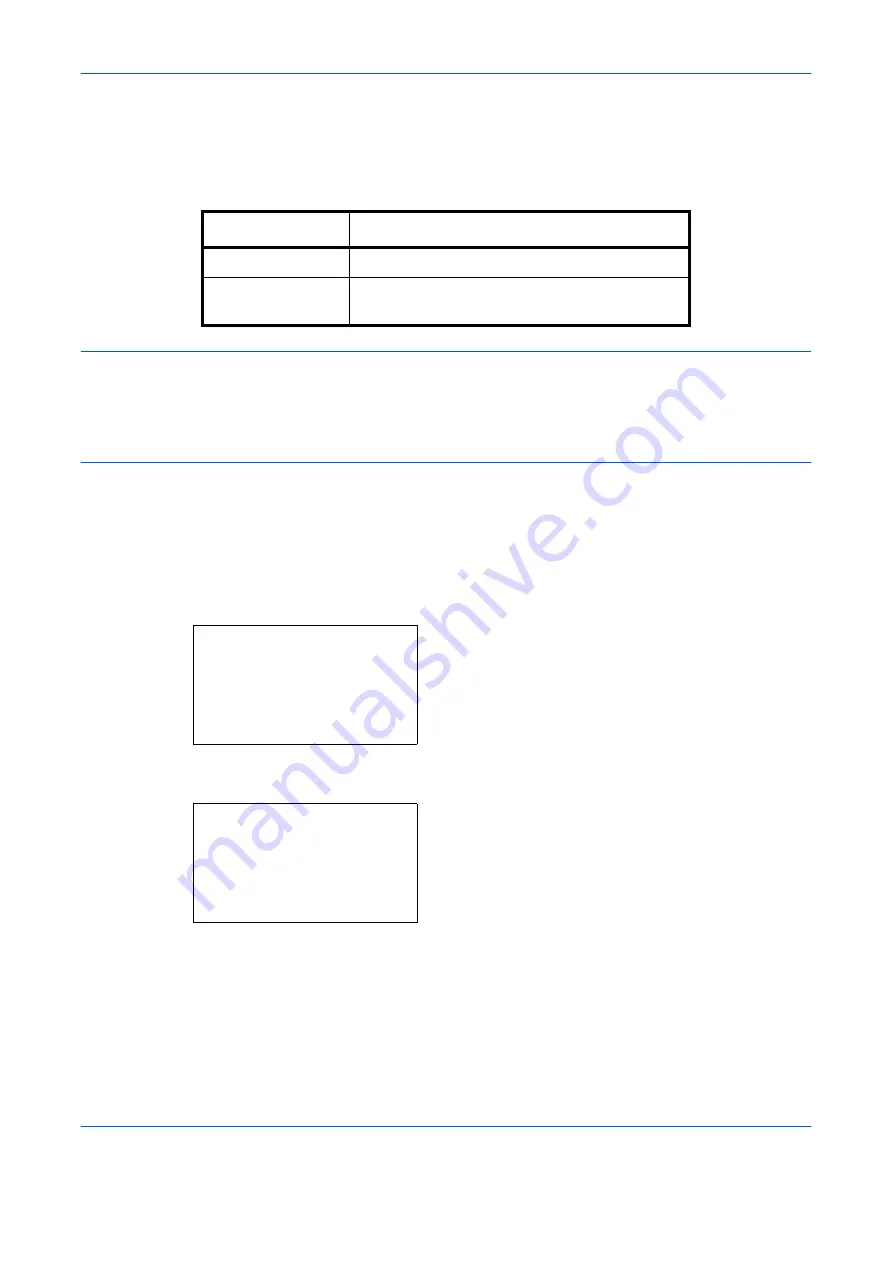
Sending Functions
5-6
OPERATION GUIDE
Zoom
Scans the original by automatically zooming it depending on the sending size.
The table below lists the available options.
NOTE:
When zooming in or out, see
when selecting the sending size.
When Custom Size or
Size Entry
is selected as the original size, the originals are sent at normal size and
zooming cannot be used.
Depending on the combination of original size and sending size, the image is placed at the edge of the paper.
Use the procedure below to enlarge or reduce the original to match the transmission size.
1
Press the
Send
key.
2
Place the originals on the platen.
3
Select the transmission size.
4
Press the
Function Menu
key. Function Menu
appears.
5
Press the
U
or
V
key to select [Zoom].
6
Press the
OK
key. Zoom appears.
7
Press the
U
or
V
key to select [100%] or [Auto]
and then press the
OK
key.
Completed.
is displayed and the screen returns to
the basic screen for sending.
8
Specify the destination, and press the
Start
key to
start sending.
Item
Detail
100%
No Zoom (to be scanned at actual size)
Auto
Zoomed automatically according to the specified
sending size.
Function Menu:
a
b
*********************
2
Original Size
T
3
Original Image
T
[ Exit
]
1
Color Selection
g
Zoom:
a
b
*********************
2
Auto
1
*100%
Содержание d-Copia 283MF
Страница 1: ...OPERATION GUIDE d Copia 283MF d Copia 283MF Plus d Copia 284MF 551001en GB...
Страница 30: ...xxviii OPERATION GUIDE...
Страница 116: ...Basic Operation 3 34 OPERATION GUIDE...
Страница 136: ...Copying Functions 4 20 OPERATION GUIDE...
Страница 188: ...Status Job Cancel 7 22 OPERATION GUIDE...
Страница 340: ...Default Setting System Menu 8 152 OPERATION GUIDE...
Страница 341: ...OPERATION GUIDE 9 1 9 Maintenance This chapter describes cleaning and toner replacement Cleaning 9 2 Toner Container 9 5...
Страница 348: ...Maintenance 9 8 OPERATION GUIDE...
Страница 366: ...Troubleshooting 10 18 OPERATION GUIDE...
Страница 436: ...Index 6 OPERATION GUIDE...
Страница 437: ...A1...






























