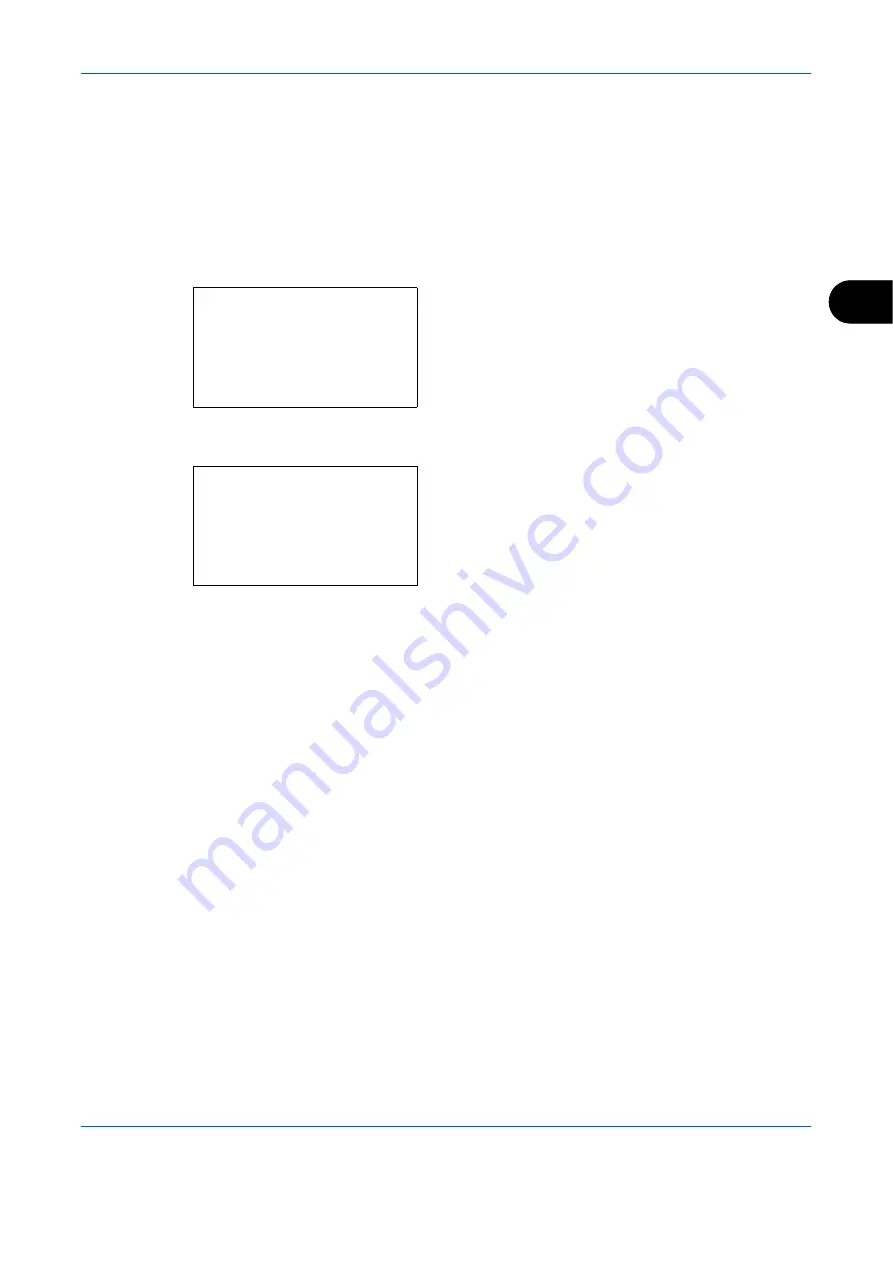
Copying Functions
OPERATION GUIDE
4-15
4
Continuous Scan
When a large number of originals cannot be placed in the document processor at one time, the originals can be
scanned in separate batches and then copied as one job. With this function, originals are scanned until you
press [End Scan] (the
Right Select
key).
The procedure for making copies using Continuous Scan is explained below.
1
Press the
Copy
key.
2
Press the
Function Menu
key. Function Menu
appears.
3
Press the
U
or
V
key to select [Continuous Scan].
4
Press the
OK
key. Continuous Scan appears.
5
Press the
U
or
V
key to select [On] and then press
the
OK
key.
Completed.
is displayed and the screen returns to
the basic screen for copying.
6
Place the originals in the document processor or on
the platen and press the
Start
key.
7
Place the next original and press the
Start
key.
Repeat these steps to scan the remaining originals.
After scanning all originals, press [End Scan] (the
Right Select
key) to start copying.
Function Menu:
a
b
*********************
2
Collate
T
3
Duplex
T
[ Exit
]
1
Paper Selection
g
Continuous Scan:
a
b
*********************
2
On
1
*Off
Содержание d-Copia 283MF
Страница 1: ...OPERATION GUIDE d Copia 283MF d Copia 283MF Plus d Copia 284MF 551001en GB...
Страница 30: ...xxviii OPERATION GUIDE...
Страница 116: ...Basic Operation 3 34 OPERATION GUIDE...
Страница 136: ...Copying Functions 4 20 OPERATION GUIDE...
Страница 188: ...Status Job Cancel 7 22 OPERATION GUIDE...
Страница 340: ...Default Setting System Menu 8 152 OPERATION GUIDE...
Страница 341: ...OPERATION GUIDE 9 1 9 Maintenance This chapter describes cleaning and toner replacement Cleaning 9 2 Toner Container 9 5...
Страница 348: ...Maintenance 9 8 OPERATION GUIDE...
Страница 366: ...Troubleshooting 10 18 OPERATION GUIDE...
Страница 436: ...Index 6 OPERATION GUIDE...
Страница 437: ...A1...






























