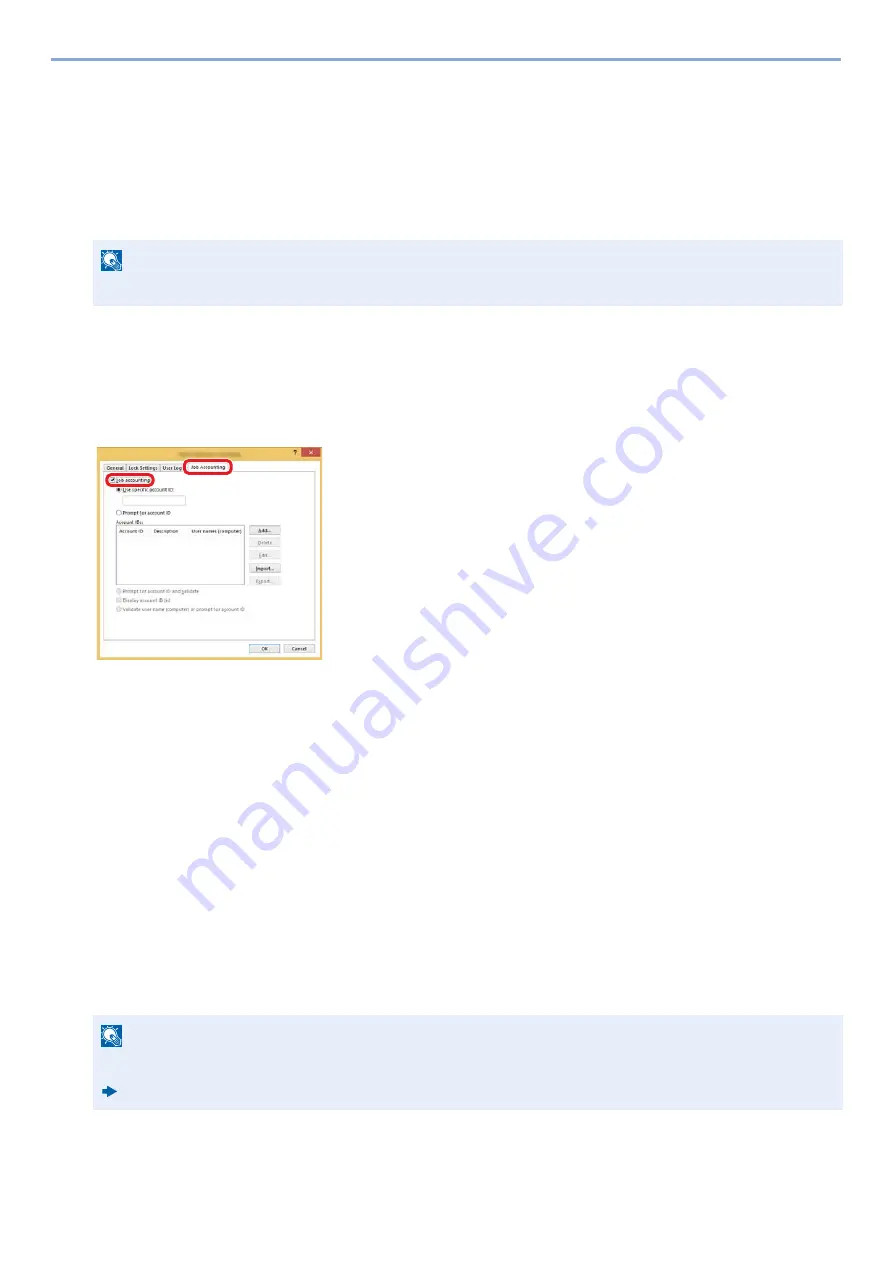
9-33
User Authentication and Accounting (User Login, Job Accounting) > Setting an account. [Local]
Managing the Job Print Status
To manage the number of jobs to be printed from the PC on the network, you need configure the following settings by
using the printer driver on the PC. Instructions are based on interface elements as they appear in Windows 8.1.
1
Display the screen.
1
From the desktop charms: [Settings] > [Control Panel] > [Devices and Printers].
2
Right-click the printer driver icon of the machine, and click the [Printer properties] menu of the printer driver.
3
Click [Administrator] on the [Device Settings] tab.
2
Configure the settings.
1
Select [Job accounting] on the [Job Accounting] tab.
2
Set the Job Accounting.
[Use specific account ID]: Enter the Account ID. Printing will be performed using the entered Account ID. If this option is
selected, the user does not have to enter the Account ID for each print job.
[Prompt for account ID]: A screen for entering the Account ID will be displayed when attempting a printing. The Account ID
must be entered each time a printing is attempted.
[Prompt for account ID and validate]: A screen for entering the Account ID will be displayed when attempting a printing. The
Account ID stored in the Account ID list needs to be entered. The Account ID must be entered each time a printing is
attempted.
[Display account ID list]: The Account ID list is displayed when printing. The Account ID to be used needs to be selected
from the list.
[Validate account ID for each user (host) name]: When printing, the Windows user name is searched for in the "Account ID
list" and printing is possible if the name is registered there. If a name is note registered in the list, the account ID entry
screen will appear.
3
Click [OK].
NOTE
In Windows 7: [Start] button > [Devices and Printers]
NOTE
For other settings of job accounting, refer to the following:
Printer Driver User Guide
1
2
Содержание d-COPIA 255MF
Страница 1: ...Code 595201en OPERATION GUIDE d COPIA255MF ...
Страница 79: ...2 2 Installing and Setting up the Machine Uninstalling Applications 2 55 ...
Страница 427: ...10 3 Maintenance Regular Maintenance 2 Clean the slit glass and the reading guide ...
Страница 473: ...11 38 Troubleshooting Clearing a Staple Jam 5 Close the staple cover ...
Страница 511: ......






























