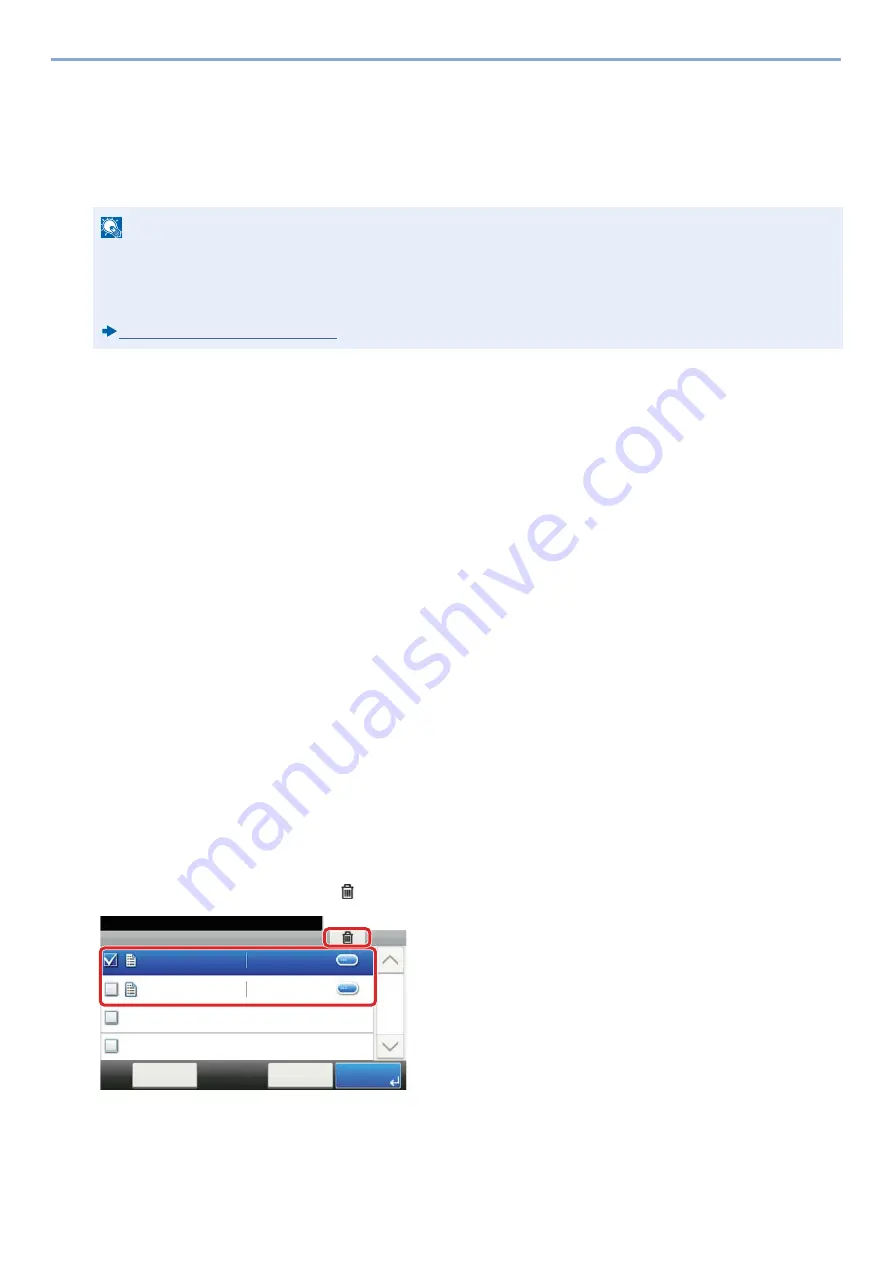
5-42
Operation on the Machine > Printing Data Saved on the Machine
Printing Document from Quick Copy Box
Quick Copy feature facilitates additional prints of a document already printed. Activating Quick Copy and printing a
document using the printer driver allow the print data to be stored in the Quick Copy Job Box. When additional copies
are required, you can reprint the required number of copies from the touch panel. When power is turned off, all stored
jobs will be deleted.
1
Display the screen.
1
[Home] key > [Job Box]
2
Select [Quick Copy/Proof and Hold].
3
Select the creator of the document.
2
Print the document.
1
Select the document to print > [Print]
2
Specify the number of copies to print as desired.
3
Select [OK].
Printing starts.
Deleting the Documents Stored in the Quick Copy Box
1
Display the screen.
1
[Home] key > [Job Box]
2
Select [Quick Copy/Proof and Hold].
3
Select the creator of the document.
2
Delete the document.
1
Select the document to delete. > [
]
2
Select [Yes].
The document is deleted.
NOTE
• Number of storable documents (factory default): 32
• When the number of jobs reaches the limit, the oldest job will be overwritten by the new one.
• To maintain free space on the box, you can set the maximum number of stored jobs.
Quick Copy Job Retention (8-25)
䝆䝵䝤䝪㻚㻚㻚㻌㻙 䝥䝷䜲䝧䞊䝖䝥䝸䞁䝖㻛䝆䝵䝤ಖ␃
㻝㻜㻦㻝㻜
ᩥ᭩䝪䝑䜽䝇⏬㠃䛷䛩䚹
㼐㼛㼏㻜㻝㻜㻜㻥㻜㻤㻝㻟㻠㻤㻞㻝
㼐㼛㼏㻠㻝㻜㻜㻥㻜㻤㻝㻟㻡㻝㻟㻤
㻨ᡠ䜛
༳ๅ
䝯䝙䝳䞊
㻝㻛㻝
㻞㻜㻝㻠㻛㻝㻜㻛㻝㻜㻌㻝㻝㻦㻝㻝
㻞㻜㻝㻠㻛㻝㻜㻛㻝㻜㻌㻝㻜㻦㻝㻜
Job Box - Private Print/Stored Job
10:10
Document Box.
doc0100908134821
doc4100908135138
< Back
Menu
1/1
2014/10/10 11:11
2014/10/10 10:10
1
2
Содержание d-COPIA 255MF
Страница 1: ...Code 595201en OPERATION GUIDE d COPIA255MF ...
Страница 79: ...2 2 Installing and Setting up the Machine Uninstalling Applications 2 55 ...
Страница 427: ...10 3 Maintenance Regular Maintenance 2 Clean the slit glass and the reading guide ...
Страница 473: ...11 38 Troubleshooting Clearing a Staple Jam 5 Close the staple cover ...
Страница 511: ......






























