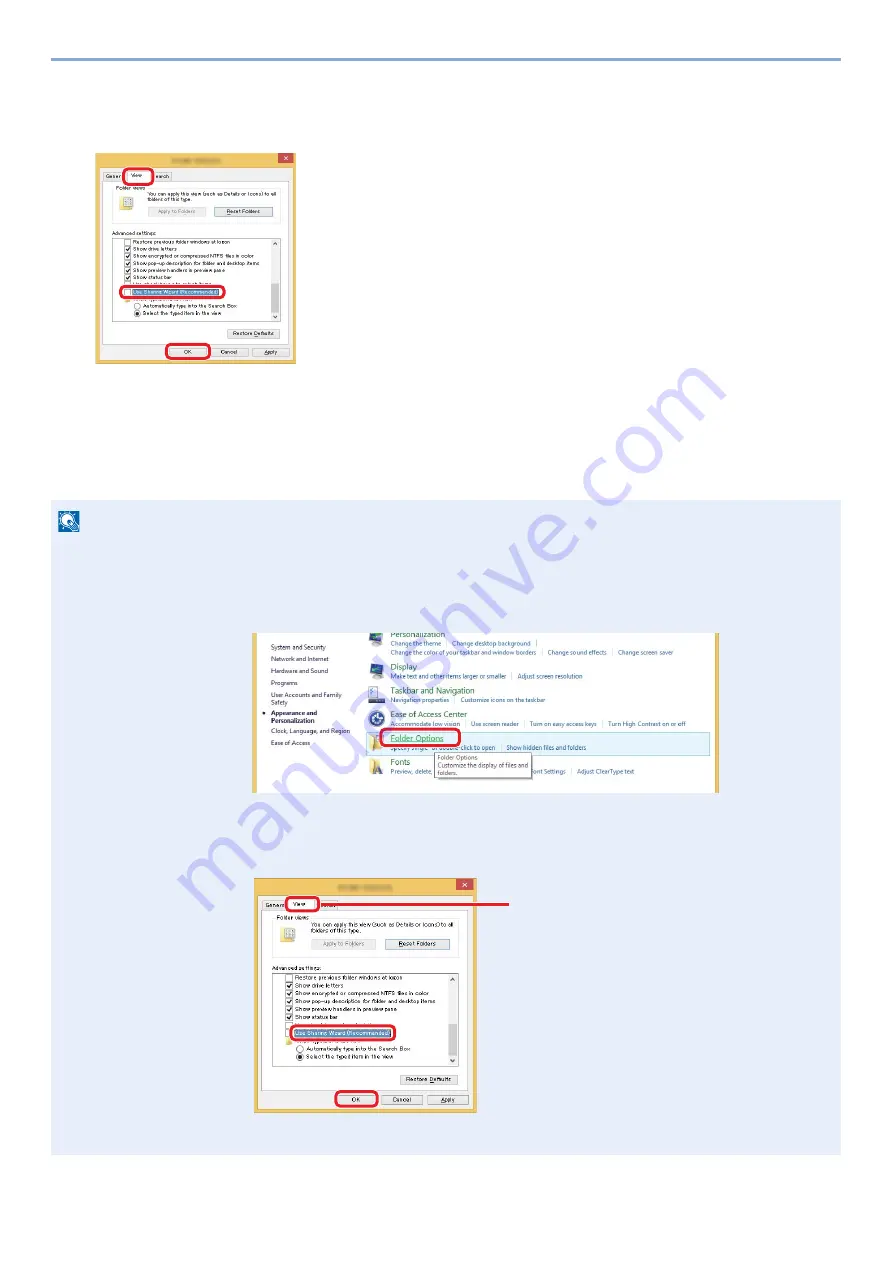
3-26
Preparation before Use > Preparation for Sending a Document to a Shared Folder in a PC
2
Configure the settings.
After confirming that the [View] tab is displayed, clear the check box next to [Use Sharing Wizard
(Recommended)] under "Advanced settings".
3
Click on the [OK] button.
Creating a Shared Folder, Making a Note of a Shared Folder
Create a "Shared Folder" to receive the document in the destination computer.
NOTE
If there is a workgroup in System Properties, configure the settings below to limit folder access to a specific user or
group.
1
Select [Settings] in charms on the Desktop, and then select [Control Panel] > [Appearance and
Personalization] > [Folder Options].
In Windows 7: [Start] > [Control Panel] > [Appearance and Personalization] > [Folder Options]
In Windows 10: Start up Explorer. > [View] > [Options] > [Folder Options]
2
Remove the checkmark from [Use Sharing Wizard (Recommended)] in "Advanced settings".
3
2
1
1
2
3
Make sure that the [View] tab is selected.
Содержание d-COPIA 255MF
Страница 1: ...Code 595201en OPERATION GUIDE d COPIA255MF ...
Страница 79: ...2 2 Installing and Setting up the Machine Uninstalling Applications 2 55 ...
Страница 427: ...10 3 Maintenance Regular Maintenance 2 Clean the slit glass and the reading guide ...
Страница 473: ...11 38 Troubleshooting Clearing a Staple Jam 5 Close the staple cover ...
Страница 511: ......






























