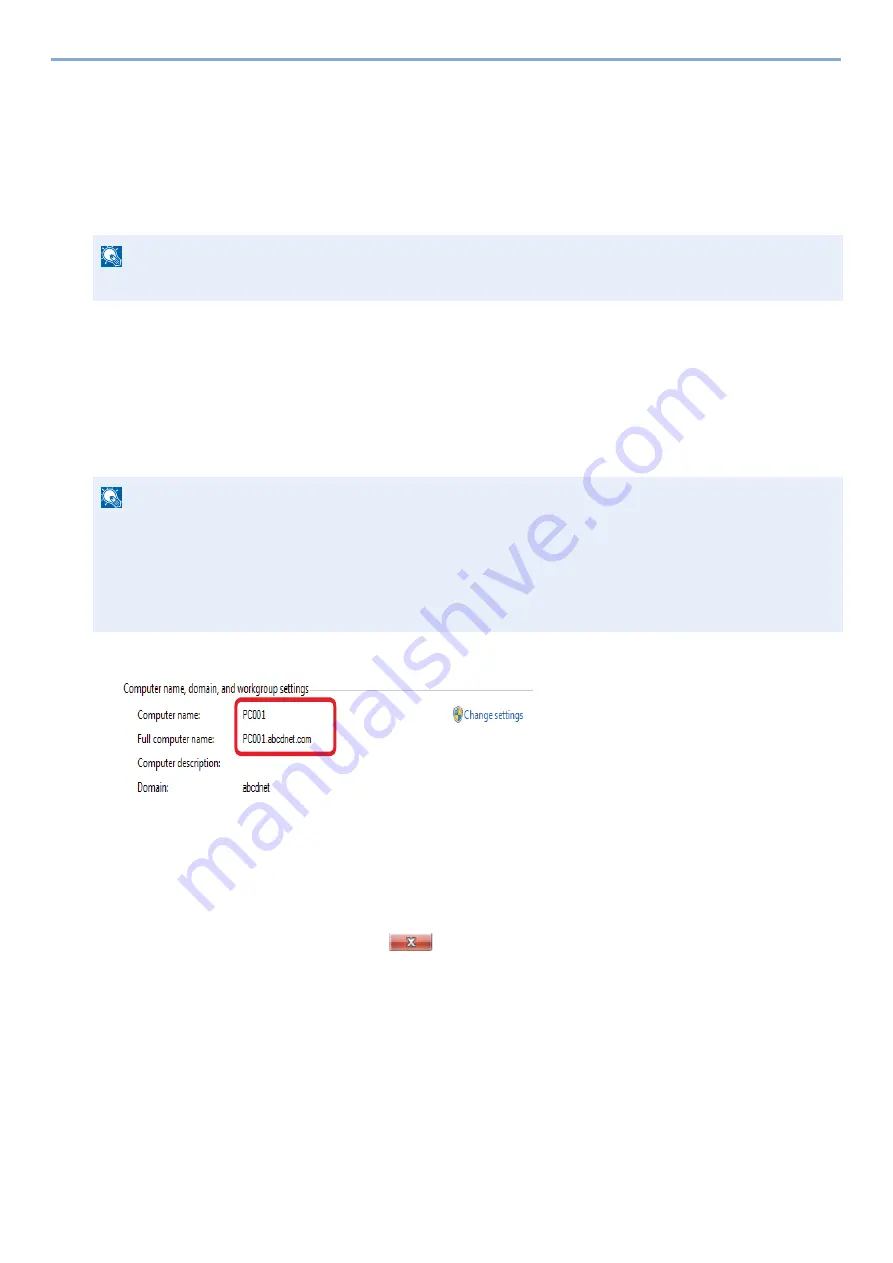
3-24
Preparation before Use > Preparation for Sending a Document to a Shared Folder in a PC
Preparation for Sending a Document to a Shared
Folder in a PC
Check the information that needs to be set on the machine and create a folder to receive the document on your
computer. Screens of Windows 8.1 are used in the following explanation. The details of the screens will vary in other
versions of Windows.
Making a note of the computer name and full computer name
Check the name of the computer name and full computer name.
1
Display the screen.
On the start screen, right-click [PC] and the select [Properties]. Or, right-click the Window icon and select
[System].
2
Check the status.
Check the computer name and full computer name.
Screen example:
Computer name: PC4050
Full computer name: pc4050.abcdnet.com
After checking the computer name, click the
[Close] button to close the "System Properties" screen.
Making a note of the user name and domain name
Check the domain name and user name for logging onto Windows.
NOTE
Log on to Windows with administrator privileges.
NOTE
• In Windows Vista: Windows [Start] button > Right-click [Computer]. > [Properties]
• In Windows 7: Windows [Start] button > [Computer] > [Properties] > [System Properties]
• In Windows 8, select the desktop in the Start screen, right-click [Computer] from [Libraries] on Desktop, and
then select [Properties], display "System Properties Screen".
• In Windows 10, right-click the Windows [Start] button and then select [System].
Содержание d-COPIA 255MF
Страница 1: ...Code 595201en OPERATION GUIDE d COPIA255MF ...
Страница 79: ...2 2 Installing and Setting up the Machine Uninstalling Applications 2 55 ...
Страница 427: ...10 3 Maintenance Regular Maintenance 2 Clean the slit glass and the reading guide ...
Страница 473: ...11 38 Troubleshooting Clearing a Staple Jam 5 Close the staple cover ...
Страница 511: ......






























