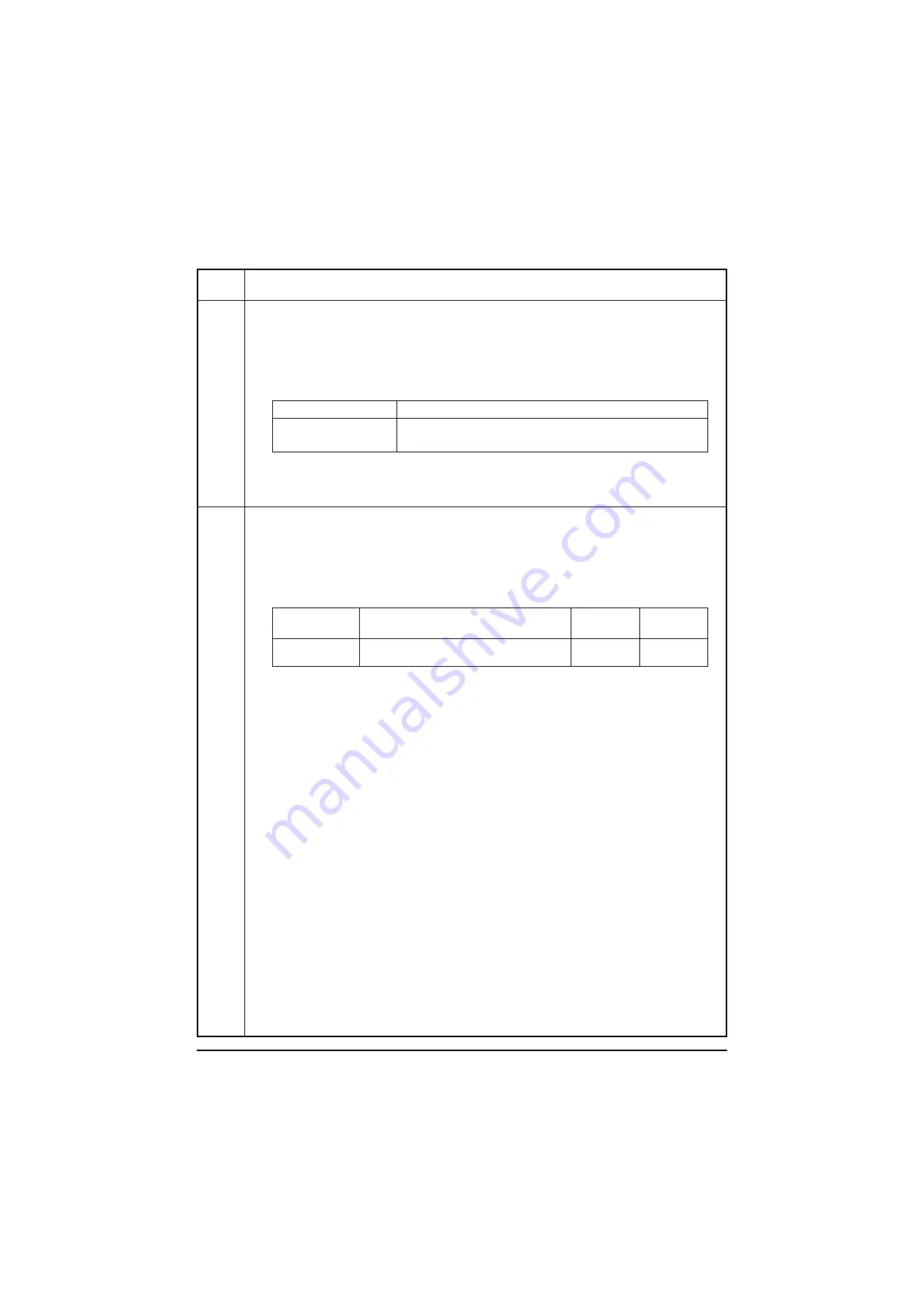
2H0/2HZ
1-3-25
U055
Setting the motor periodic drive
Description
Specifies ON/OFF the drum small rotation mode.
Purpose
Set to ON if dribbling occurs on the image.
Setting
1. Press the start key.
2. Select ON or OFF.
Initial setting: ON
3. Press the start key. The setting is set.
Completion
Press the stop key. The screen for selecting a maintenance item No. is displayed.
U059
Setting fan mode
Description
Sets the time of period cooling fan motor 1 is driven.
Purpose
To be executed as required.
Method
1. Press the start key.
2. Change the setting using the +/- keys.
3. Press the start key. The value is set.
Completion
Press the stop key. The screen for selecting a maintenance item No. is displayed.
Maintenance
item No.
Description
Display
Description
ON
Drum small rotation mode ON
OFF
Drum small rotation mode OFF
Display
Description
Setting
range
Initial
setting
FAN1
Time of period the fan is driven after printing is
completed
0 to 250 (s)
45
Y108620-5 Service Manual
Содержание d-Copia 2500MF
Страница 1: ...d Copia 2500MF d Copia 3000MF Digital Copier SERVICE MANUAL Code Y108620 5...
Страница 4: ...This page is intentionally left blank...
Страница 10: ...This page is intentionally left blank...
Страница 14: ...2H0 2HZ This page is intentionally left blank...
Страница 20: ...2H0 2HZ 1 1 6 This page is intentionally left blank Service Manual Y108620 5...
Страница 258: ...2H0 2HZ 2 1 20 This page is intentionally left blank Service Manual Y108620 5...
Страница 296: ...UPDATING STATUS DATE UPDATED PAGES PAGES CODE 10 2007 1ST EDITION 296 Y108620 5...






























