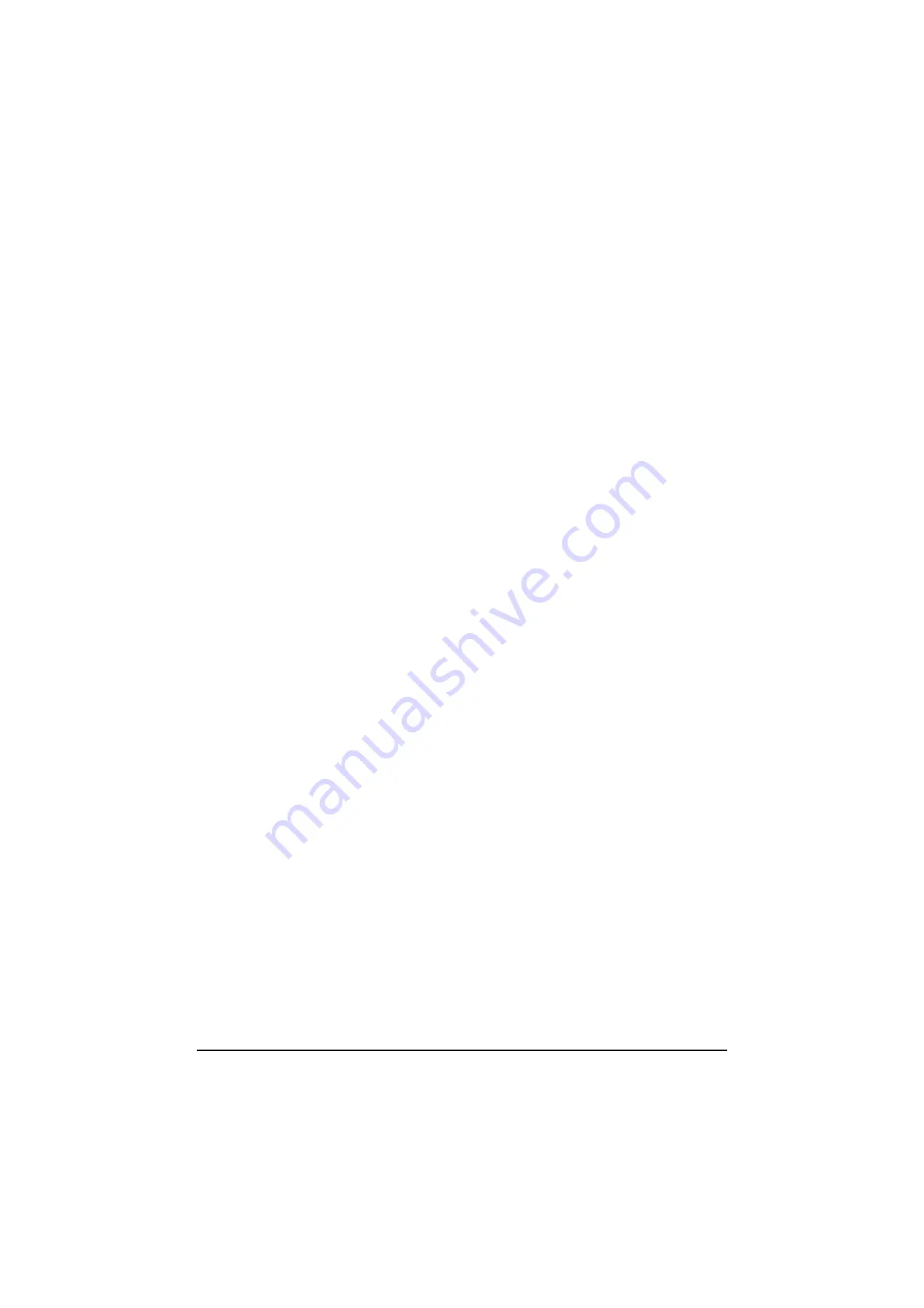
2H0/2HZ
1-3-95
(13) Job accounting
Job accounting Manages the copy/print count incurred by
individual accounts by assigning an ID to each account.
Enabling/Disabling job accounting
Enable job accounting.
1. If user login administration is invalid, the user
authentication screen is displayed. Enter a login
user name and password, and press [Login].
Initial setting: 3060 respectively
2. Press [Next] of Job Accounting Setting, and then
[Change] of Job Accounting.
3. Press [On] or [Off].
4. Press [OK].
Adding an account
Add a new account.
1. When user login administration is invalid, the user
authentication screen is displayed. Enter a login
user name and password, and press [Login].
2. Press [Next] of Job Accounting Setting,
[Register/Edit] of Accounting List, and then [Add].
3. Press [Change] of Account Name.
4. Enter the account name and press [OK].
5. Enter the Account ID.
6. Activate or deactivate restriction.
7. Press [Register].
Managing the copy/print counts
Select how the copying and printing page counts are
shown -either the total of both or each of copying and
printing individually.
1. When user login administration is invalid, the user
authentication screen is displayed. Enter a login
user name and password, and press [Login].
2. Press [Next] of Job Accounting Setting, [Next] of
Default Setting and then [Change] of Copy/Printer
Count.
3. Press [Total] or [Split].
4. Press [OK].
Restricting the use of the machine
Restrict the use of the machine by account or the number
of sheets available.
1. When user login administration is invalid, the user
authentication screen is displayed. Enter a login
user name and password, and press [Login].
2. Press [Next] of Job Accounting Setting,
[Register/Edit] of Accounting List, and then [Add].
3. Press [Change] of Print Restriction Copier, Print
Restriction Printer, Scan Restriction Others, or
Fax TX Restriction.
4. Select [Off], [Counter Limit], or [Reject Usage].
When selecting [Counter Limit], enter the number of
pages using the [+]/[-] or numeric keys.
5. Press [OK].
6. Repeat steps 3 to 4 for other accounts to be
restricted.
7. Press [Register].
Applying limit of restriction
Specify how the machine behaves when the counter has
reached the limit of restriction.
1. When user login administration is invalid, the user
authentication screen is displayed. Enter a login
user name and password, and press [Login].
2. Press [Next] of Job Accounting Setting, [Next] of
Default Setting and then [Change] of Apply Limit.
3. Select [Immediately], [Subsequently], or
[Alert Only].
4. Press [OK].
Counting the number of pages printed
Counts the number of pages printed. Counts are classi-
fied into Total Job Accounting and Each Job Accounting.
A new count can also be started after resetting the count
data which was stored for a certain period of time.
Total job accounting/Resetting the counter
Count the number of pages for all accounts and resets
the counts for those accounts at one time.
1. When user login administration is invalid, the user
authentication screen is displayed. Enter a login
user name and password, and press [Login].
2. Press [Next] of Job Accounting Setting and then
[Next] of Total Job Accounting.
3. Press [Check] at the function to check the count.
The results will be displayed.
4. Confirm the count and press [Close].
5. Press [Execute] of Counter Reset to reset the
counter.
6. Press [Yes] on the screen to confirm the reset. The
counter is reset.
Each job accounting/Resetting the counter
Count the number of pages for each account and resets
the counts by account.
1. When user login administration is invalid, the user
authentication screen is displayed. Enter a login
user name and password, and press [Login].
2. Press [Next] of Job Accounting Setting and [Check]
of Each Job Accounting.
3. Select the account to check the count.
4. Press [Detail].
5. Press [Check] at the function to check the count.
The results will be displayed.
6. Confirm the count and press [Close].
7. Press [Execute] of Counter Reset to reset the
counter.
8. Press [Yes] on the screen to confirm the reset. The
counter will be reset.
Y108620-5 Service Manual
Содержание d-Copia 2500MF
Страница 1: ...d Copia 2500MF d Copia 3000MF Digital Copier SERVICE MANUAL Code Y108620 5...
Страница 4: ...This page is intentionally left blank...
Страница 10: ...This page is intentionally left blank...
Страница 14: ...2H0 2HZ This page is intentionally left blank...
Страница 20: ...2H0 2HZ 1 1 6 This page is intentionally left blank Service Manual Y108620 5...
Страница 258: ...2H0 2HZ 2 1 20 This page is intentionally left blank Service Manual Y108620 5...
Страница 296: ...UPDATING STATUS DATE UPDATED PAGES PAGES CODE 10 2007 1ST EDITION 296 Y108620 5...
































