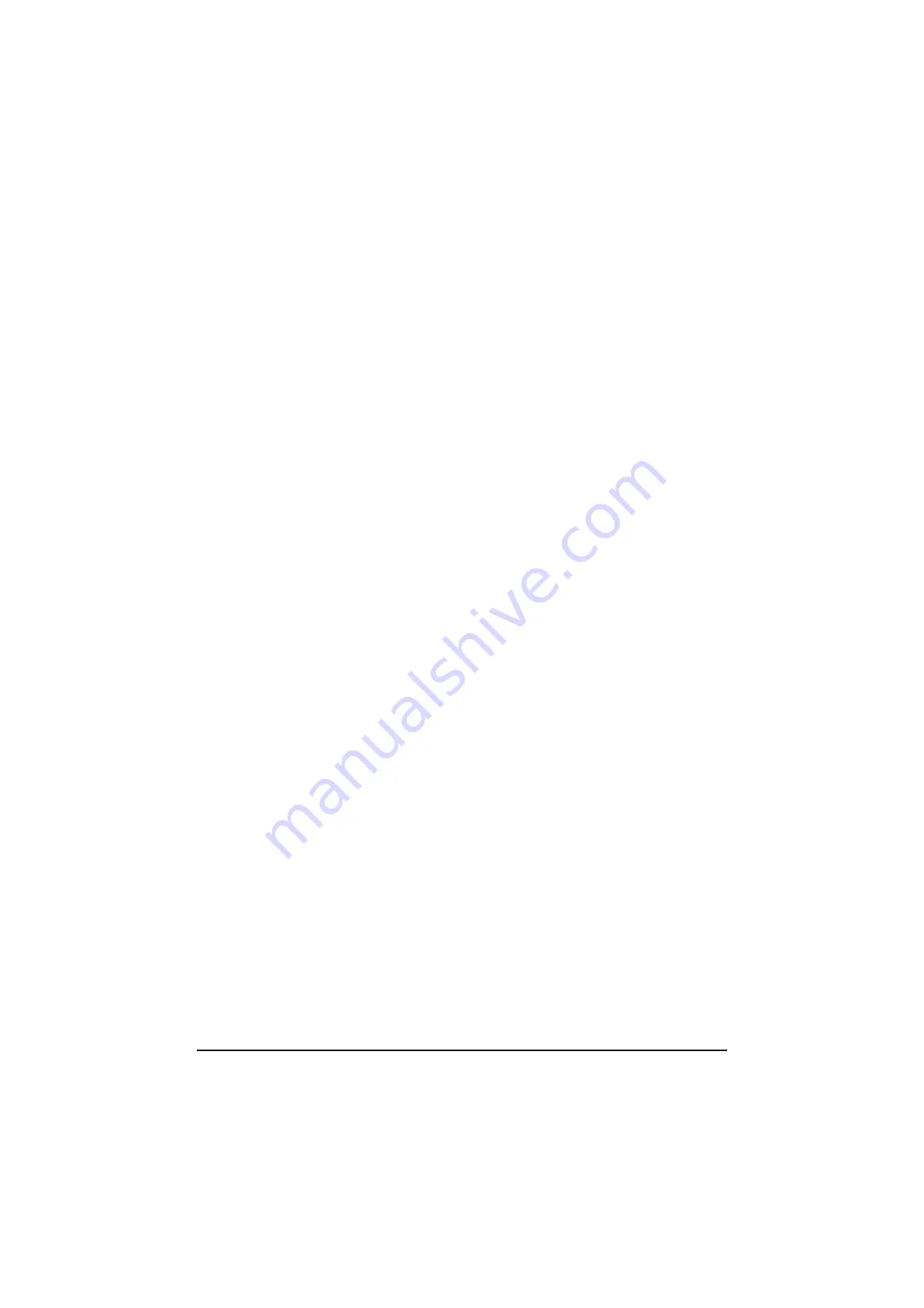
2H0/2HZ
1-3-93
Sleep timer
If you select [On] for auto sleep, set the amount of time to
wait before auto sleep.
1. Press [Change] of Sleep Timer.
2. Enter the time using the [+]/[-] or numeric keys.
3. Press [OK].
Auto error clear
If an error occurs during printing, the print job stops to
wait for the next step to be taken by the user. In the auto
error clear mode, automatically clear the error after a set
amount of time elapses.
Auto error clear ON/OFF
Select whether to use auto error clear or not.
1. Press [Change] of Auto Error Clear.
2. Press [Off] or [On].
3. Press [OK].
Error clear timer
If you select [On] for auto error clear, set the amount of
time to wait before automatically clearing errors.
1. Press [Change] of Error Clear Timer.
2. Enter the time using the [+]/[-].
3. Press [OK].
(11) Editing Destination (Address Book/Adding
One-Touch Keys)
Save frequently used destinations to Address Book or
One-touch Keys and the saved destinations can be
changed. The destinations are available for Send as
E-mail, Send to Folder, and Fax Transmission (optional).
Adding a destination
Add a new destination to the Address Book.
Adding an individual
1. Press [Register/Edit] of Address Book, [Add],
[Contact] and then [Next].
2. Press [Change] of Address Number.
3. Enter a particular address number using the [+]/[-]
or numeric keys.
4. Press [OK].
5. Press [Change] of Name.
6. Enter the destination name displayed on the
Address Book and press [OK].
7. Press [Address].
8. Select transmission method from E-mail, Folder
(FTP), FAX or Folder (SMB) using cursor up/down
keys.
9. Press [Change Dest.].
E-mail Address
1. Press [E-mail Address] to enter the Email address
and press [OK].
2. Check if the entries are correct and press [OK].
The Folder (FTP) Address
1. Press [Host Name], [Path], [Login User Name], and
[Login Password] to enter relevant information
respectively and press [OK].
2. Check if the entries are correct and press [OK].
The Folder (SMB) Address
1. Press [Host Name], [Path], [Login User Name], and
[Login Password] to enter relevant information
respectively and press [OK].
2. Check if the entries are correct and press [OK].
10. Check if the destination entry is correct and press
[Register].
Adding a Group
Designations in the group can be added at the same
time.
1. Press [Register/Edit] of Address Book, [Add],
[Group] and then [Next].
2. Press [Change] of Address Number.
3. Enter a particular Address Number using the [+]/[-].
4. Press [OK].
5. Press [Change] of Name.
6. Enter the group name displayed on the Address
Book.
7. Press [Group Member].
8. Press [Add].
9. Select a destination (individual) to add to the group.
10. Press [OK].
11. Check if the selected destination was added to the
group and press [Register].
Y108620-5 Service Manual
Содержание d-Copia 2500MF
Страница 1: ...d Copia 2500MF d Copia 3000MF Digital Copier SERVICE MANUAL Code Y108620 5...
Страница 4: ...This page is intentionally left blank...
Страница 10: ...This page is intentionally left blank...
Страница 14: ...2H0 2HZ This page is intentionally left blank...
Страница 20: ...2H0 2HZ 1 1 6 This page is intentionally left blank Service Manual Y108620 5...
Страница 258: ...2H0 2HZ 2 1 20 This page is intentionally left blank Service Manual Y108620 5...
Страница 296: ...UPDATING STATUS DATE UPDATED PAGES PAGES CODE 10 2007 1ST EDITION 296 Y108620 5...






























