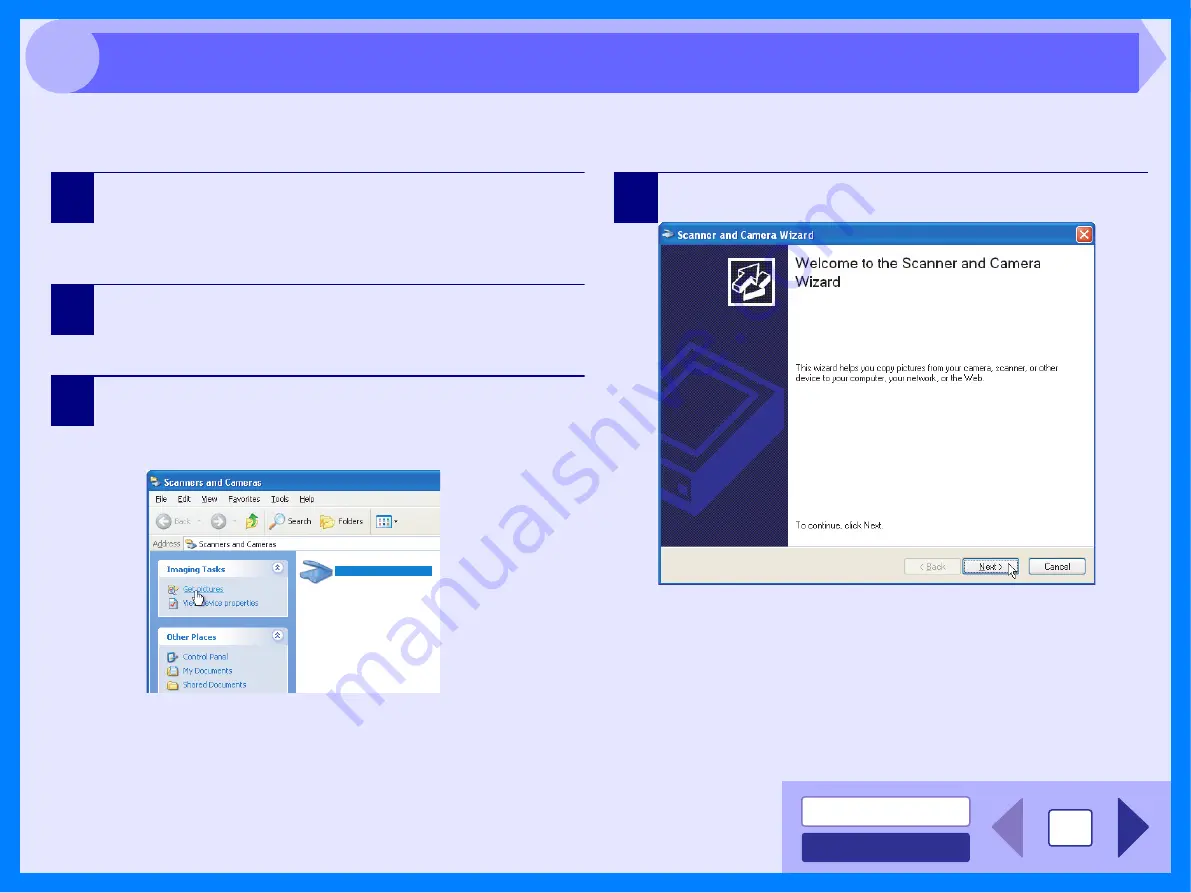
18
3
The procedure for scanning with the "Scanner and Camera Wizard" in Windows XP/Vista is explained here. The
"Scanner and Camera Wizard" lets you scan an image without using a WIA-compliant application.
1
Place the original you wish to scan on the
document glass/SPF.
Reference:
For information on setting an original for scanning, refer
to "ORIGINAL PLACEMENT" in the Operation Manual.
2
Click the "Start" button, click "Control Panel", click
"Printers and Other Hardware", and then click
"Scanners and Cameras".
3
Click the "Olivetti d-Copia 200D/201D" icon and
then click "Get pictures" in "Imaging Tasks".
The "Scanner and Camera Wizard" will appear.
4
Click the "Next" button.
Olivetti d-Copia 200D/201D
Olivetti d-Copia 200D/201D
Scanning an Image from the "Scanner and Camera Wizard" (Windows XP/Vista) (part 1)






























