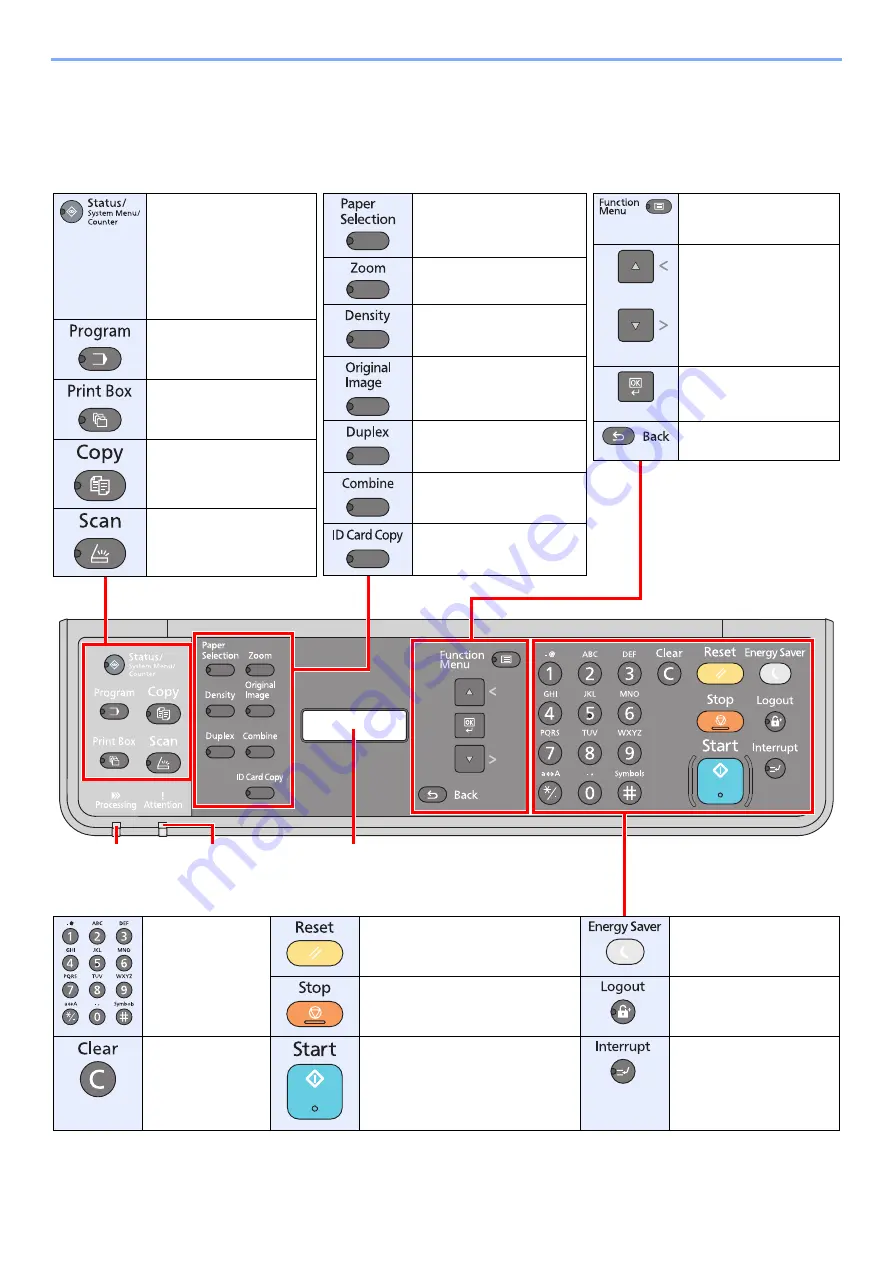
3-2
Preparation before Use > Using the Operation Panel
Using the Operation Panel
Operation Panel Keys
Message display.
Displays the setting menu, machine status,
and error messages.
Lights or blinks when
an error occurs and a
job is stopped.
Blinks while printing
or sending/receiving.
Numeric keys.
Enter numbers and
characters.
Returns settings to their default
states.
Puts the machine to sleep
or wakes it up.
Cancels or pauses the job in
progress.
Returns to the account ID
entry screen (i.e. log out).
Clears entered
numbers and
characters.
Starts copying and scanning
operations and processing for
setting operations.
Displays the Interrupt
Copy screen.
Displays the function
menu for copy.
Increments or
decrements numbers, or
selects menu in the
message display. In
addition, moves the
cursor when entering the
characters
Finalizes a function or
menu, and numbers that
have been entered.
Returns to the previous
display.
Displays the paper
selection screen.
Displays the zoom setting
screen.
Displays the density setting
screen.
Displays the original image
setting screen.
Displays the duplex setting
screen.
Displays the combine
setting screen.
Displays the ID card Copy
screen.
Displays the following
screens.
Status / Report / Counter /
System / Admin/
Accounting / Common
Settings / Copy / Printer /
Adjust/Maint.
Displays the Program
screen.
Displays the Print Box
screen.
Displays the Copy screen.
Displays the Scan screen.
Содержание d-COPIA 1801 MF
Страница 4: ......
Страница 8: ...v Duplex Unit Option 10 18 Glossary 10 19 Index Index 1...
Страница 117: ...5 36 Operation on the Machine Scanning Canceling Jobs You can cancel jobs by pressing the Stop key...
Страница 187: ...9 18 Troubleshooting Troubleshooting Inside Right Cover 1 1 2 3 4...
Страница 213: ......
















































