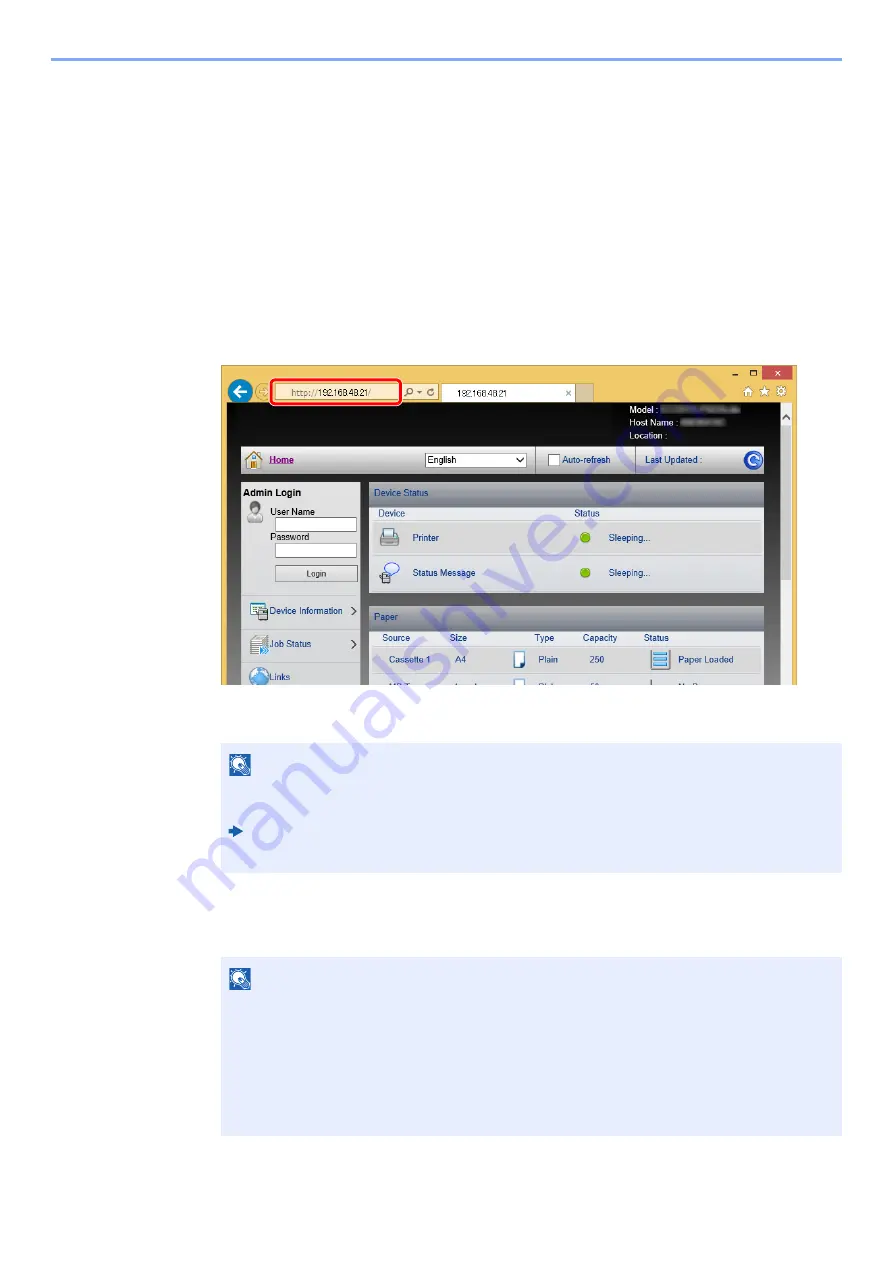
2-43
Installing and Setting up the Machine >
Embedded Web Server RX
Accessing
Embedded Web Server RX
1
Display the screen.
1
Launch your Web browser.
2
In the address or location bar, enter the machine's IP address or the host name.
Print the status page to check the machine's IP address and the host name.
[
Menu
] key > [
▲
] [
▼
] key > [
Report Print
] > [
►
] key > [
▲
] [
▼
] key > [
Print Status Page
] >
[
OK
] key > [
OK
] key
Examples: https://192.168.48.21/ (for IP address)
https://MFP001 (if the host name is "MFP001")
The web page displays basic information about the machine and
Embedded Web Server RX
as well as their current status.
2
Configure the function.
Select a category from the navigation bar on the left of the screen.
NOTE
If the screen "There is a problem with this website's security certificate." is displayed,
configure the certificate.
Embedded Web Server RX
User Guide
You can also continue the operation without configuring the certificate.
NOTE
To fully access the features of the
Embedded Web Server RX
pages, enter the User
Name and Password and click [
Login
]. Entering the predefined administrator password
allows the user to access all pages, including Document Box. The factory default setting for
the default user with administrator privileges is shown below. (Upper case and lower case
letters are distinguished (case sensitive).)
Login User Name:
Admin
Login Password:
Admin
Содержание d-COLORP2230
Страница 1: ...Code 597401 01en d COLORP2230 OPERATION GUIDE...
Страница 194: ...9 5 Troubleshooting Regular Maintenance 5 6 7 IMPORTANT Do not touch the points shown below 5 6 5 6...
Страница 217: ...9 28 Troubleshooting Troubleshooting 3 4 5 6...
Страница 221: ...9 32 Troubleshooting Troubleshooting 2 3 4...
Страница 224: ...9 35 Troubleshooting Troubleshooting 4 5 6 A2 A2...
Страница 226: ...9 37 Troubleshooting Troubleshooting 4 5 6 7 A2 A2 A3...
Страница 227: ...9 38 Troubleshooting Troubleshooting 8...
Страница 256: ......






























