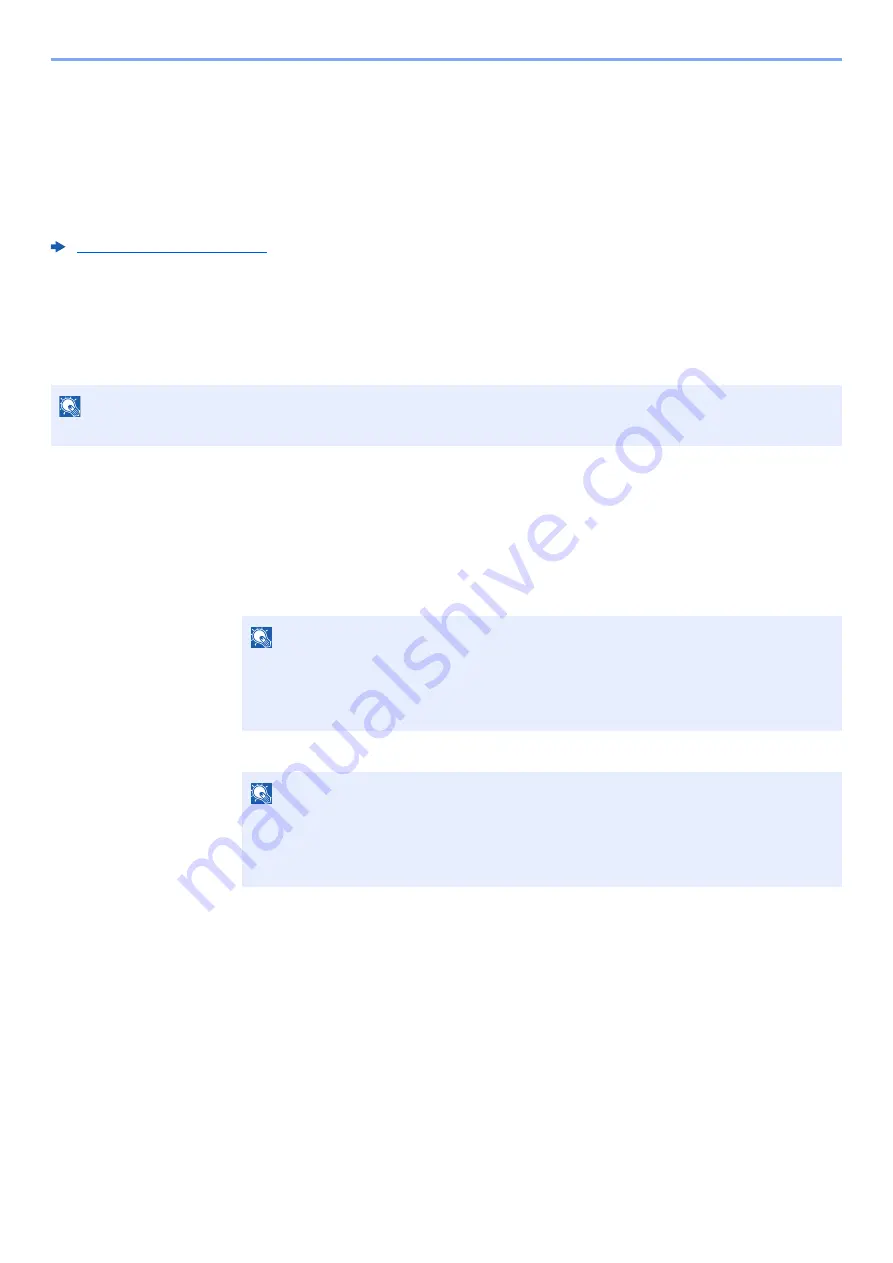
2-28
Installing and Setting up the Machine > Energy Saver function
Sleep Level Set.
Card Reader, Application
You can set whether sleep mode operates for each function. When the machine enters sleep mode, the ID card cannot
be recognized.
For more information on Sleep Level Set., refer to the following:
Sleep Level (Energy Saver and Quick Recovery) (models except for Europe)
For sleep level, you can toggle between the following two modes: Energy Saver mode and Quick Recovery mode. The
default setting is Energy Saver mode.
Energy Saver mode reduces power consumption even more than Quick Recovery mode, and allows Sleep Mode to be
set separately for each function. The ID card cannot be recognized.
Follow the steps below to select the sleep level and use Energy Saver mode for each function.
1
Display the screen.
1
[
Menu
] key > [
▲
] [
] key > [
Device Common
] > [
►
] key > [
▲
] [
] key >
[
Sleep Level Set.
] > [
►
] key
2
Enter the administrator ID and select the [
OK
] key.
3
Enter the administrator password and select the [
OK
] key.
4
[
▲
] [
] key > [
Sleep Level
] > [
OK
] key
2
Select the Sleep level.
[
▲
] [
] key > [
Quick Recovery
] or [
Energy Saver
] > [
OK
] key
When [
Energy Saver
] is set, next go on to set whether or not to use Energy Saver mode for
each function.
NOTE
If the optional Network Interface Kit is installed, Energy Saver cannot be specified.
NOTE
Enter an ID consisting of between 1 and 16 numbers.
Select the [
▲
] or [
▼
] key to enter a number.
Select the [
◄
] or [
►
] key to move the cursor left or right.
The factory default settings for the administrator ID is 3000.
NOTE
Enter a password consisting of between 0 (no settings) and 16 numbers.
Select the [
▲
] or [
▼
] key to enter a number.
Select the [
◄
] or [
►
] key to move the cursor left or right.
The factory default settings for the administrator password is 3000.
Содержание d-COLORP2230
Страница 1: ...Code 597401 01en d COLORP2230 OPERATION GUIDE...
Страница 194: ...9 5 Troubleshooting Regular Maintenance 5 6 7 IMPORTANT Do not touch the points shown below 5 6 5 6...
Страница 217: ...9 28 Troubleshooting Troubleshooting 3 4 5 6...
Страница 221: ...9 32 Troubleshooting Troubleshooting 2 3 4...
Страница 224: ...9 35 Troubleshooting Troubleshooting 4 5 6 A2 A2...
Страница 226: ...9 37 Troubleshooting Troubleshooting 4 5 6 7 A2 A2 A3...
Страница 227: ...9 38 Troubleshooting Troubleshooting 8...
Страница 256: ......






























