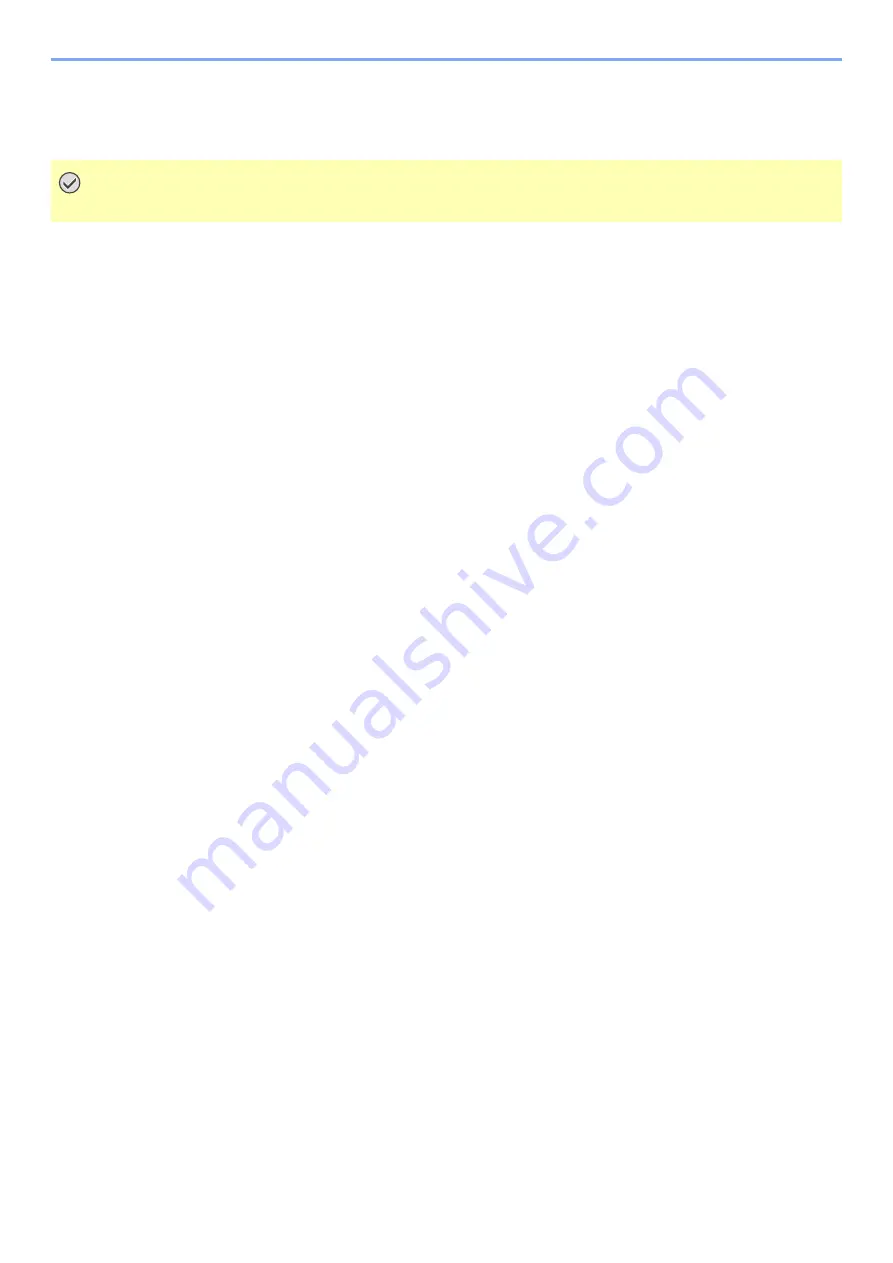
5-11
Operation on the Machine > Removing USB Memory
Removing USB Memory
Follow the steps below to remove the USB memory.
1
Display the screen.
[
Menu
] key > [
▲
] [
] key > [
USB Memory
] > [
►
] key
2
Select [Remove Device].
[
▲
] [
] key > [
Remove Device
] > [
OK
] key > [
OK
] key
3
Remove the USB memory.
IMPORTANT
Be sure to follow the proper procedure to avoid damaging the data or USB memory.
Содержание d-COLORP2230
Страница 1: ...Code 597401 01en d COLORP2230 OPERATION GUIDE...
Страница 194: ...9 5 Troubleshooting Regular Maintenance 5 6 7 IMPORTANT Do not touch the points shown below 5 6 5 6...
Страница 217: ...9 28 Troubleshooting Troubleshooting 3 4 5 6...
Страница 221: ...9 32 Troubleshooting Troubleshooting 2 3 4...
Страница 224: ...9 35 Troubleshooting Troubleshooting 4 5 6 A2 A2...
Страница 226: ...9 37 Troubleshooting Troubleshooting 4 5 6 7 A2 A2 A3...
Страница 227: ...9 38 Troubleshooting Troubleshooting 8...
Страница 256: ......






























