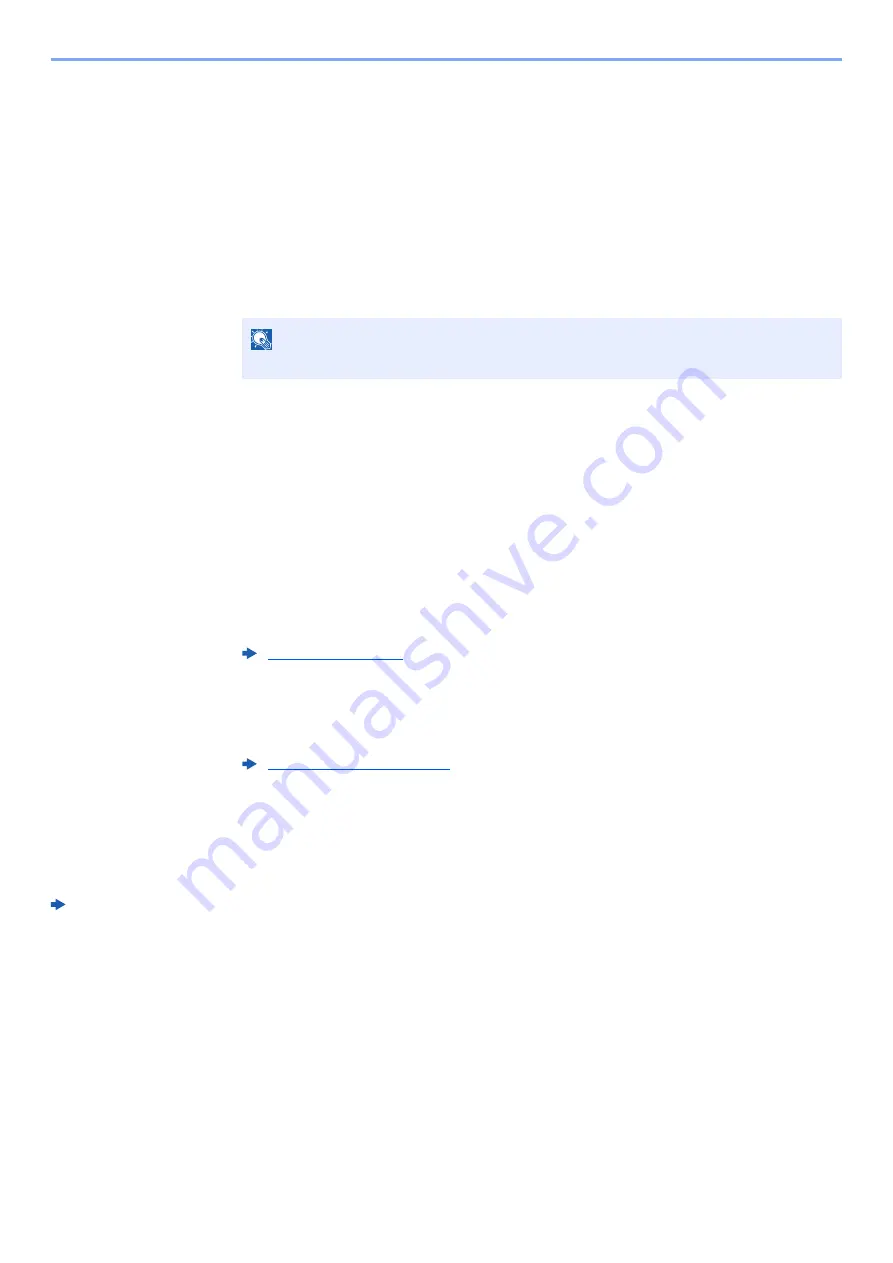
5-6
Operation on the Machine > Using a Custom Box
Printing Documents
The procedure for printing documents in a custom box is explained below.
1
Display the screen.
1
[
Menu
] key > [
▲
] [
] key > [
Custom Box
] > [
►
] key > [
▲
] [
] key > [
Select Box
] >
[
OK
] key
2
Select the box containing the document you want to print, and select the [
OK
] key.
3
Select the [
►
] key.
2
Print the document.
1
Select the document you want to print, and select the [
OK
] key.
To print all documents, select [
Print All Files
] and select the [
OK
] key.
2
Enter the print quantity, and select the [
OK
] key.
You can select a number between 001 and 999 as the number of copies.
3
Select the desired paper source and select the [
OK
] key.
4
Set Quiet Mode.
[
▲
] [
] key > [
Off
] or [
On
] > [
OK
] key
5
Set Delete after Print.
[
▲
] [
] key > [
Off
] or [
On
] > [
OK
] key
If [
On
] is selected, automatically deletes a document from the box after printing is complete.
Printing of the selected document begins.
Editing Documents
To edit a document stored in a Custom box, use
Embedded Web Server RX
.
Embedded Web Server RX
User Guide
NOTE
If a custom box is protected by a password, enter the correct password.
Содержание d-COLORP2230
Страница 1: ...Code 597401 01en d COLORP2230 OPERATION GUIDE...
Страница 194: ...9 5 Troubleshooting Regular Maintenance 5 6 7 IMPORTANT Do not touch the points shown below 5 6 5 6...
Страница 217: ...9 28 Troubleshooting Troubleshooting 3 4 5 6...
Страница 221: ...9 32 Troubleshooting Troubleshooting 2 3 4...
Страница 224: ...9 35 Troubleshooting Troubleshooting 4 5 6 A2 A2...
Страница 226: ...9 37 Troubleshooting Troubleshooting 4 5 6 7 A2 A2 A3...
Страница 227: ...9 38 Troubleshooting Troubleshooting 8...
Страница 256: ......






























