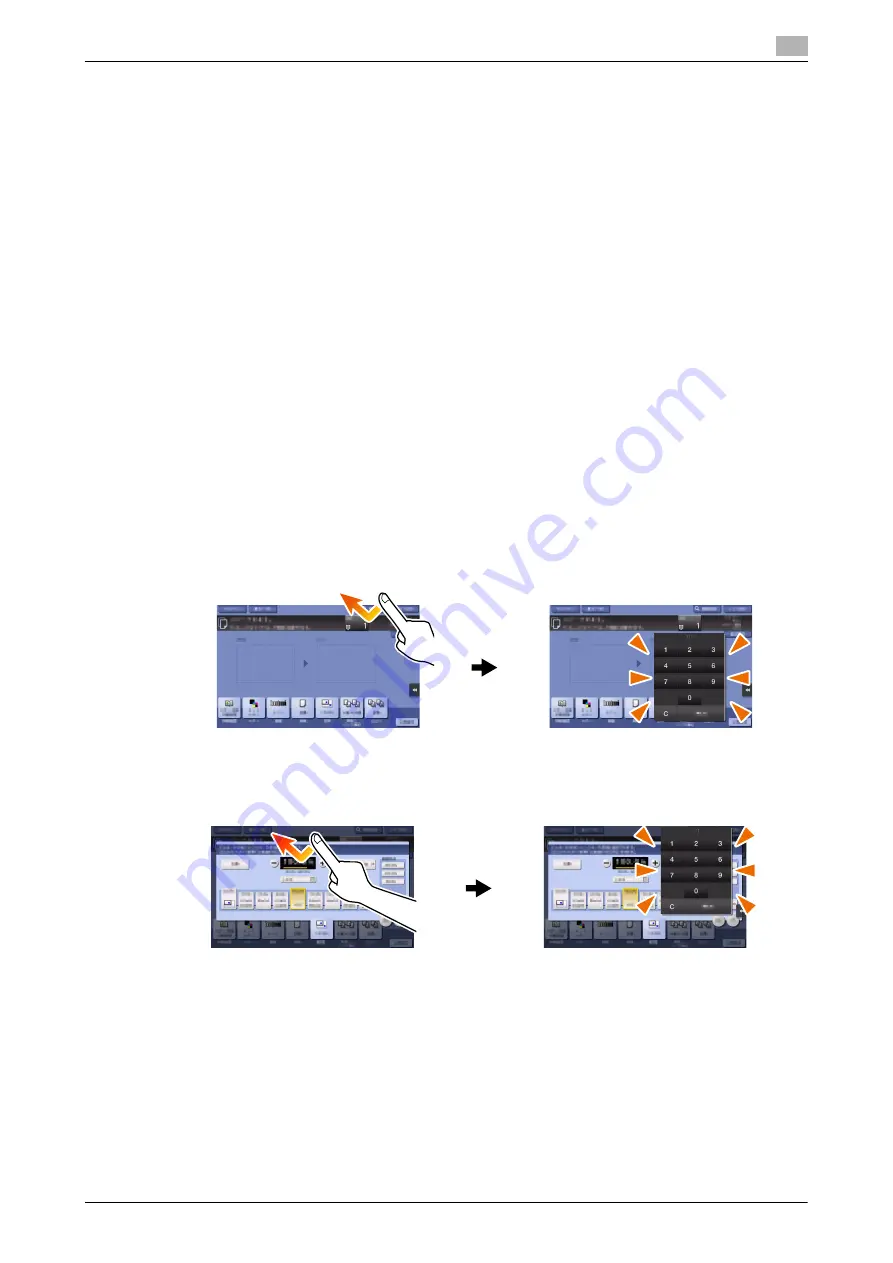
d-COLOR MF759
2-29
2.6
Touch Panel
2
Precautions for using the Touch Panel
This machine features a capacitance-base touch panel. Note the following points when operating the
Touch
Panel
.
-
Use your finger or the
Stylus Pen
supplied with this machine. Note that the
Touch Panel
will not re-
spond appropriately if you operate it using your nail or a pen tip instead of your finger or the
Stylus Pen
.
-
Applying a strong force to the
Touch Panel
will damages the
Touch Panel
, and potentially cause a
breakage.
-
When operating the
Touch Panel
, do not press on it using excessive force or with a pointed object such
as a mechanical pencil.
-
Be careful not to operate
Touch Panel
with wet fingers. It may cause
Touch Panel
to be improperly
operated.
-
If you operate the
Touch Panel
with a gloved finger, the
Touch Panel
will not respond normally. You
should operate it with a bare finger or using the
Stylus Pen
supplied with this machine.
-
Note that the
Touch Panel
may not respond normally if the distance between the user and fluorescent
light is 19-11/16 inches (500 mm) or less when you operate the
Touch Panel
.
-
You must not use the Touch Panel near equipment that generates electrical noises such as an electric
generator or air conditioner. Otherwise a malfunction may be caused by an influence of electrical nois-
es.
2.6.4
How to display the Keypad
When tapping the input area on the copy screen and etc. for entering the number of copies or entering ad-
justment values, the
Keypad
will be displayed.
It can also be displayed by pressing the
10 Keypad
key (default: Register key
3
).
Input area for entering the number of copies
Input area for entering values
Содержание d-Color MF759
Страница 1: ...d COLOR MF759 QUICK GUIDE...
Страница 2: ......
Страница 8: ...Contents 6 d COLOR MF759...
Страница 9: ...1 Introduction...
Страница 10: ......
Страница 36: ...1 28 d COLOR MF759 i Option LK 105 v4 Searchable PDFs End User License Agreement 1 1 12...
Страница 37: ...2 About this machine...
Страница 38: ......
Страница 50: ...2 14 d COLOR MF759 About this machine 2 2 3 Job Separator JS 602 No Name 1 Output Tray...
Страница 54: ...2 18 d COLOR MF759 About this machine 2 2 3 Large Capacity Unit LU 303 LU 205...
Страница 82: ...2 46 d COLOR MF759 Loading Paper 2 2 8...
Страница 83: ...3 Basic Settings and Operations...
Страница 84: ......
Страница 115: ...d COLOR MF759 3 33 3 2 Scan to Send function 3 Sending the original 1 Load the original 2 Tap Scan Fax...
Страница 116: ...3 34 d COLOR MF759 Scan to Send function 3 3 2 3 Enter a destination...
Страница 122: ...3 40 d COLOR MF759 Fax function 3 3 3 Sending the original 1 Load the original 2 Tap Scan Fax...
Страница 148: ...3 66 d COLOR MF759 Using a USB memory device 3 3 6 3 Tap Save a document to External Memory 4 Check the file name...
Страница 151: ...d COLOR MF759 3 69 3 7 Using the guidance function 3 3 Narrow down the information you want to know...
Страница 153: ...d COLOR MF759 3 71 3 7 Using the guidance function 3 3 Narrow down the information you want to know...
Страница 157: ...4 Advanced Functions...
Страница 158: ......
Страница 175: ...5 Troubleshooting...
Страница 176: ......
Страница 195: ...6 Index...
Страница 196: ......
Страница 198: ...6 4 d COLOR MF759 6...
















































