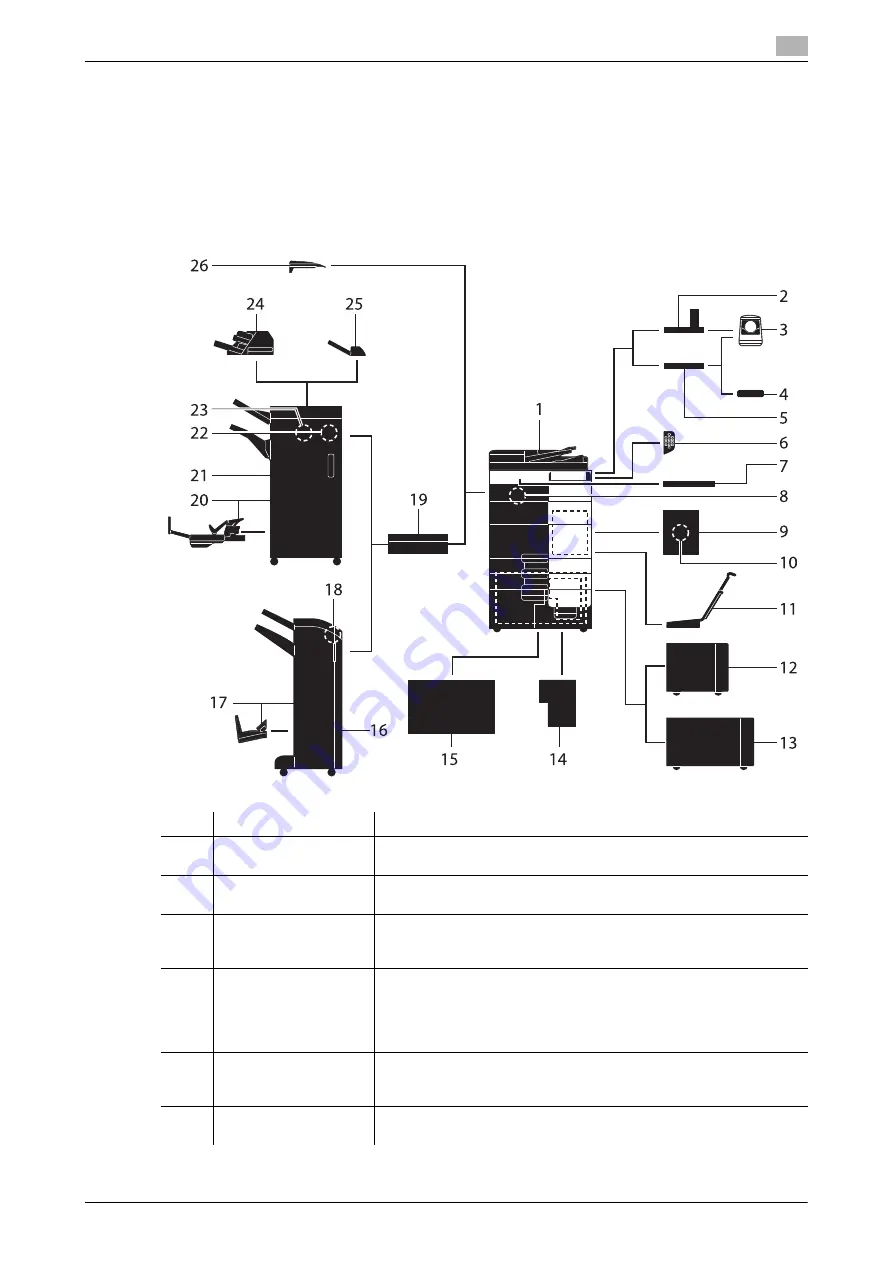
d-COLOR MF759
2-7
2.3
About this machine
2
2.3
About this machine
2.3.1
Optional components
Various optional components can be added to meet your office requirements.
List of optional components
No.
Name
Description
1
Main unit
Scans the original in the scanner section, and prints a scanned image
in the printer section.
2
Working Table
WT-513
This is used to move the
Control Panel
. This is also used when the
Authentication Unit AU-102
is installed.
3
Authentication Unit
AU-102
Performs user authentication by scanning vein patterns in the finger.
The
Working Table WT-506
or
Working Table WT-513
is required to
install the
Authentication Unit AU-102
.
4
Authentication Unit
AU-201S
Performs user authentication by scanning information recorded on
the IC card or NFC-compatible Android terminal.
The
Mount Kit MK-735
is required to install the
Authentication Unit
AU-201S
.
This unit can also be installed on the
Working Table WT-506
.
5
Working Table
WT-506
Provides an area to temporarily place an original or other materials.
This is also used when the
Authentication Unit AU-102
or
Authenti-
cation Unit AU-201S
is installed.
6
Keypad KP-101
It is equipped on the side of the
Control Panel
.
Allows you to enter numbers by using the Hardware Keypad.
Содержание d-Color MF759
Страница 1: ...d COLOR MF759 QUICK GUIDE...
Страница 2: ......
Страница 8: ...Contents 6 d COLOR MF759...
Страница 9: ...1 Introduction...
Страница 10: ......
Страница 36: ...1 28 d COLOR MF759 i Option LK 105 v4 Searchable PDFs End User License Agreement 1 1 12...
Страница 37: ...2 About this machine...
Страница 38: ......
Страница 50: ...2 14 d COLOR MF759 About this machine 2 2 3 Job Separator JS 602 No Name 1 Output Tray...
Страница 54: ...2 18 d COLOR MF759 About this machine 2 2 3 Large Capacity Unit LU 303 LU 205...
Страница 82: ...2 46 d COLOR MF759 Loading Paper 2 2 8...
Страница 83: ...3 Basic Settings and Operations...
Страница 84: ......
Страница 115: ...d COLOR MF759 3 33 3 2 Scan to Send function 3 Sending the original 1 Load the original 2 Tap Scan Fax...
Страница 116: ...3 34 d COLOR MF759 Scan to Send function 3 3 2 3 Enter a destination...
Страница 122: ...3 40 d COLOR MF759 Fax function 3 3 3 Sending the original 1 Load the original 2 Tap Scan Fax...
Страница 148: ...3 66 d COLOR MF759 Using a USB memory device 3 3 6 3 Tap Save a document to External Memory 4 Check the file name...
Страница 151: ...d COLOR MF759 3 69 3 7 Using the guidance function 3 3 Narrow down the information you want to know...
Страница 153: ...d COLOR MF759 3 71 3 7 Using the guidance function 3 3 Narrow down the information you want to know...
Страница 157: ...4 Advanced Functions...
Страница 158: ......
Страница 175: ...5 Troubleshooting...
Страница 176: ......
Страница 195: ...6 Index...
Страница 196: ......
Страница 198: ...6 4 d COLOR MF759 6...
















































