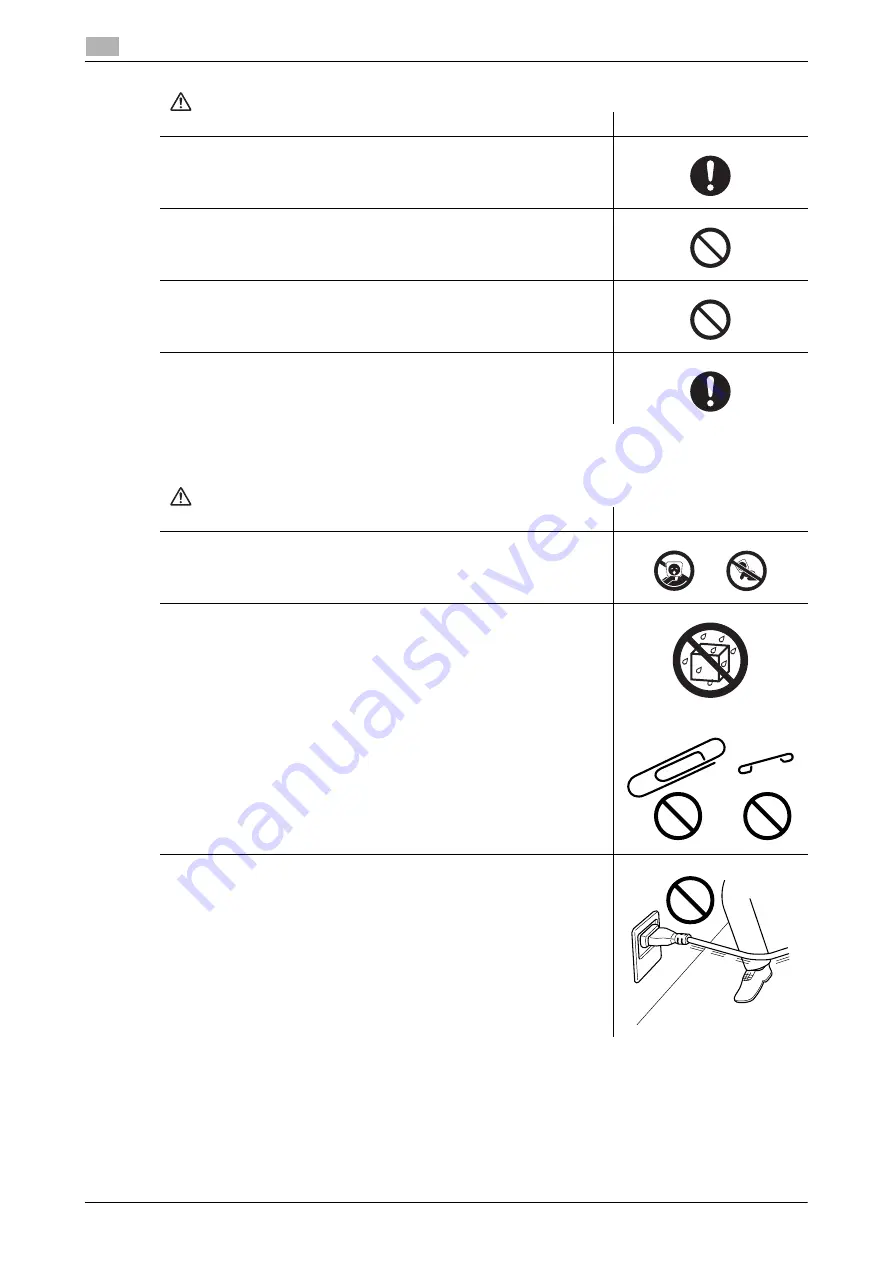
1-8
d-COLOR MF759
Safety information
1
1.3
Installation
CAUTION
Descriptions
Graphic symbols
The outlet must be near the equipment and easily accessible. Otherwise
you can not pull out the power plug when an emergency occurs.
Do not place any objects around the power plug, as the power plug may
be difficult to pull out when an emergency occurs.
Do not tug the power cord when unplugging. Pulling on the power cord
could damage the cord, resulting in a fire or electrical shock.
Remove the power plug from the outlet more than one time a year and
clean the area between the plug terminals. Dust that accumulates be-
tween the plug terminals may cause a fire.
WARNING
Descriptions
Graphic symbols
Keep this bag away from babies and children. Do not use in cribs, beds,
carriages, or playpens. The thin film may cling to nose and mouth and
prevent breathing. This bag is not a toy.
Do not place a flower vase or other container that contains water, or met-
al clips or other small metallic objects on this product. Spilled water or
metallic objects dropped inside the product could result in a fire, electri-
cal shock, or breakdown.
Should a piece of metal, water, or any other similar foreign matter get in-
side the product, immediately turn OFF the power switch, unplug the
power cord from the power outlet, and then call your Technical Repre-
sentative or your authorized service representative.
Make sure that the power cord is placed on a site in which no person
would step on or trip over it. Stepping on or tripping over the power cord
could heat the power cord, resulting in a fire or electric shock.
Содержание d-Color MF759
Страница 1: ...d COLOR MF759 QUICK GUIDE...
Страница 2: ......
Страница 8: ...Contents 6 d COLOR MF759...
Страница 9: ...1 Introduction...
Страница 10: ......
Страница 36: ...1 28 d COLOR MF759 i Option LK 105 v4 Searchable PDFs End User License Agreement 1 1 12...
Страница 37: ...2 About this machine...
Страница 38: ......
Страница 50: ...2 14 d COLOR MF759 About this machine 2 2 3 Job Separator JS 602 No Name 1 Output Tray...
Страница 54: ...2 18 d COLOR MF759 About this machine 2 2 3 Large Capacity Unit LU 303 LU 205...
Страница 82: ...2 46 d COLOR MF759 Loading Paper 2 2 8...
Страница 83: ...3 Basic Settings and Operations...
Страница 84: ......
Страница 115: ...d COLOR MF759 3 33 3 2 Scan to Send function 3 Sending the original 1 Load the original 2 Tap Scan Fax...
Страница 116: ...3 34 d COLOR MF759 Scan to Send function 3 3 2 3 Enter a destination...
Страница 122: ...3 40 d COLOR MF759 Fax function 3 3 3 Sending the original 1 Load the original 2 Tap Scan Fax...
Страница 148: ...3 66 d COLOR MF759 Using a USB memory device 3 3 6 3 Tap Save a document to External Memory 4 Check the file name...
Страница 151: ...d COLOR MF759 3 69 3 7 Using the guidance function 3 3 Narrow down the information you want to know...
Страница 153: ...d COLOR MF759 3 71 3 7 Using the guidance function 3 3 Narrow down the information you want to know...
Страница 157: ...4 Advanced Functions...
Страница 158: ......
Страница 175: ...5 Troubleshooting...
Страница 176: ......
Страница 195: ...6 Index...
Страница 196: ......
Страница 198: ...6 4 d COLOR MF759 6...
















































