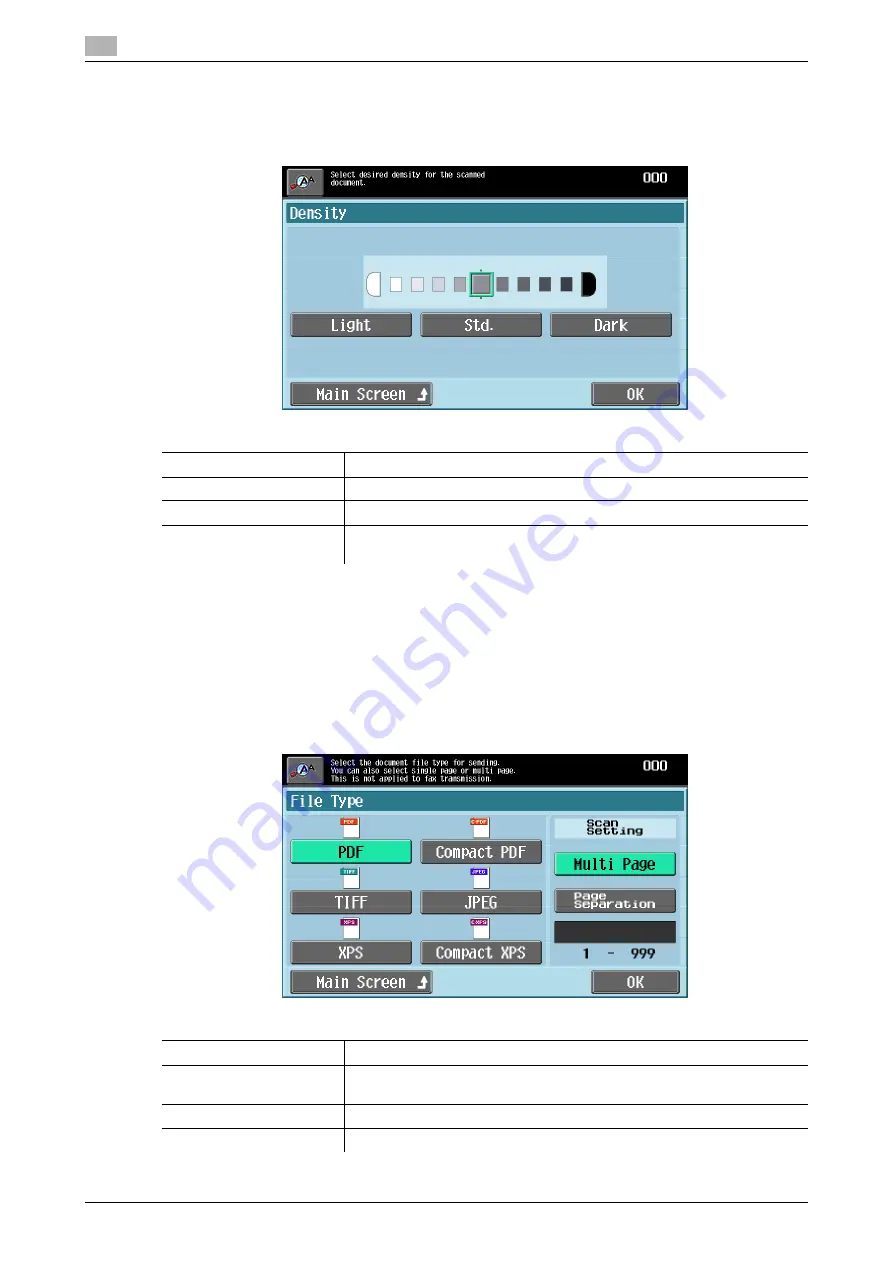
Scan Settings
4
4-14
d-Color MF 651/551/451 (Version 2)
4.3
4.3.4
Density
Adjust the scan density of the original.
%
Press [Scan Settings]
ö
[Density].
4.3.5
File Type
Select the file type used for saving the scanned data. You can specify the appropriate file format for the
purpose for sending data.
0
Some file format cannot be selected depending on the "Color" setting. For details on combining "File
Type" and "Color", refer to the "User's Guide [Network Scan/Fax/Network Fax Operations]".
0
The file type is fixed to TIFF for fax or Internet fax transmissions.
%
Press [Scan Settings]
ö
[File Type].
Settings
Light
Each time this button is pressed, the density is lightened by one level.
Std.
Press this button to reset the density to the default value.
Dark
Each time this button is pressed, the density is darkened by one level.
Main Screen
Press this button to return to the Address Book screen with the changed
settings applied.
Settings
Select this setting to save data in PDF format.
Compact PDF
Select this setting to save data in a highly compressed PDF format. Use
this setting to reduce the file size when scanned in full color.
TIFF
Select this setting to save data in TIFF format.
JPEG
Select this setting to save data in JPEG format.
Содержание d-color MF451
Страница 1: ...ENLARGE DISPLAY OPERATIONS d Color MF651 558901en GB d Color MF451 d Color MF551...
Страница 5: ...1 Introduction...
Страница 6: ......
Страница 11: ...2 Before use...
Страница 12: ......
Страница 25: ...3 How to use Copy mode...
Страница 26: ......
Страница 45: ...4 How to use Fax Scan mode...
Страница 46: ......
Страница 65: ...5 Index...
Страница 66: ......
Страница 70: ...Index by button 5 5 6 d Color MF 651 551 451 Version 2 5 2...




























